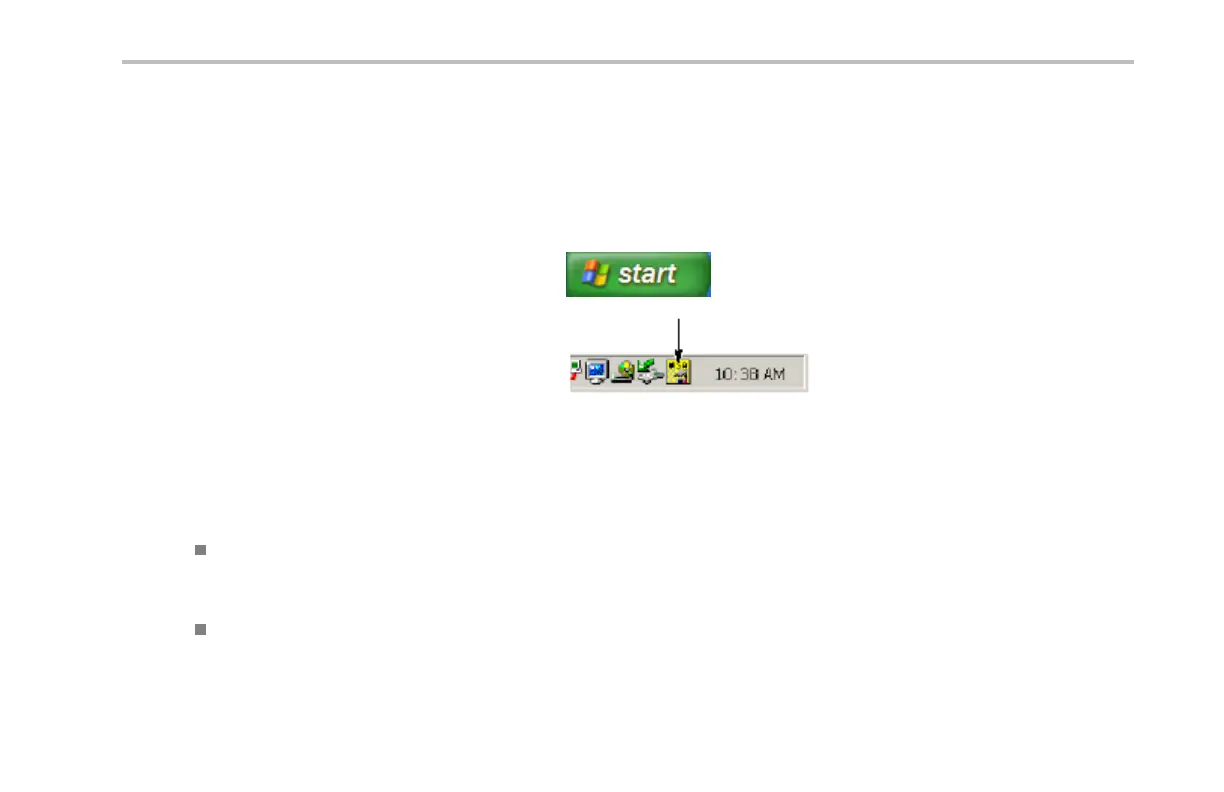Installation
8. If you are using USB, the system sets itself up
automatically for you, if USB is enabled.
Check USB on th e bottom-bezel menu to
be sure that USB is enabled. If it is not
enabled, push USB.ThenpushEnabled on
the side-bezel menu.
9. Run y ou r application software on your
computer.
10. In case of problems ge tting oscilloscope-to-PC
communications to work, refer to the
networking troubleshooter. To bring up the
troubleshooter, click the TekVISA icon on the
System Tray of your MS-Windows comp uter.
Then go to the online help.
Quick Tips
The DPO4000 comes with a va riety of Windows-based software tools designed to ensure efficient c onnectivity between your
oscilloscope and your computer. There are tool bars that speed connectivity with Microsoft Excel and Word. T here is also a
standalone acquisition program called the OpenChoice Desktop.
The rear-panel USB 2.0 device port is the correct USB port for computer connectivity. U se the rear- and front-panel USB 2.0
host ports to connect your oscilloscope to storage devices and printers.
DPO4000 Series User Manual 39