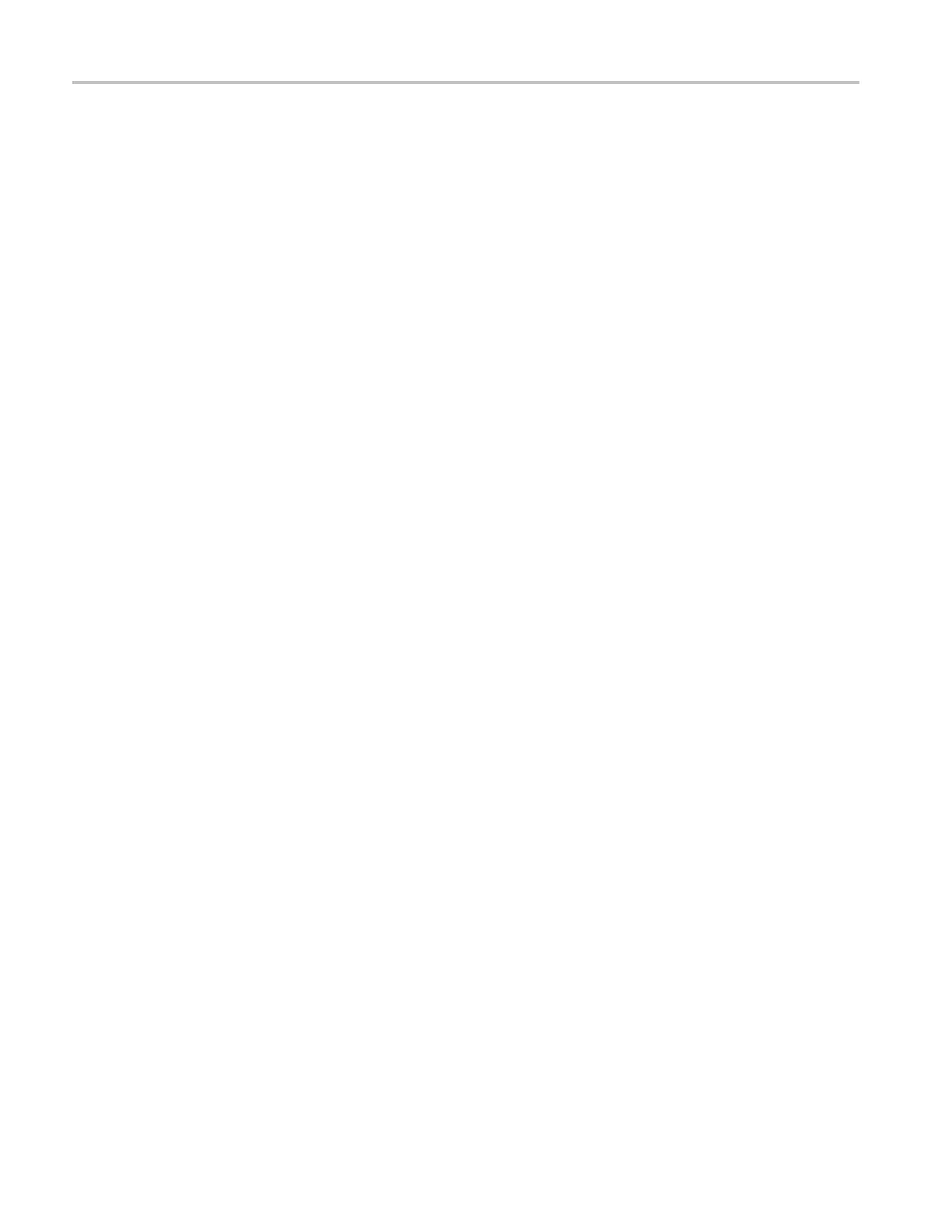Reference
Load your course on your
TBS1000B-EDU:
To load a new cou
rse on a TBS1000B-EDU oscilloscope,
1. Insert the USB memory device that contains your course into the front-panel
USB slot of you
r TBS1000B-EDU.
2. Push Utility ► - more - page 1 of 3 ► Update Course.
3. Use the Multipurpose knob to scroll through the resulting file list and to
highlight the desired course folder. Course folders have an .xpkg suffix.
4. Push Upload Course to load the course into your oscilloscope.
Runlabsonyour
TBS1000B-EDU:
You can access the lab content via the dedicated Course button located on the
on the front panel. Use the oscilloscope’s soft keys and the multipurpose knob to
access up to 8 courses, which can have up to 30 labs each. Store up to 100 MB of
course material on the oscilloscope. Once you choose a lab, you can review the
overvie
w section, perform the lab using the step-by-step procedure, collect data,
check a nd save the data results and generate reports that show the waveforms
created for each step in the procedure.
To run your desired lab:
1. Push t
he Course front-panel button to enable operation of courseware directly
on the oscilloscope.
2. Push
a side-bezel menu item to choose the d esired course from those lis ted.
3. Turn the Multipurpose knob to highlight the lab to run. Push the knob to
sel
ect the desired lab.
4. On the resulting screen, select the desired content from the side-bezel menu.
Rea
dtheOverview and the step-by-step Procedure.PushData Collection
and save results to a USB memory device.
5. Wh
en done running the lab, select Report from the side-bezel menu. Use the
resulting side-bezel menu to enter your student identification number.
6
.
P
ush OK from the side-bezel menu.
7. On the resulting course report, push Save on the side-bezel menu. This will
save the report onto an attached USB memory device.
78 TBS1000B and TBS1000B-EDU Series Oscilloscopes User Manual