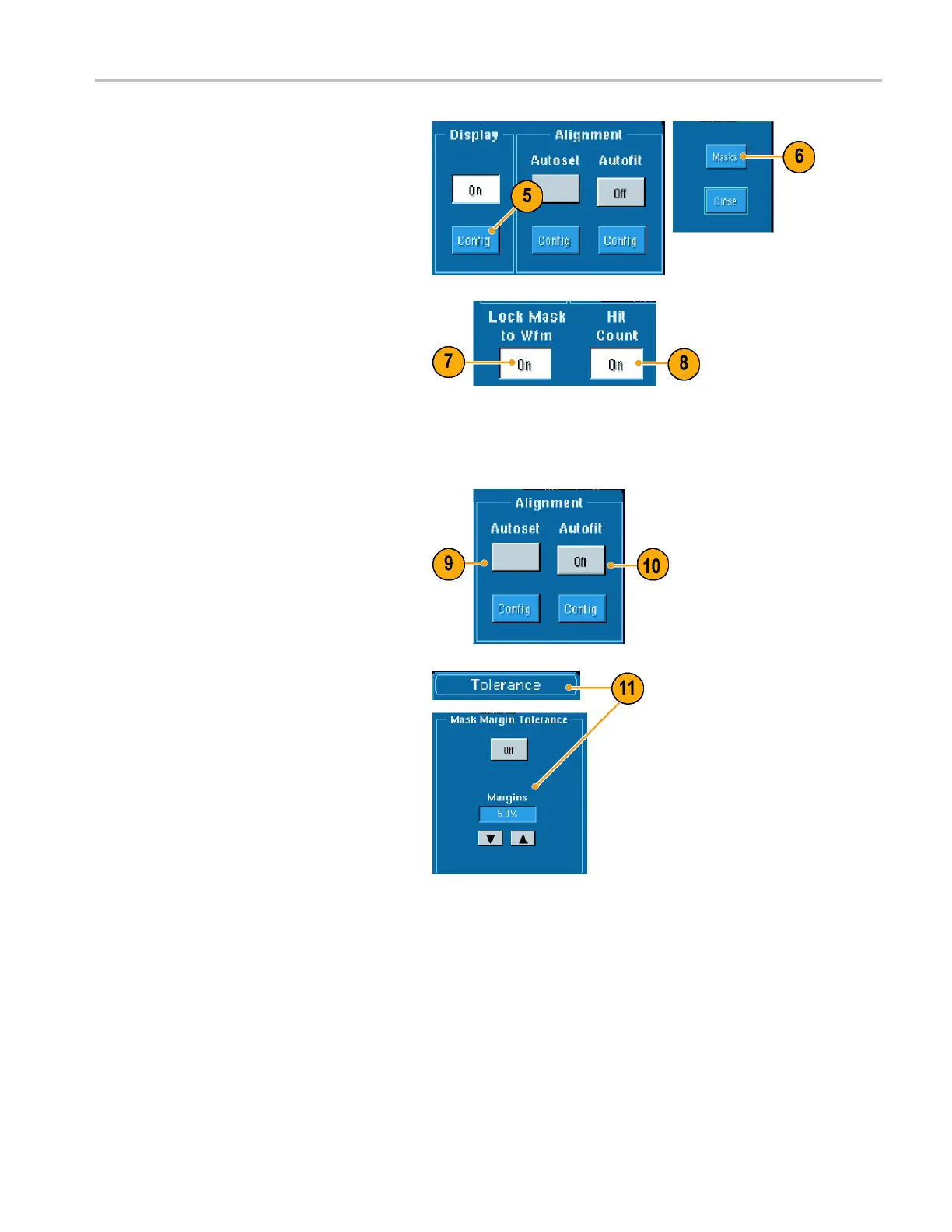Analyzing Wavef
orms
5. Click Co nfig to access the M ask
Configuration control w indow, where you
can adjust how
masks and violations are
displayed and how Mask Autoset and
Autofitareconfigured.
6. Click Masks to return to the Mask Setup
control windo
w.
You can access these controls from the
Display Config button or from the Mask
Setup control window.
7. Click Lock Mask to Wfm On so that the
mask tracks changes in the horizontal or
vertical settings.
8. Click Hit Count On to highlight violations
during a mask test.
9. Click Autoset to automatically align the
waveform with the mask based on the
characteristics of the input signal.
10. Click AutofitOnto automatically
reposition the waveform after each
acquisition to minimize hits.
11. Click the
Tolerance tab, and then set the
tolerance.
Tolerance settings greater than 0% make
the m as k t
est harder to pass, settings
less than 0% make the test easier to
pass.
Use 0% if
you want the mask a s
specified in the standard. Changing the
percentage allows you to do margin
testing
.
TDS6000B & TDS6000C Series Quick Start User Manual 63
