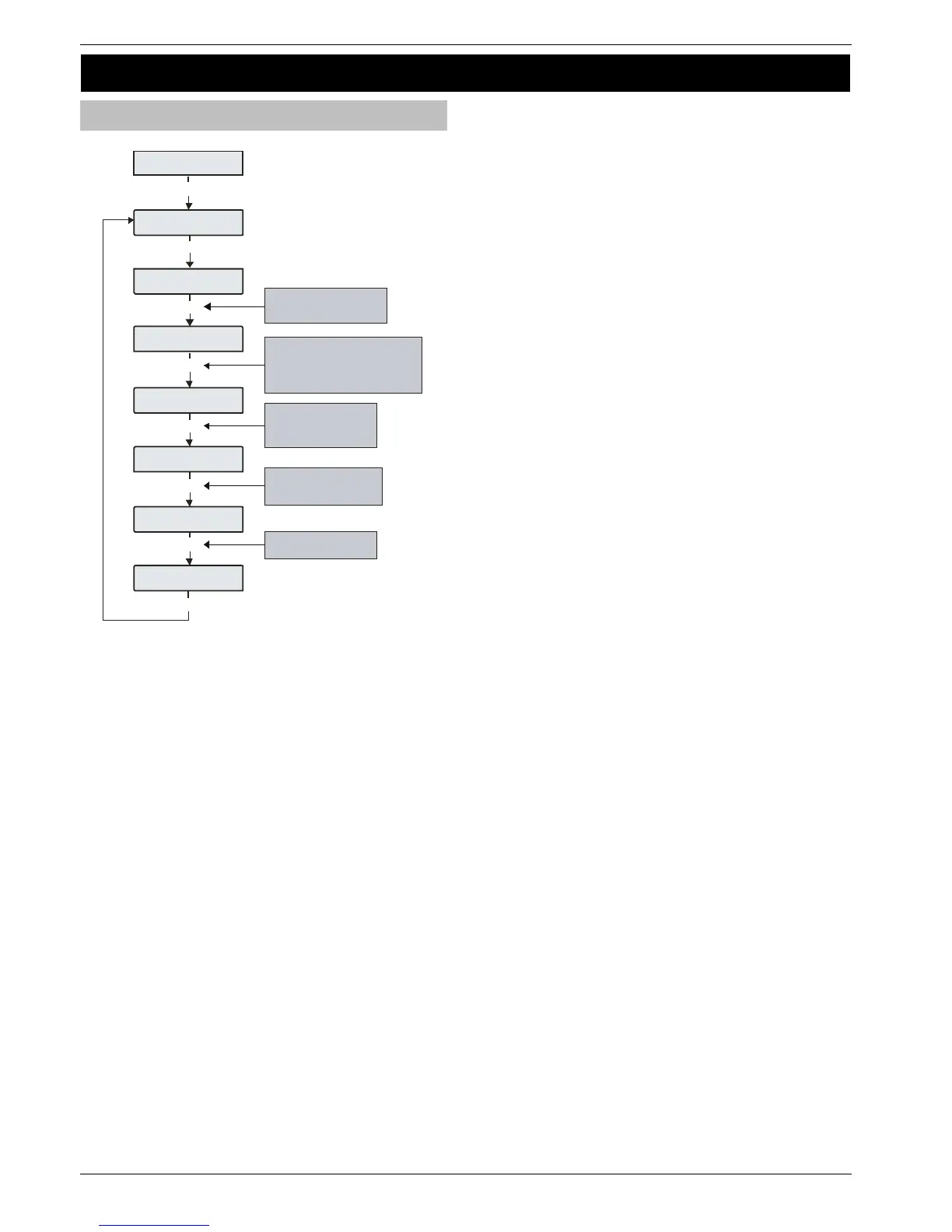E o elec:-
Enginee Uils
Enginee Uils
ie Een og
Use the SC R O LL key to move up and
down through th e log. DO WN moves to
th
e previous event ( backwards in time)
and UP move s forwards again. O r
use one of the otkeys available h
:84 /3
Pre s s A R E A. to toggle the
display between the Area
information a nd th e ti me /da te
ode aid
:84 /3
=Een =la
3=andaoy og
Use keys 1, 2 or 3 to select the
System, Alarm or Madatory
log i. e. 1= S ys te m Lo g
P re ss C HI ME . to find a ny
pre ce ding eve nts relating to
the displayed event i.e.
User codes being entered
ode aid
ea:
ode John
:84 /3
Press PART to display any
programmed zone text etc.
ode aid
ea:
y
y
1
C
A
P
N
The control panel has three Event Logs, which are time and date
stamped. The first log which is a system log, records all events that
occur on the system, i.e. Users entering their codes to arm or disarm
areas, alarm events, failures to arm etc.
The second log which is an alarm log, only records alarm events that
occur on the system.
The third log is the Mandatory Event log which records only events
defined as ‘mandatory’ by EN50131.
The System Log records the last 500 (48), 1000 (88) or 2000 (168)
events.
The Alarm Log records the last 32 alarm events.
The Mandatory Log records the last 500 mandatory events.
Event Log Hotkeys
When viewing the system log there are 9 hotkeys available. These
hotkeys allow certain events to be found easier without the need for
searching.
The following hotkeys are available:
1
= Priority Alarms (PA, Fire etc.)
2
= Normal Alarms (Guard, 24hr, Entry/Exit etc.)
3
= Opens and Closings (Arm, Disarm etc.)
4
= Omits and Reinstates (Zone Omits etc.)
5
= Maintenance (System Tests, Engineer Program etc.)
6
= Tampers (Zone, Bell, Aux etc.)
7
= Test Calls (Communicator Active, successful etc.)
8
= Entry/Exit (Entry and Exit Procedures)
0
= User Codes (User codes being used)
