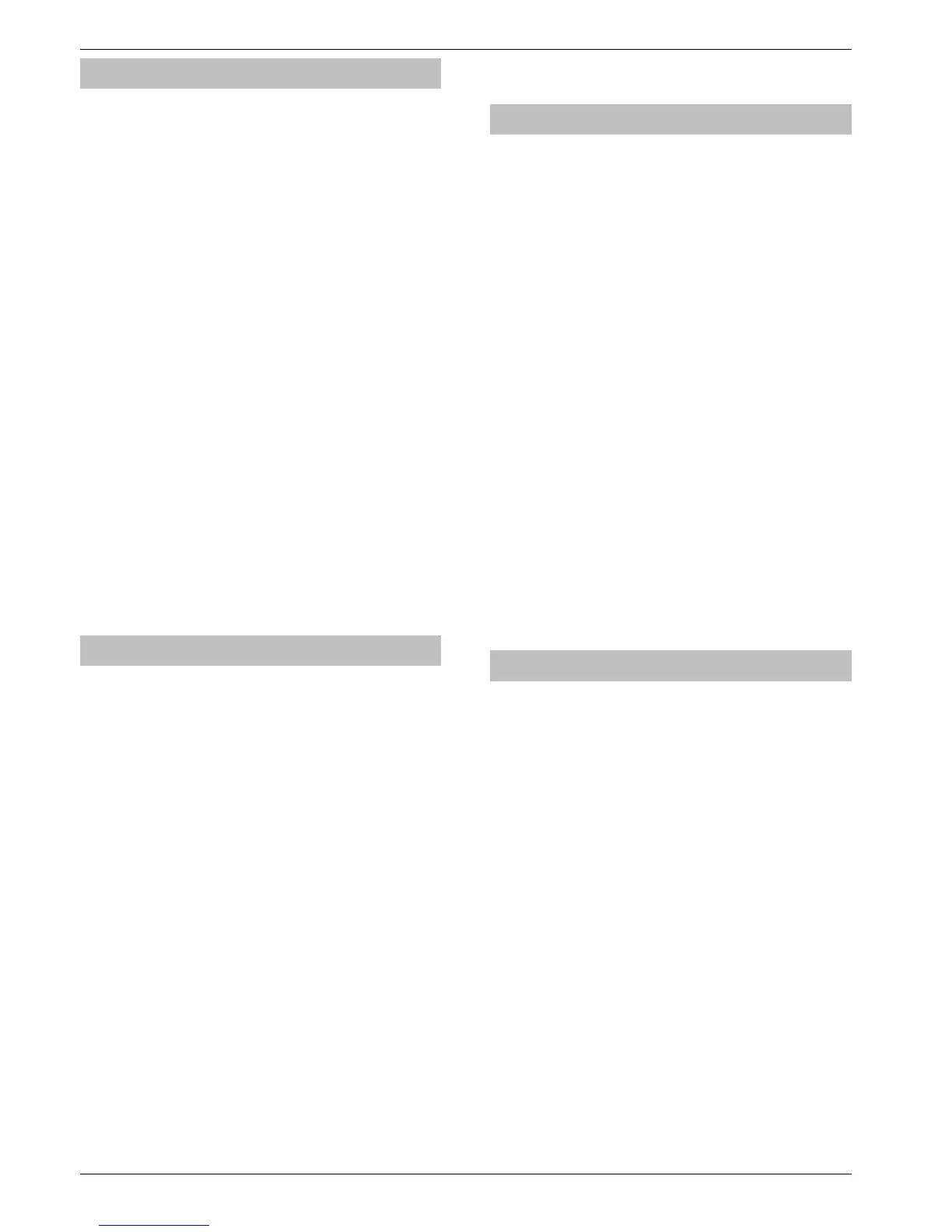Installation Premier Elite 24,24-W, 48,48-W, 88, 168 & 640 Installation Manual
38 INS176-9
Aerial Siting
ALWAYS do a site survey to find an area of strong signal before
installation. Installing a Com GSM with a weak signal is bad
installation practice.
The aerial should be mounted vertically at the point of strongest
signal. This is usually the highest point in the building (often the loft
area).
Avoid installing the aerial directly under metal roofs or within metal
skinned buildings because this will reduce the signal strength and
may inhibit operation completely. If this is unavoidable, the
strongest signal will be found away from the metal roof or close to
large external windows or skylights.
Avoid installing the aerial close (2 metres) to cable runs, ducting,
structural metalwork, metal pipes, water tanks and electronic
equipment, e.g. photocopiers, fax machines etc. These can have
similar effects to metal roofs.
Reliable operation is unlikely with a low signal strength. If the display
shows that the signal strength is 40% (-88dBm) or lower, you should
improve the signal strength. This may be achieved by repositioning
the aerial. The GPRS aerial lead should not be cut, therefore
repositioning the aerial may require that the Com GSM is also
repositioned.
A mobile phone may be used to locate the point of strongest signal.
The signal strength indicator is normally a bar or line at the side of
the display on the mobile telephone.
The ‘mobile phone’ method cannot provide information on the
availability, signal strength and interference status of all radio Base
Stations in the surrounding area.
The signal strength reading is indicated on the Com GSM unit by
use of LED's and can also be read from the keypad in the "Setup
Modules" menu of UDL/Digi Options.
When you have identified the point of the strongest signal, make a
note of this point and use it when installing the Premier Elite Com
GSM aerial.
Installation
The Premier Elite Com GSM module should be installed as close
to the control panel as possible, so that the harness lead supplied
with the unit is able to plug onto the control panel communication
port.
The connection harness cannot be extended.
Route the harness lead into the module housing using the top left
cable entry and plug the connector onto COM1 (
)
1. Install the module in the required location using suitable
fixings.
2. Route the other end of the harness lead into the control panel
housing. DO NOT CONNECT at this point.
3. Connect the GSM antenna to the antenna connector on the
module (
) and site the antenna as high as possible.
4. Unlock the SIM socket by sliding the locking tab downwards.
Insert the SIM card into the holder with the chamfered corner to
the top left. Push the holder back into position and lock the
SIM by sliding the locking tab upwards.
The SIM card must be inserted before connecting the
Premier Elite ComGSM module to the control panel, and
must not be removed until after the power supply to the
Premier Elite ComGSM module has been deactivated.
5. Set the option switches as required, see page 37.
6. Now connect the harness lead onto the control panel
communication port (COM 1 or 2 ).
The module should now be powered and the heartbeat LED (
)
should be flashing.
You should check and confirm that the signal strength is
still the same as recorded during the site survey.
Panel Configuration
Text Messaging and Upload Download via
GSM
GSM Mode (panel port programmed as GSM Module, Dynamic
IP SIM card)
1. Enter “Engineers Programming” mode and select “UDL/Digi
Options”, then select “Com Port Setup”. Ensure Com Port is
programmed as “GSM Module”.
2. Now select the “Digi Options” menu and make sure that
“Digi Option 1” is programmed for “Digi is Enabled”.
3. Now select “Program Digi” and ensure the following
options are programmed for one of the ARC options:
a) Protocol: “SMS Messaging”.
b) Primary No: The number of the recipient’s mobile
telephone.
c) Secondary No: Secondary mobile telephone number (if
required).
d) Account No: Leave blank.
e) Dialling Attempts: Program as required.
f) Report Areas: Program as required.
g) Reports: Program as required.
h) Config.: Program as required.
i) Protocol Options : Program as required.
j) UDL Options : Change rings before answer to 1 if using
GSM Upload/Download.
4. All three status LED’s should now be on, if status LED 3 is
off or flashing, this indicates a low GSM signal level. If the
signal level is low, try moving the antenna to improve the
reception.
Using the SMS Control Commands
Control commands can be sent to allow remote control and
interrogation of the alarm system.
1. Select the send text message option on your mobile
telephone.
2. Enter the telephone number of the Premier Elite ComGSM
module.
3. Enter the text command, see SMS Control Commands.
4. Select send on your mobile telephone.
When using the SMS Control Commands shown in the tables below
the following should be noted:
???? = User code, this must proceed all commands.
[areas] = Areas 1 to 8 or A to P. If the areas are not specified then
all areas will be selected.
[s] = Send back status report
(zones) = List of zones, each zone must separated by a space e.g.
1 12 167 etc.
(outputs) = List of outputs, e.g. 1234 etc.
(message) = A maximum of 32 characters.
