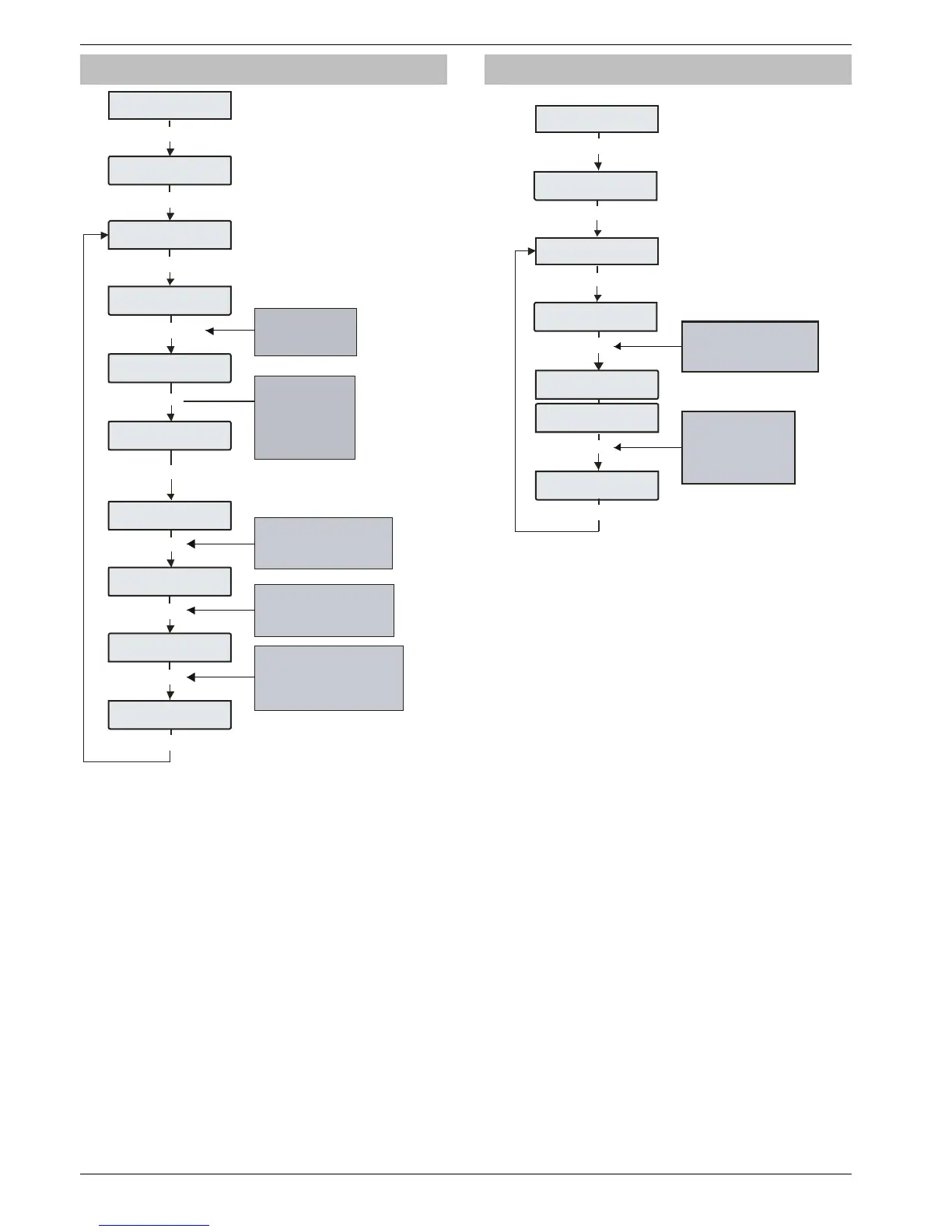Engineer Utilities Premier Elite 24,24-W, 48,48-W, 88, 168 & 640 Installation Manual
116 INS176-9
Do Walk Test 640
Enginee Uils
o al es?
al es eas
EH<JK
E
Press CHIME to s elect:
Chime Once then lockout zone
N o C him e a t a l l
C hime on e very a ctivation
or
Zones ha need
esing ae :
Zone 7
on oo
Pre s s A RE A . to toggle the
display between the zones
that ha ve been tes ted and
the z one s that s ti ll ne ed tes ting
To view zones that have not
a ctivated re cently, e
i. e. 00 7 wil l s ho w z one s that ha ve
not activa te d in the las t 7 days
n te r t he
nu mber of da ys require d
Zone
onge I
E o elec:-
Enginee Uils
Enginee Uils
ie Een og
y
2
y
CP
/
C
A
N
Use the C hime &
Part keys
to s c roll betwe en
Are a G roups 1, 2, 3 & 4
A
Use the Area key to
select either
A-H or I-P a rea s .
Us e the nume ric
buttons 1-8 to
toggle the re quired
areas on or off
al es eas4
EH<JK
al es eas4
E
y
Any of the zones on the system can be walk tested to ensure that
they operate correctly. A walk test can only be performed when the
system or area is disarmed.
Once a zone has been activated it will not generate a chime
tone again. If however the
C
key is pressed, a zone will
chime every time it is activated.
Th
e Walk test menu also includes a last activation log that can be
recalled when doing a walk test. This log shows zones that have NOT
been activated over a period of days.
Pressing the
A
key will firstly show the zones that still need
testing, pressing the
A
key a second time will display the zones
that have not been activated that day, to view zones that have not
been activated for 3 days, type in 003 the maximum number of days
that can be recalled is 255, pressing the
A
key a third time will
revert back to the standard walk test display.
View Zone Status
E o elec:-
Enginee Uils
Use keys 0 - 9 to enter the
required zone number or
use the S C RO LL k ey to s ea rch
e. g. 064 = Zone 6 4
Zone anel
ece
Zone4 E78
Zone isaled
To disable the zone,
Press OMIT.
To make the zone C hi me ,
Pre ss C HIME
To view the zone text,
Press AREA
Zone 4 E78
ece
Zone 4 E78
cie
Enginee Uils
ie Een og
Enginee Uils
ie Zone as
y
3
y
O
N
This option can be used to view the status of any zone on the system to
see whether it is ‘Active’, ‘Secure’, ‘Tampered’ or ‘Shorted’. The
selected zone can also be temporarily disabled (zone and tamper) to
allow the zone to be worked on or made to chime every time it is
activated.
When leaving the View Zone Status menu, all zones will be
automatically reinstated and cleared of Chime.
