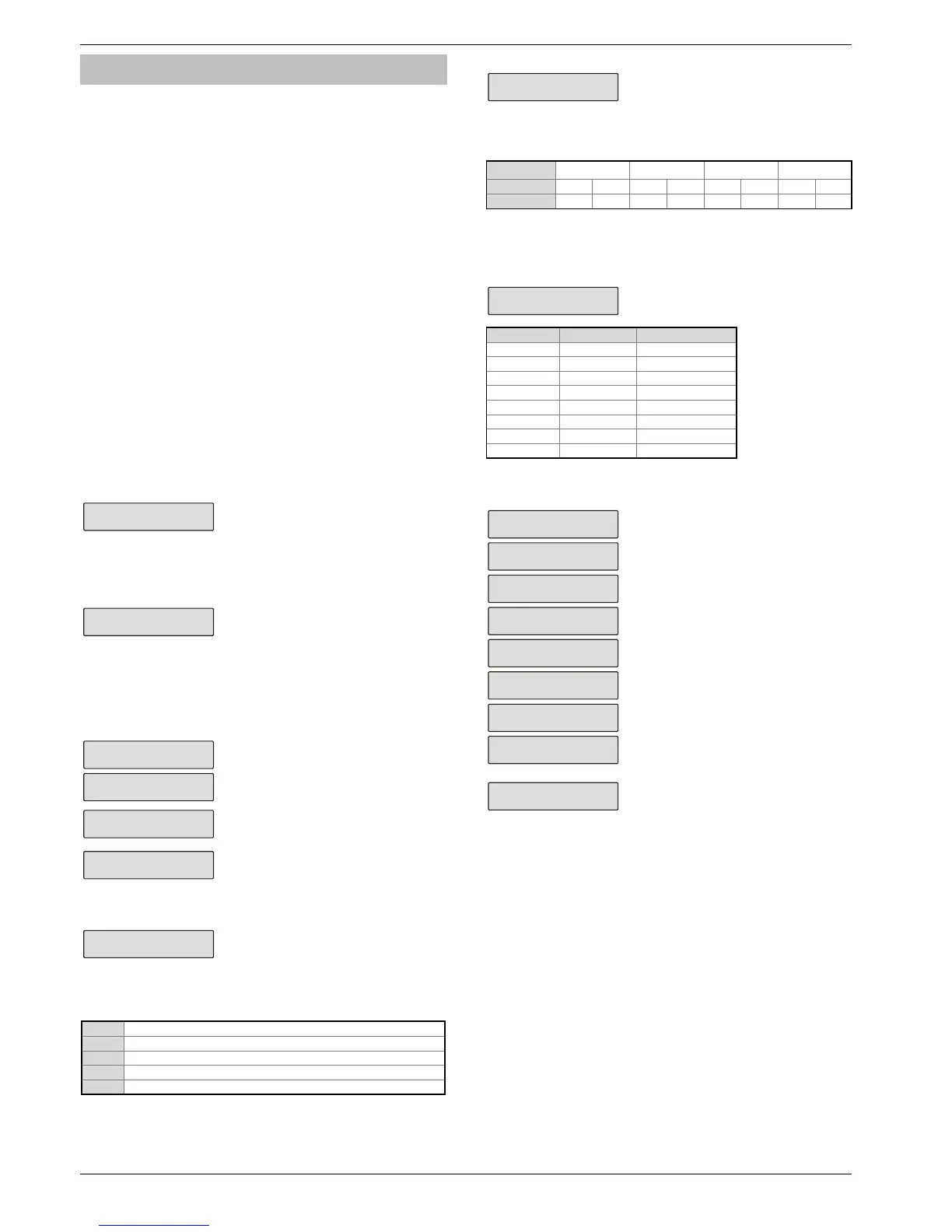Engineer Utilities Premier Elite 24,24-W, 48,48-W, 88, 168 & 640 Installation Manual
122 INS176-9
Ricochet Diagnostics (MT2 Only)
This menu displays information about the live system, and is split into
Premier Elite SmartKey™ and Ricochet™ devices via Zones and
Users.
Devices
For Devices the following information can be viewed:-
• Routeing
• RSSI
• Alarms and Status
• Device visibility
• Time since last message
Premier Elite SmartKey™
For Premier Elite SmartKey™ the following information can be
viewed:-
• Routeing
• RSSI
• Premier Elite SmartKey™ Button
• Status
Interpreting Keypad Displays
Routeing
The image below shows that Zone 009 is routeing through 14 and
then 7 to the expander, for Premier Elite SmartKey™ this may vary
depending on where & when the reading is taken. If question marks
appear in the display it means the information is not available.
Zone I
-4-7-
RSSI
Each value in the image below represents the RSSI levels in dBm at
each of the hops. If question marks appear on the display it means
the information is not available.
Zone I
8 7
@
If question marks appear it could be because either the system has just
been powered up and information has not been collected yet, or on
large systems the information is not in memory. To populate the display
activate the device and the information should appear.
Device Messages
The chosen zone does not have a Ricochet
Zone I
sg ??? ins ago
shows the last time the device com
this represents the last message and could be a
poll, activation or tamper etc.....
Zone I
h since sg
This is a warning showing that the last
communication from the device was over an
Zone I
o sg ecd ye
is display shows that no message has been
received yet, this would normally be seen on a
recently powered up system, wait 15 minutes
from power up before checking the diagnostics
information.
Signal Security™
y shows information relating to signal
security on an 8XP-W. 4 windows are available
to show information; each window represents
two devices, (Odd & Even device slots). Each
window could show any of the information
detailed in the table below
? No information is available
_ The chosen device cannot “see” either of the devices
O The chosen device can see the ODD device(s)
The chosen device can see the EVEN device(s)
B The chosen device can see BOTH devices
Example
In this example Zone 9 can see the
devices as detailed below, use the scroll
key to view information about other
devices:-
Display
_ E
Device 1 2 3 4 5 6 7 8
Can see
On the 32XP-W there are 16 windows to show information from the 32
devices of the system; the format is the same.
Device Status
Zone hoc
as: aaapd
Secure/OK Active/Fault Type
a A Mag2/Sho
a A Reed/PIR
s S Poll/Supervision
p P Power/Battery
d D Device
t T Front
Premier Elite SmartKey™ Messages
Use icoche
o icoche
The chosen user does not have a Premier Elite
SmartKey™ associated with them.
Use icoche
o conneced
The Premier Elite SmartKey™
Use icoche
ogon a K
e battery is OK and the fob has logged
Use icoche
aa a K
Shows the different messages displayed when
the relevant buttons are pressed.
Use icoche
isa a K
Use icoche
lla a K
Use icoche
? a K
Shows which Aux button has been pressed
Use icoche
anic a K
Shows the Panic function has been activated
E o ease
nnon eyos
Use this option ONLY if the panel has been
replaced and not all Premier Elite SmartKey™
are recognised by the new panel, or if the error
tone is heard when learning new Premier Elite
SmartKey™
This option DOES NOT remove known Premier Elite SmartKey™, use the
Delete option in Setup Users.
