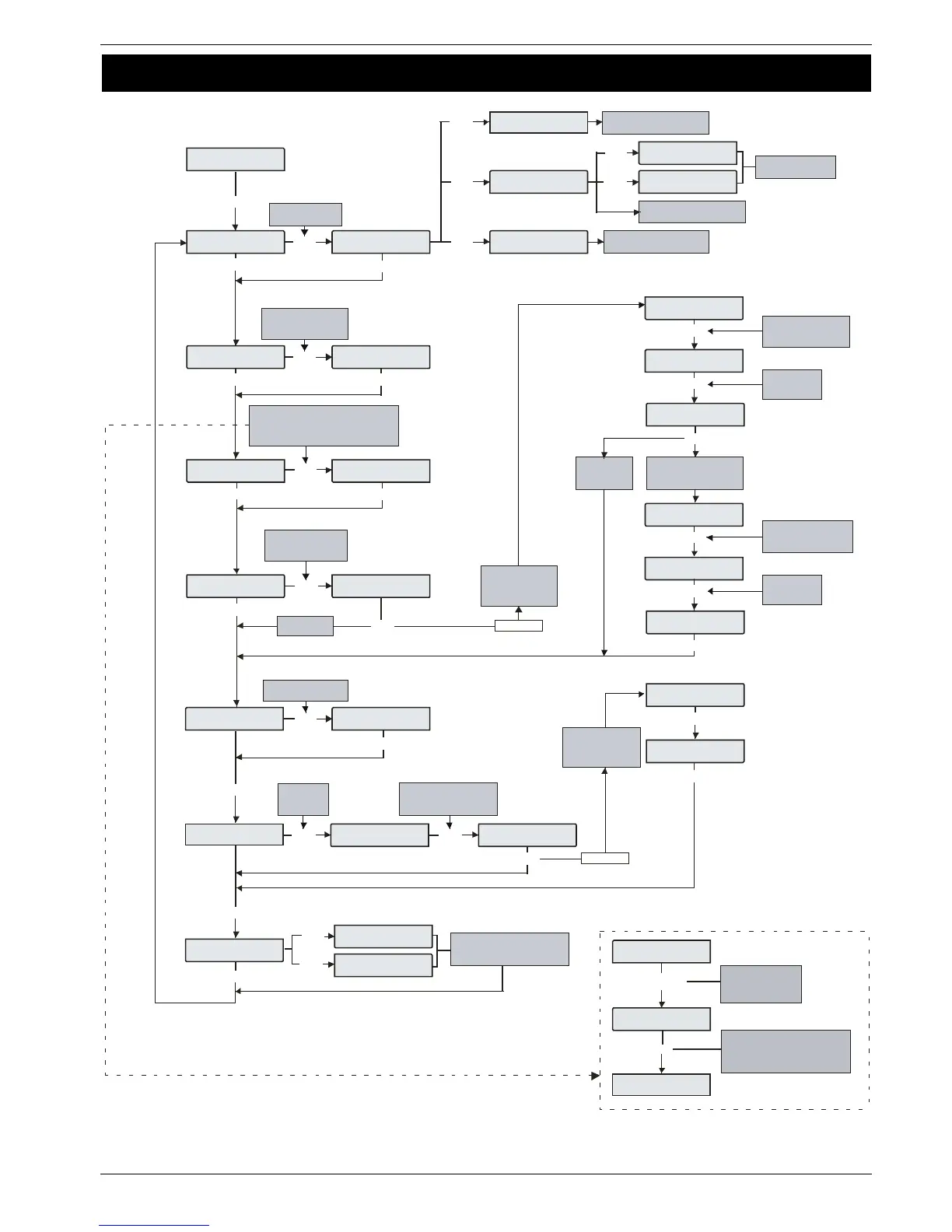Use oced
y ie
S elect a T ime r C o ntrol
e . g. 5 = Time r C o ntrol 5
E o elec:-
ep Uses
ep Uses
Use:
Ene Use ode
------
Enter User Number
i.e. 1 0 = Us er 10
Use eas
<
Use eas
<
Use keys 1 - 8 to select areas e.g. 2 = B.
Use the area key to toggle be tween areas
A to H and I to P ( only)
F or 640 see be low
P remier 168
ep Uses
Ene Use:
Ene Use ode
--34
Use ype
anage
Use keys 0 - 9 to se lec t
a U s er type
e.g. 2 = Manage r
Use ype
o In Use
E nter Us er code number
4, 5 or 6 digits long
e. g. 1234 = 1234
Use oced
y ie
^Edi e
Us e the key pa d to program
te xt the s ame way tha t a
mobile phone works
laie
Edi e ^
Use ae is:
Press NO to
edit the U se r
name text
llo ing
Aut o Ye s
hange n ode
If the Us er Menu option is
selected, the ‘User Config’
menu wi ll be dis playe d
If a Custom User
type is s elected, this
‘Us er O ptions’ menu
will be dis playe d
A ll Us er type s
E x c e pt C u s tom
Use keys 1 - 8 to se lec t
a User option or use the
S C R OL L key to se arc h
Press NO to
select/des e lect
th e U s er o p ti o n
If the Us er
me n u o p ti on
is not s ele c ted
Use oo l
<
Use oo l
<
This option is only
available to Us ers
wi t h th e ‘ Doo r S tr ik e ’
attribute
Aut o Ye s
Use keys 1 - 8 to se lec t
a U s er C o nfig. or use the
S C R OL L key to se arc h
Press NO to
select/des e lect
th e U s er o p ti o n
yse es
yse ess
OPTIONAL
OPTIONAL
o o an o
EEE Use ?
Pre ss YE S to de lete the
User from ths system
Use eoe
ciae eice
A c tiv a te th e R a d i o F O B to
assign it to the user
P res s N O to exit ‘Add TA G’
R outine
dd o Use?
=e =Ipo
II
esen o
II
esen o
P resen t TAG to
assign it to user
Pres ent the Proximity TAG
to t he ‘ P r ox ’ s y m bol o n th e
k eypad and a beep will be heard
dd o Use?
=e =Ipo
II
esen o
II
esen o
y
y
y
O
A
R
1
2
yy
y
2
y
y
2
y
5
y
y
n
y
y
2
1
2
y
5
y
n
y
n
Use ea
<
Use ea
<
Use the C hime &
Part keys
to s c roll betwe en
Area Groups 1, 2, 3 & 4
A
CP
/
Zone eas
IJK
Use the Area ke y to s elect either
A-H or I-P a rea s .
Use the numeric buttons 1-8 to
toggle the require d are as on or off
