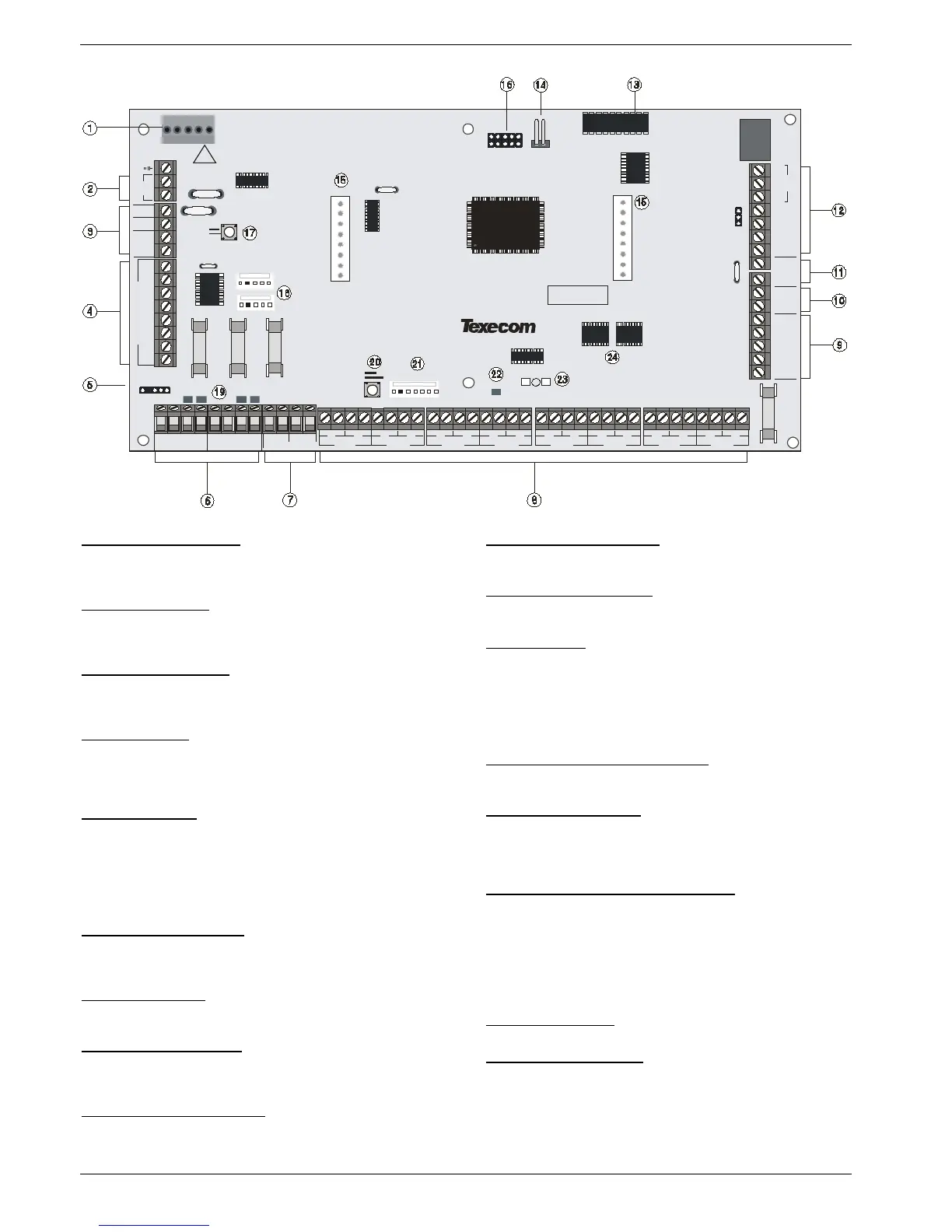1: Texecom PSU Connection
Connected to the Texecom Switch Mode Power Supply.
DO NOT CONNECT THE MAINS SUPPLY TO THE AC INPUT
TERMINALS ON THE PCB.
2: Battery Connections
A 12V rechargeable battery must be connected to these terminals in
order to provide continuous system operation in the event of an AC
Mains failure (see page 19 for details).
3: Digicom Power & Inputs
These terminals provide unfused power; remote reset and line fault inputs
and are normally used for connecting a stand-alone communicator to the
control panel (see page 34 for details).
4: Digicom Outputs
Outputs 1 to 8 are low current (100mA ‘-ve’ applied) and would
normally be used when connecting a stand-alone communicator to
the control panel (see page 34 for details). Each output is fully
programmable (see page 77 for details).
5: Engineers Keypad
A portable Engineers keypad can be plugged on here to allow easier
access for programming and testing.
When using a keypad as an Engineers keypad, the address
must be set to ‘10’ (see page 22 for details). The keypad zones
and lid tamper are not monitored.
6: Network Data Connections
Networks provide connection for the keypads and zone expanders.
The ‘+’ and ‘–’ terminals provide power whilst the ‘T’ transmits data
and ‘R’ receives data (see page 20 for details).
7: Auxiliary 12V Power
These terminals are for connecting devices that require 12V power
(protected by a 1A fuse).
8: Programmable Zones 1 - 8
These terminals provide the connections for the zones (see page 31
for wiring details). Each zone is fully programmable (see page 48 for
details).
9: External Sounder Connections
These terminals are used for connecting to an external sounder unit
(see page 33 for details).
10: Auxiliary/Fault Connections
These terminals can be used for monitoring the tamper loop of an
auxiliary device (see page 33 for details).
11: Loudspeaker Connections
These terminals can be used for connecting up to one 16Ω or two
8Ω loudspeakers (see page 33 for details).
12: Panel Outputs
Outputs 1 & 2 are 500mA ‘-ve’ applied, outputs 3 & 4 are 500mA
‘+ve’ applied and output 5 is a clean contact relay (see page 34 for
wiring details). These outputs are all fully programmable (see page
76 for details).
Panel outputs 3, 4 and 5 are only available on the 88 and 168.
13: Plug-on Communicator Connections
This socket provides connection for the plug-on communicator (see
page 36 for details).
14: Box Tamper Connection
The box tamper micro switch is connected here. The micro switch
provides tamper protection for the main control panel in case of
unauthorised access. To disable the box tamper, remove the micro
switch lead and fit a jumper link across the two pins.
15: Plug-on RedCARE/Dualcom Connections
These pins provide connections for a plug-on RedCARE, Dualcom,
Digicom or RM8 Relay module. Each output is fully programmable
(see page 77 for details).
When a device is plugged on to these pins, not all outputs may
be available, please refer to the relevant documentation for
details.
16: Flash Upgrade Port
For use with the Flasher interface to update panel firmware.
17: Battery Kick-start Button
When powering up the panel without AC Mains present, this button
must be pressed in order to connect the battery.
If AC Mains is present this button does not need to be
pressed.
