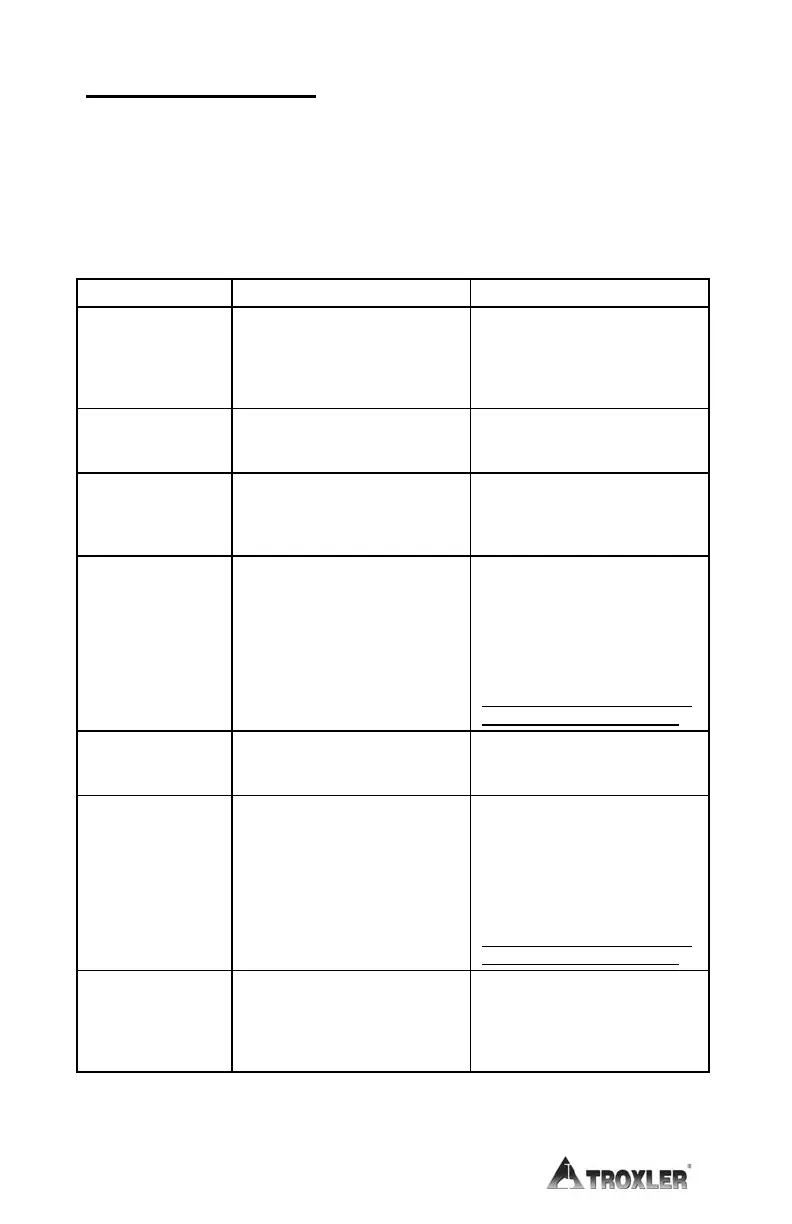ERROR MESSAGES
Table C–1 displays a list of the gauge error messages, as well as the
possible causes and recommended solutions for each message.
Table C–1. Error Messages
Bad Checksum!
Default Settings
Restored
Gauge settings and/or project
data stored in memory have
been corrupted and default
(factory) settings have been
restored.
Set up user preferences (such
as measurement mode, count
time, and so on) as described
starting on page 3–9.
Cannot Close File
after Writing.
An error occurred when
attempting to store data to a
USB flash drive.
Try to store the data again. If
error recurs, try a different
USB flash drive.
Cannot Initialize
Media
An error occurred when trying
to access the USB flash drive.
Check that the USB flash
drive is installed properly. If
error recurs, try a different
USB flash drive.
Cannot Open
Printer
An error occurred when trying
to communicate with a USB
printer.
Check that the printer is
powered on and is properly
connected to the USB port.
Ensure that the printer is
compatible with the gauge. A
list of compatible USB devices
is available at:
www.troxlerlabs.com/PRODU
CTS/PRODLIT/otherlit.shtml
Cannot Write to
the File
An error occurred when
attempting to store data to a
USB flash drive.
Try to store the data again. If
error recurs, try a different
USB flash drive.
Cannot Write to
the Printer
An error occurred when trying
to communicate with a USB
printer.
Check that the printer is
powered on and is properly
connected to the USB port.
Ensure that the printer is
compatible with the gauge. A
list of compatible USB devices
is available at:
www.troxlerlabs.com/PRODU
CTS/PRODLIT/otherlit.shtml
Depth Sensor
Error. Enable
Manual Mode
A hardware problem has
occurred with the depth strip
(available only on the Model
3440 Plus).
To continue using the gauge,
enable Manual depth mode
(see page 3–10). Contact the
nearest Troxler Service
Center (see page iii).