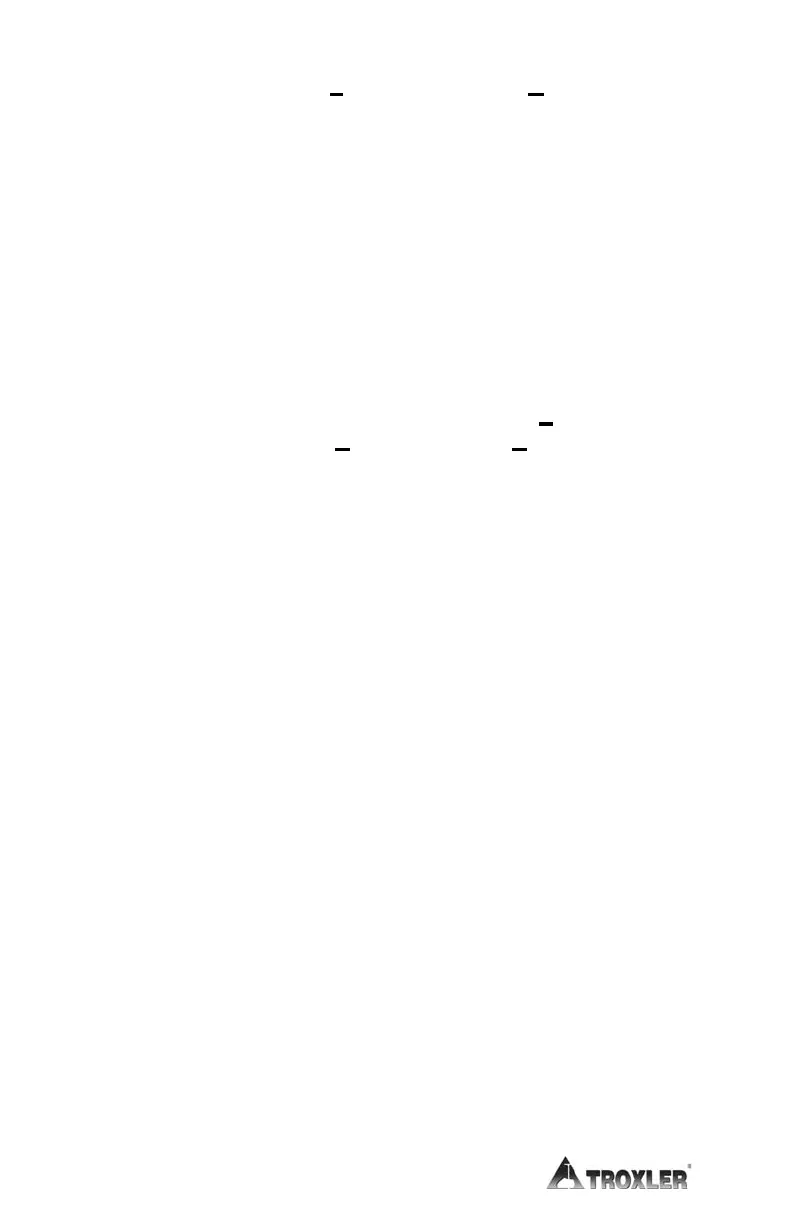3.
From the toolbar, click Transfer, then select Capture Text
from the dropdown menu. The Capture Text window is
displayed, showing a default folder and filename to be used to
store the data. Troxler recommends using the default settings
when first using the program. After selecting a filename, click
Start to enable data capture.
4.
On the gauge, select the project data to be printed (uploaded) to
the computer, and follow the instructions in Chapter 8 to print
the data to the computer. The project data will be displayed in
the Troxler Data – HyperTerminal window as it is
uploaded.
5.
When the data transmission is complete, select Transfer from
the toolbar. Then select Capture Text and Stop from the
dropdown submenu.
6.
Exit the HyperTerminal program.
