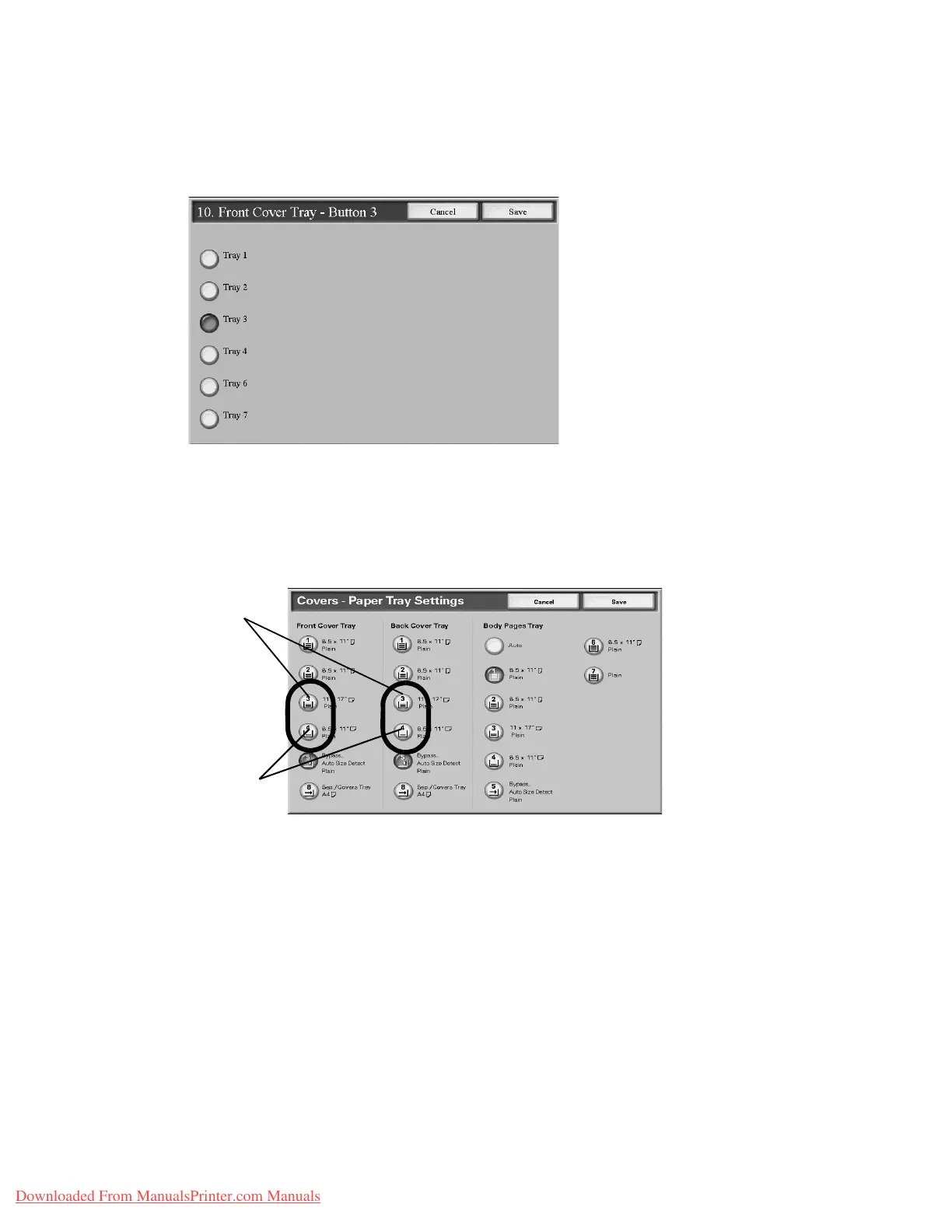Setups
9-92 System Administration Guide
Xerox 4112/4127 Copier/Printer
Front & Back Cover Tray Buttons 3 and 4
Select the default setting for the Front Cover Tray Buttons 3and 4 and for the Back Cover Tray
Buttons 3 and 4:
These buttons appear on the Covers screen, which can be found by accessing the Copy feature,
Output Format tab. You can select a setting for Front Cover Tray buttons 3 and 4 and Back
Cover Tray buttons 3 and 4. From the Covers screen (Copy feature), select a Front and/or Back
Cover option and then select the Paper Tray Settings button. The following screen is
displayed:
Third button
Fourth
button
Downloaded From ManualsPrinter.com Manuals