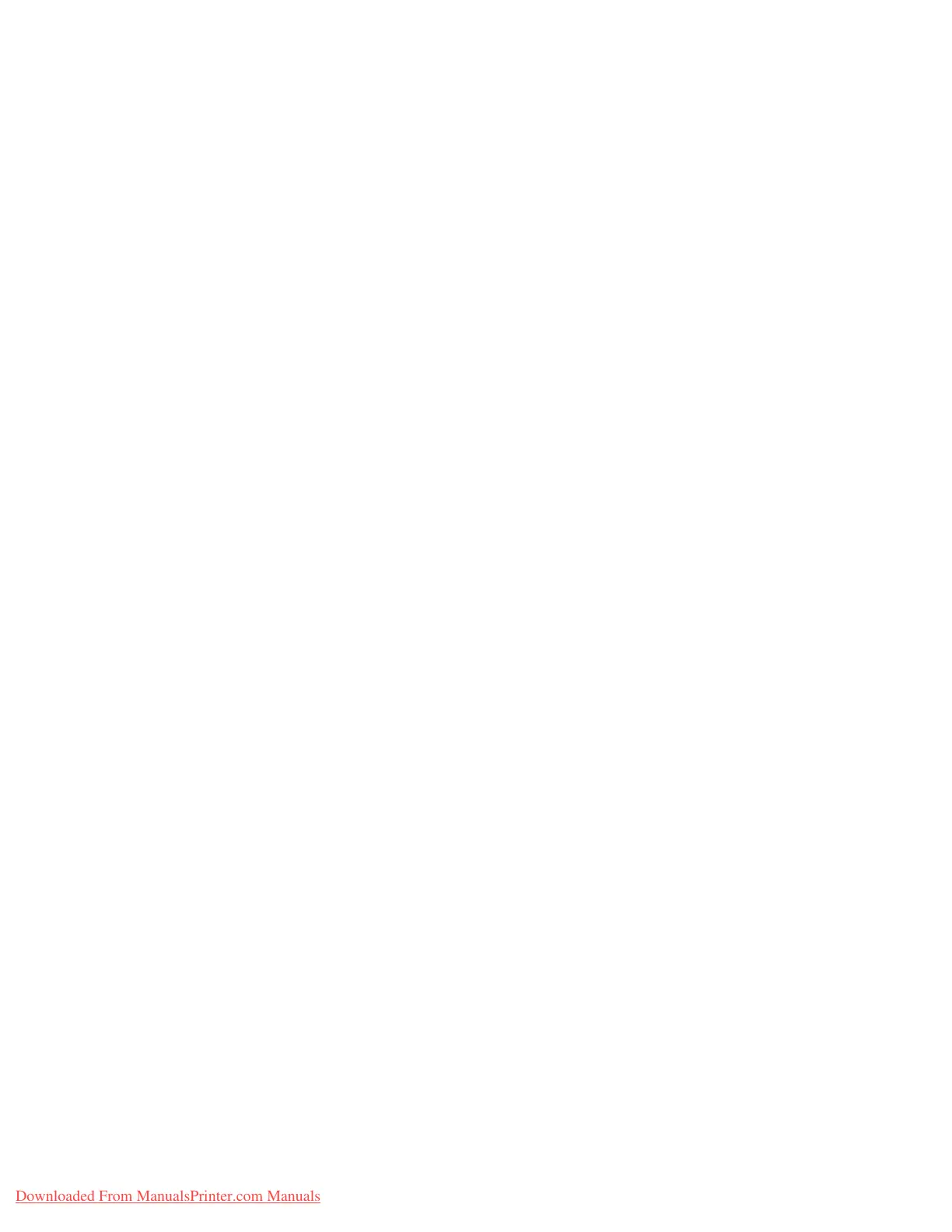Options
11-4 System Administration Guide
Xerox 4112/4127 Copier/Printer
IPv4 Default Enablement
To ensure that IPv4 is enabled by default:
1. Click the Properties tab.
2. Click the Connectivity folder, then the Protocols folder.
3. In the Protocols folder, click TCP/IP.
4. In the IP Mode area, on the IP Mode line, click or verify IPv4.
5. If you clicked IPv4, click Apply. EIP applications can now register to the device.
Note
You may need to map buttons to Custom Services at the local User Interface in order to see
the new applications.
The installation of the Xerox Extensible Interface Platform (XEIP) solution now is completed.
KeyPoint
During this time, the desired web-based Xerox Partner solution can be registered. The
registration process varies from solution to solution.
KeyPoint
The installation process for the desired solution should be located in that solution's
documentation.
Reference the solution partner's documentation for installation completion.
Upon successful installation of the Solution partner's software, the application will show up in
the User Interface (UI) screen of the printing device
Downloaded From ManualsPrinter.com Manuals