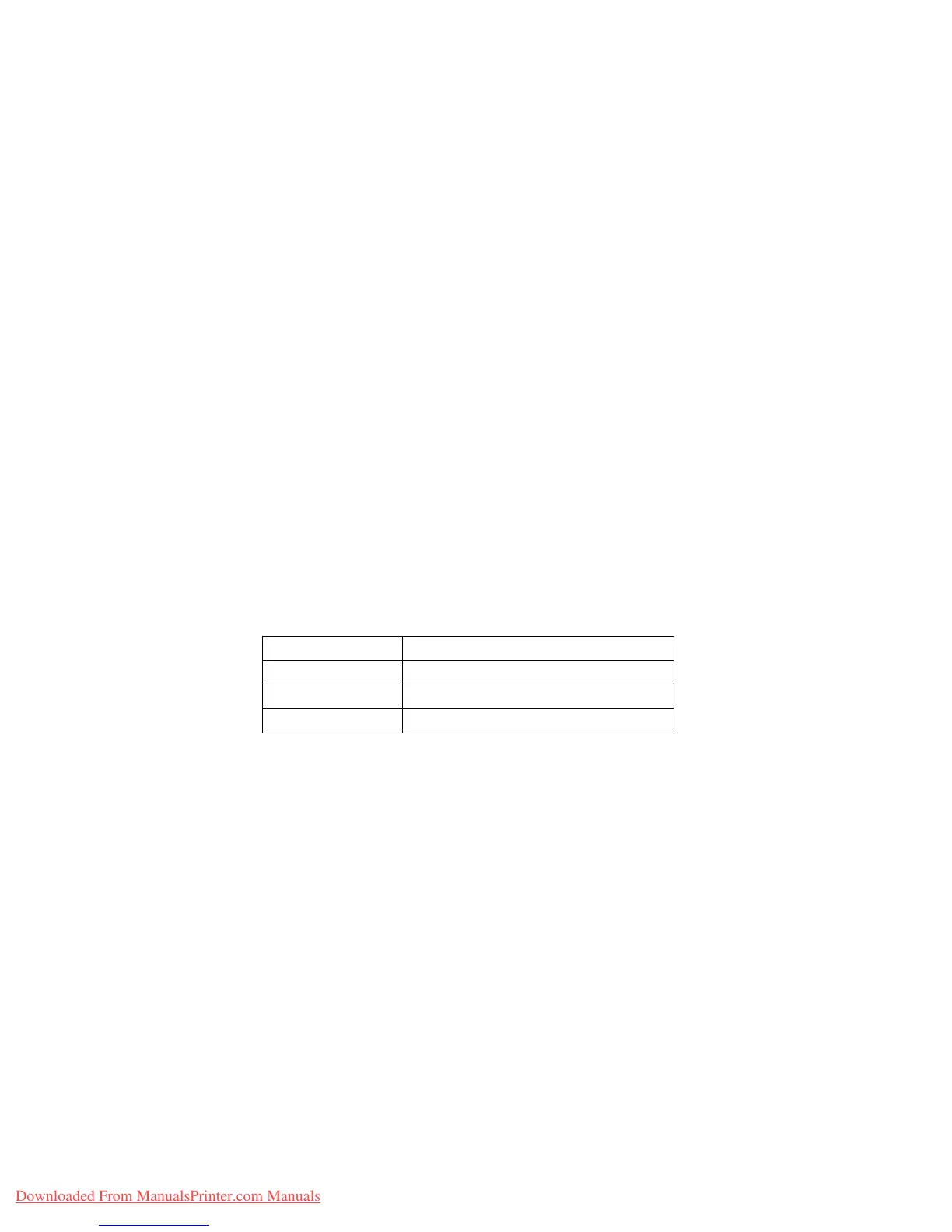8-51User Guide
Problem SolvingXerox 700 Digital Color Press
1.
Many of the special media types (i.e. all Coated papers, Labels and Heavyweight 2 papers) should be fed face-up
(non-inverted). If they are mistakenly fed face-down, jams are very likely to occur at the entrance to the Inverter.
Many of these jams can result in Fuser damage. Setting the media type by the GSM is important. When selecting
the media, note the GSM of the paper and select the proper paper type (mode).
64 to 105 gsm Plain Mode
106 to 176 gsm Heavyweight 1 or Coated 1 Mode
177 to 220 gsm Heavyweight 2 or Coated 2 Mode
221 to 300 gsm Heavyweight 2 or Coated 2 Mode
Setting the media type on the machine UI does not apply to printing from the customer’s desktop. If the customer
attempts to send a print job and selects Use Machine Settings in the print properties screen, then it is possible that the
media type may not be the correct weight in the paper tray, and may lead to Fuser or Inverter jams. Therefore, it is
recommended that the customer select the proper media type from the print driver, and never select Use Machine
Settings.
Hints and Tips
Fuser
Extending fuser life
Preventing Fuser Jams
To extend the life of your fuser, Xerox recommends the usage of multiple fusers. Multiple fusers provide maximum
copy/print output for longer periods of time and ensure image defects on output are avoided. Depending on the types
of jobs run and their frequency, you may want more than one fuser available:
one fuser roll for smaller paper•
one fuser for larger paper•
2.
Multi-sheet Feeds from Bypass:
Fan the paper stack before loading it into the Bypass tray to prevent Multi-sheet feeds. If this problem persists,
replace paper with a fresh ream.
Note
Downloaded From ManualsPrinter.com Manuals
