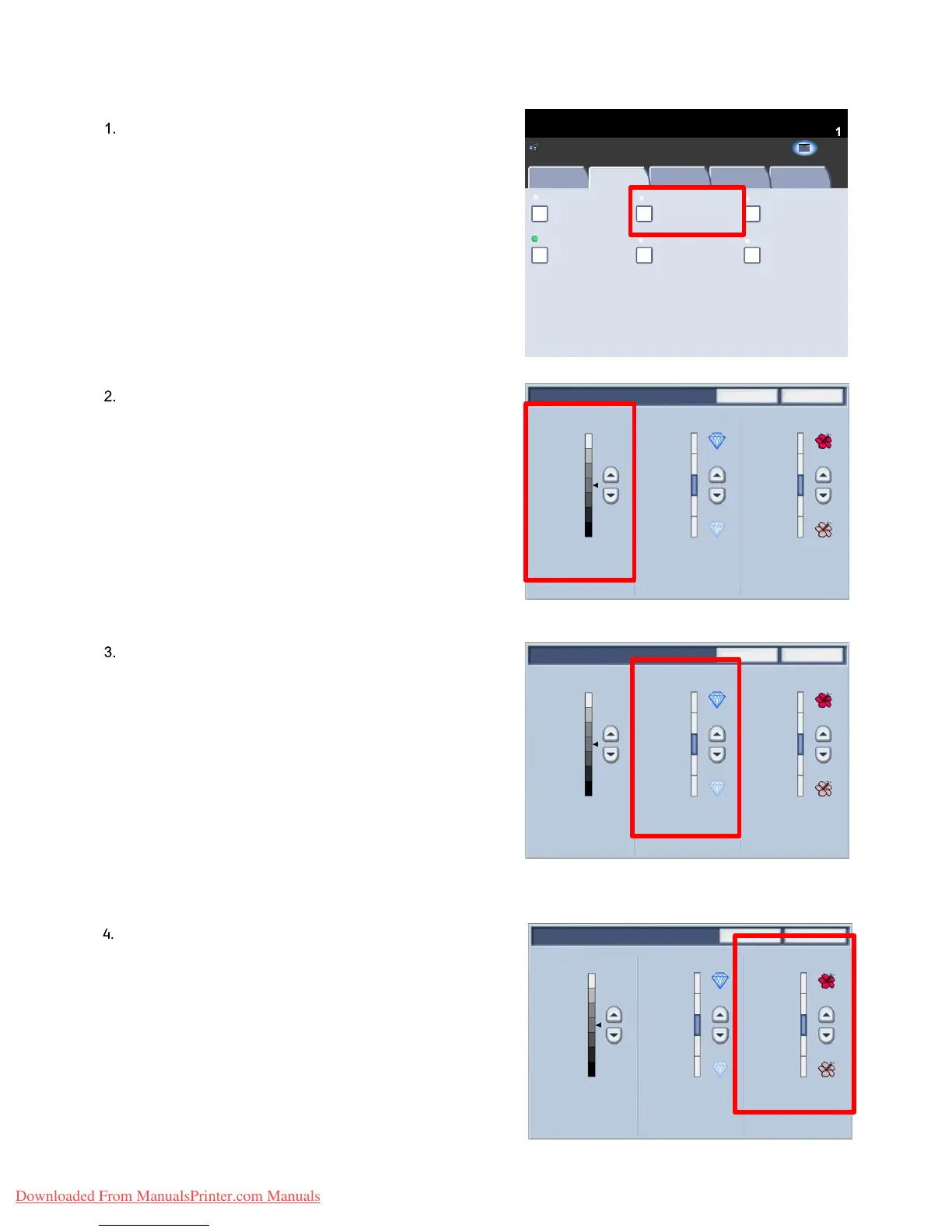User Guide 4-13
Copy
Xerox 700 Di
ital Color Press
Original Type
Color Effects
Quantity
Image Quality
Layout
Adjustment
Output Format
Job Assembly
Copy
Photo and Text
Off
Color Balance
Color Shift
Normal
Image Options
M 000
K 000C 000
Image Enhancement
Printed Original
Copy
All Services
Copy
Network
Scanning
Home
Web
Applications
Ready To Copy
Save
Lighten
Darken
Sharpen Vivid
Soften
Cancel
Pastel
Save
Lighten
Darken
Sharpen Vivid
Soften
Cancel
Pastel
Save
Lighten
Darken
Sharpen Vivid
Soften
Cancel
Pastel
Ima
e Options
The Image Options are set from a button on the Image
Quality tab.
When you have made your selection you must select Save so
that you can program any other features you may require
from the control panel.
Access the Image Options settings by selecting the Image
Quality tab and the Image Options button
Lighten/Darken provides manual control to adjust the
lightness or darkness of the scanned images. Press the down
scroll button to darken the scanned image, from light
originals such as pencil images. Press the up scroll button to
lighten the scanned image, from dark originals such as half
tones or originals with coloured backgrounds.
Sharpness this feature controls the balance between sharp
text and moiré (patterns within the image).
Move the slider control down (Soften) to produce an image
with a smooth, uniform appearance (ideally suited for
photographic scanned images).
Move the slider control up (Sharpen) to produce an image
with better quality text or line art.
Saturation allows colors to become more or less vivid. To
make the colors on your output more vivid, move the slide
bar up. To create a less vivid output, or a pastel effect, move
the slide bar down. To keep the output normal, do not
adjust the saturation.
Downloaded From ManualsPrinter.com Manuals
