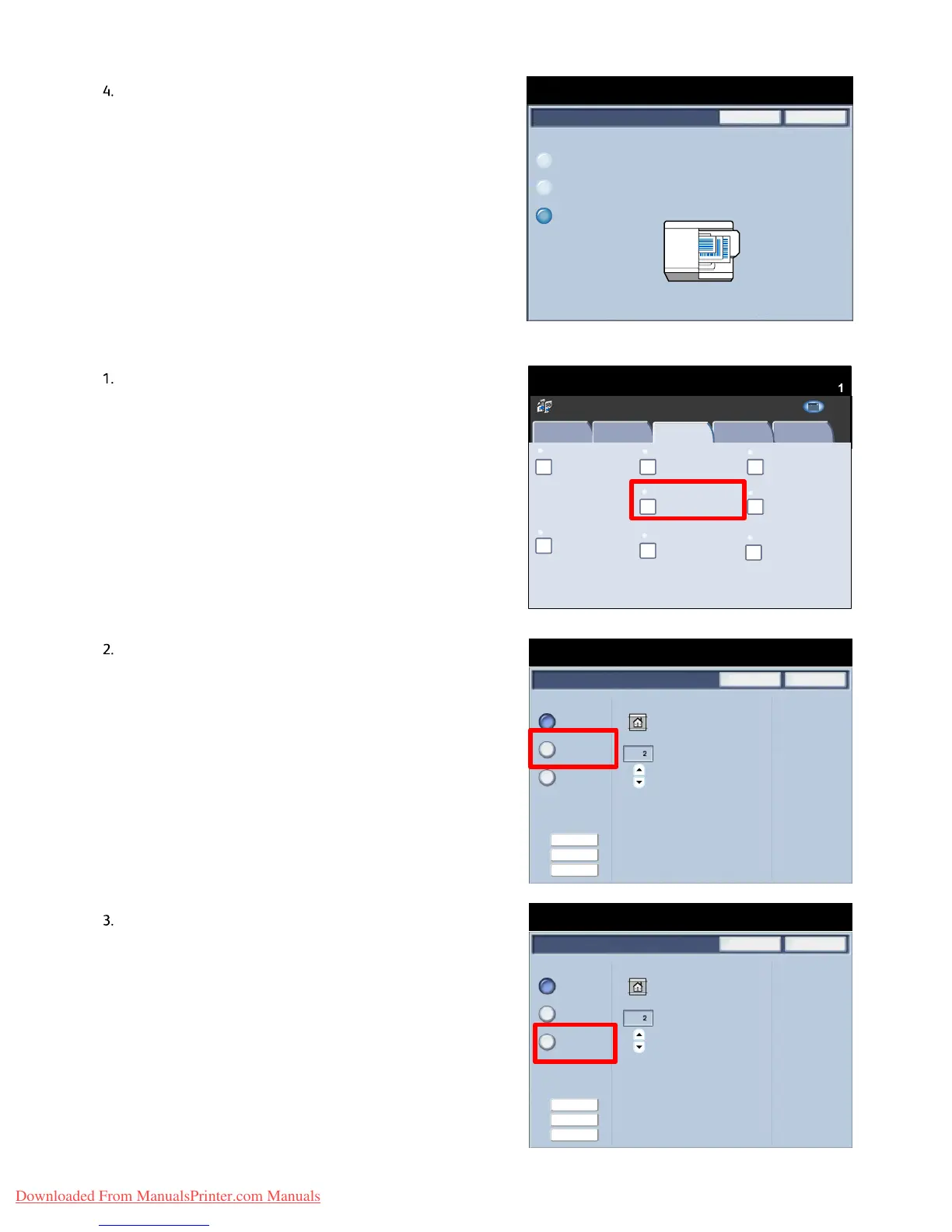User Guide 4-21
Copy
Xerox 700 Di
ital Color Press
Save
CancelOriginal Size
Auto Detect
Manual Size Input
Mixed Size
Originals
Edge Erase
Save
Cancel
Individual Edges
All Edges
Print to Edge
Margin Erase
Erase Value (0 - 50mm)
Ready To Copy
Quantity
1
Presets
Inches
Edge Erase
Save
Cancel
Individual Edges
All Edges
Print to Edge
Margin Erase
Erase Value (0 - 50mm)
Ready To Copy
Quantity
1
Presets
Inches
Book Copying
Copy
Quantity
Ready To Copy
Image Quality
Layout Adjustment
Output Format
Job Assembly
Copy
Off
Image Rotation
Edge Erase Image Shift
2 Sided Book Copying
Original Size
Auto Detect
Original Orientation
Upright Images
Invert Image
Off
None
Off
Off Normal Image
All Services
Positive Image
Copy
DocuColor 700
Network
Scanning
Home
Web
Applications
When you select Mixed Size Originals, the machine will
detect the size of the documents. This means that you can
either:
1. Select Auto% Reduce/Enlarge and a specific copy paper
size. The image will be modified to fit the selected paper or
2. Select the 100% Reduce/Enlarge ratio and Auto Paper
Paper Supply. The machine will automatically make copies
that are the same size as the originals.
Ed
e Erase
Edge Erase allows you to adjust the amount of the image
that is erased around the edges of your copies. For
example you can remove the marks on your copies made
by drilled holes or staples in your original. It is accessed
from the Layout Adjustment tab.
Select the Edge Erase button.
All Edges
This option causes a preset amount to be erased from the
top/bottom and left/right edges of the output image. This
amount can be preset by the System Administrator.
Print to Edge
This option allows you to specify an equal amount to be
erased from each of the top, bottom, left, and right edges.
Downloaded From ManualsPrinter.com Manuals
