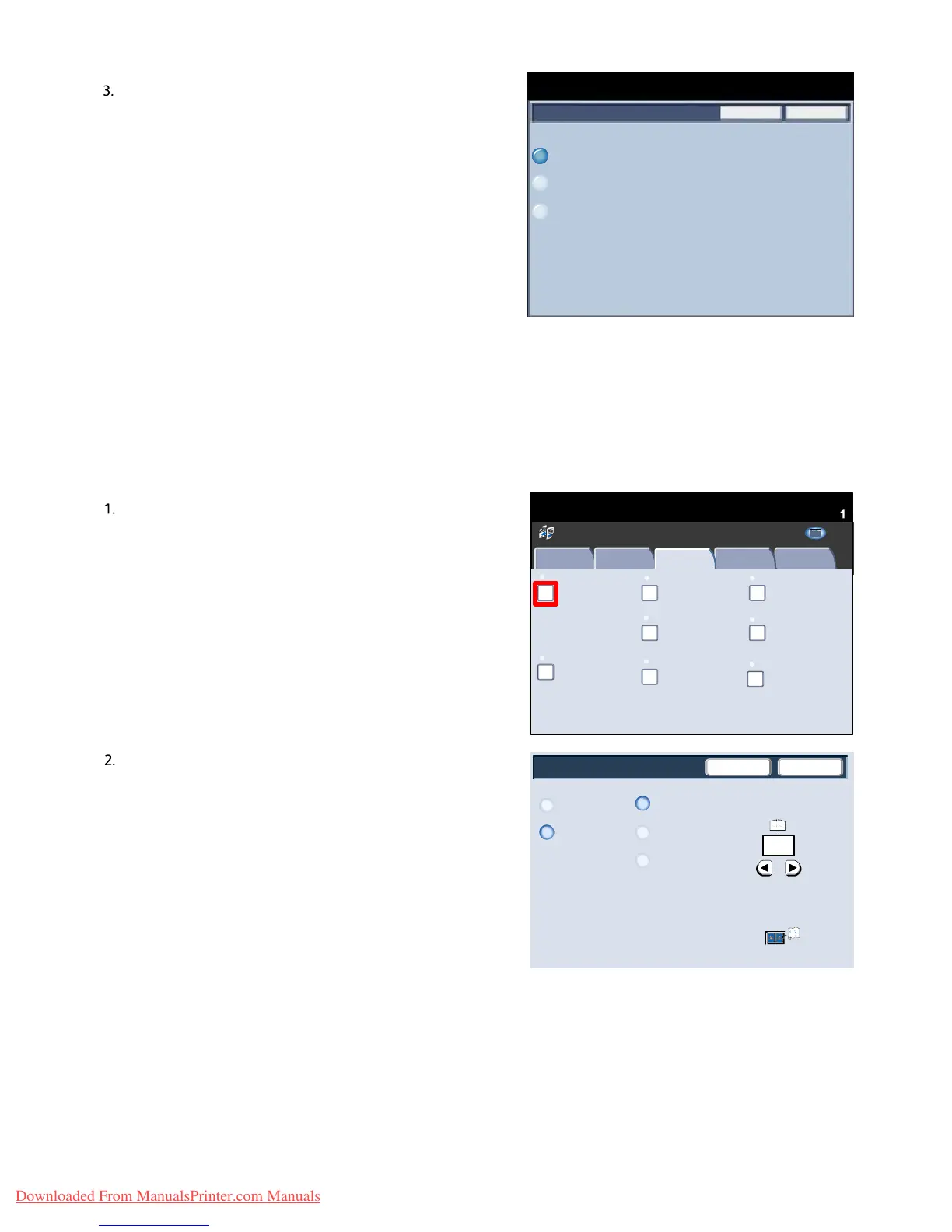User Guide 4-5
Copy
Xerox 700 Di
ital Color Press
Save
CancelOriginal Size
Auto Detect
Ready To Copy
Quantity
1
Manual Size Input
Mixed Size
Originals
Off
On
SaveCancel
Binding Erase
Load your originals as shown
below
0
Book Copying
Both Pages
Left Page Only
Right Page Only
Inches
Book Copying
Copy
Quantity
Ready To Copy
Image Quality
Layout Adjustment
Output Format
Job Assembly
Copy
Off
Image Rotation
Edge Erase Image Shift
2 Sided Book Copying
Original Size
Auto Detect
Original Orientation
Upright Images
Invert Image
Off
None
Off
Off Normal Image
All Services
Positive Image
Copy
DocuColor 700
Network
Scanning
Home
Web
Applic atio ns
On this screen you can select the Auto Detect option, which
enables automatic detection of scanned paper sizes.
Document glass - Bound originals
Bound originals can be placed on the document glass to make single-sided or two-sided copies. The bound original
should be placed face down and registered to the rear left corner of the document glass. Align the top of the bound
original against the rear edge of the document glass.
Various options are available when copying from bound
originals.
Select the Layout Adjustment tab and then the Book
Copying button.
Once you select a Book Copying option other than Off, you
can make further selections, including options to copy:
- Both Pages
- Left Page Only
- Right Page Only
Downloaded From ManualsPrinter.com Manuals
