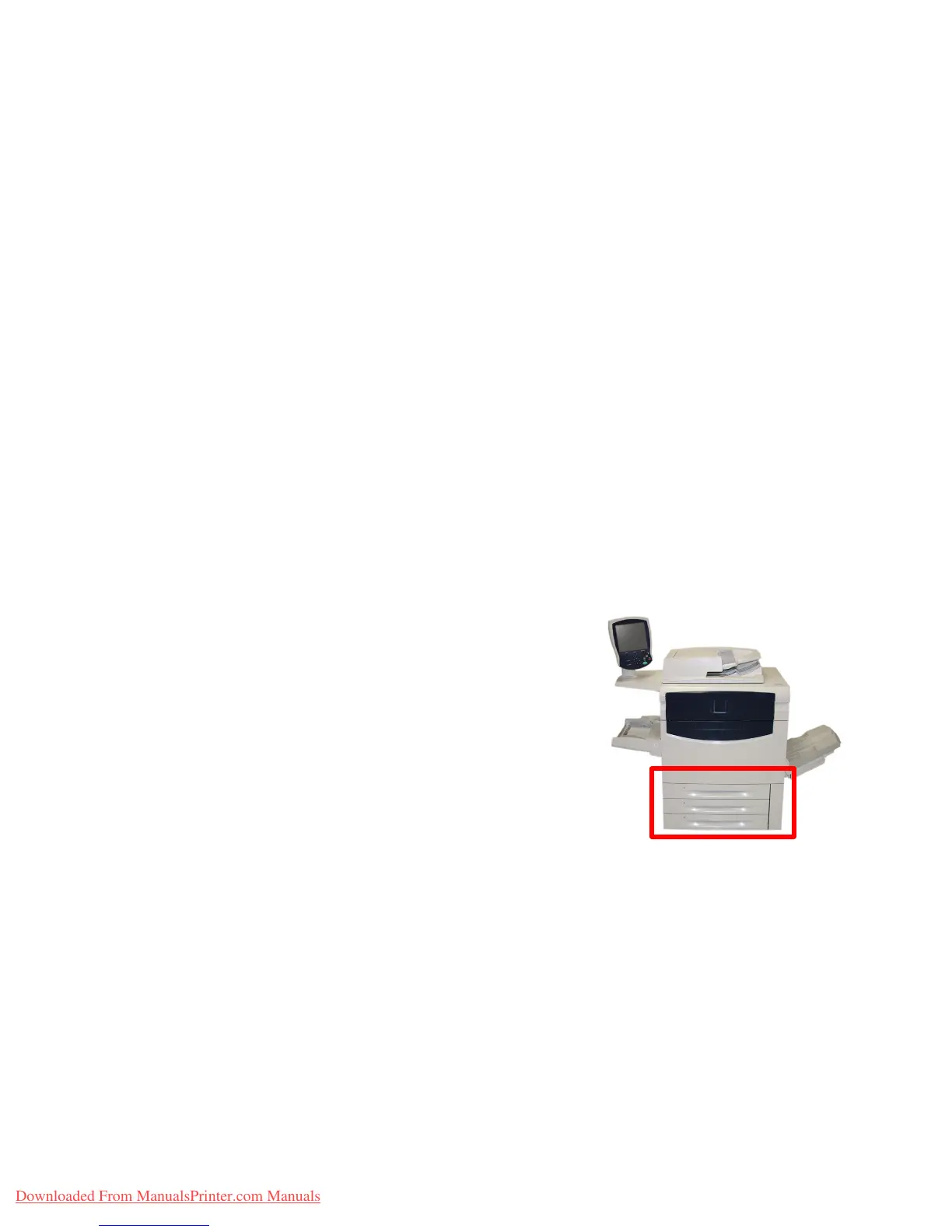User Guide 3-3
PaperXerox 700 Digital Color Press
If you are using a variety of paper stocks, it is important to change the Image Quality settings for specific paper you
may be using. Access the Image Quality settings for Paper via the following path:
Control Panel - Press the Log In/Out button.•
System Administrator Login Screen - Input Password and select Enter.•
System Administrator Menu - Select Machine Status button and select the Tools tab.•
System Settings screen - Select System Settings.•
System Settings screen - Select Common Settings.•
Common Settings screen - Select Paper Tray Settings.•
Paper trays
Tray 1, Tray 2, and Tray 3
Your machine feeds stock from the following trays:
Trays 1, 2, and 3•
Bypass Tray•
Optional High Capacity Feeder•
Optional Oversized High Capacity Feeder (1- or 2-drawer)•
Trays 1, 2, and 3 are identical. Each tray has a capacity of 550 sheets of
20 lb./75 gsm paper. The trays are pulled out by the operator for loading.
The trays accommodate paper from 18 lb./64 gsm bond to 110 lb./300
gsm cover and are fully adjustable for all stock sizes in the range 5.5 x 8.5
in./A5 to 13 x 19.2 in./SRA3/330 x 488 mm.
These trays cannot be used for envelopes or tabbed stock.
Stock can be loaded either long or short edge feed (portrait or landscape).
Load pre-formatted paper, letterhead, and pre-printed stock face down
and with the top towards the front of the machine. Load punched paper
with the holes on the leading (left) edge. Ensure that the stock edges
touch the front and left edges of the tray.
Downloaded From ManualsPrinter.com Manuals
