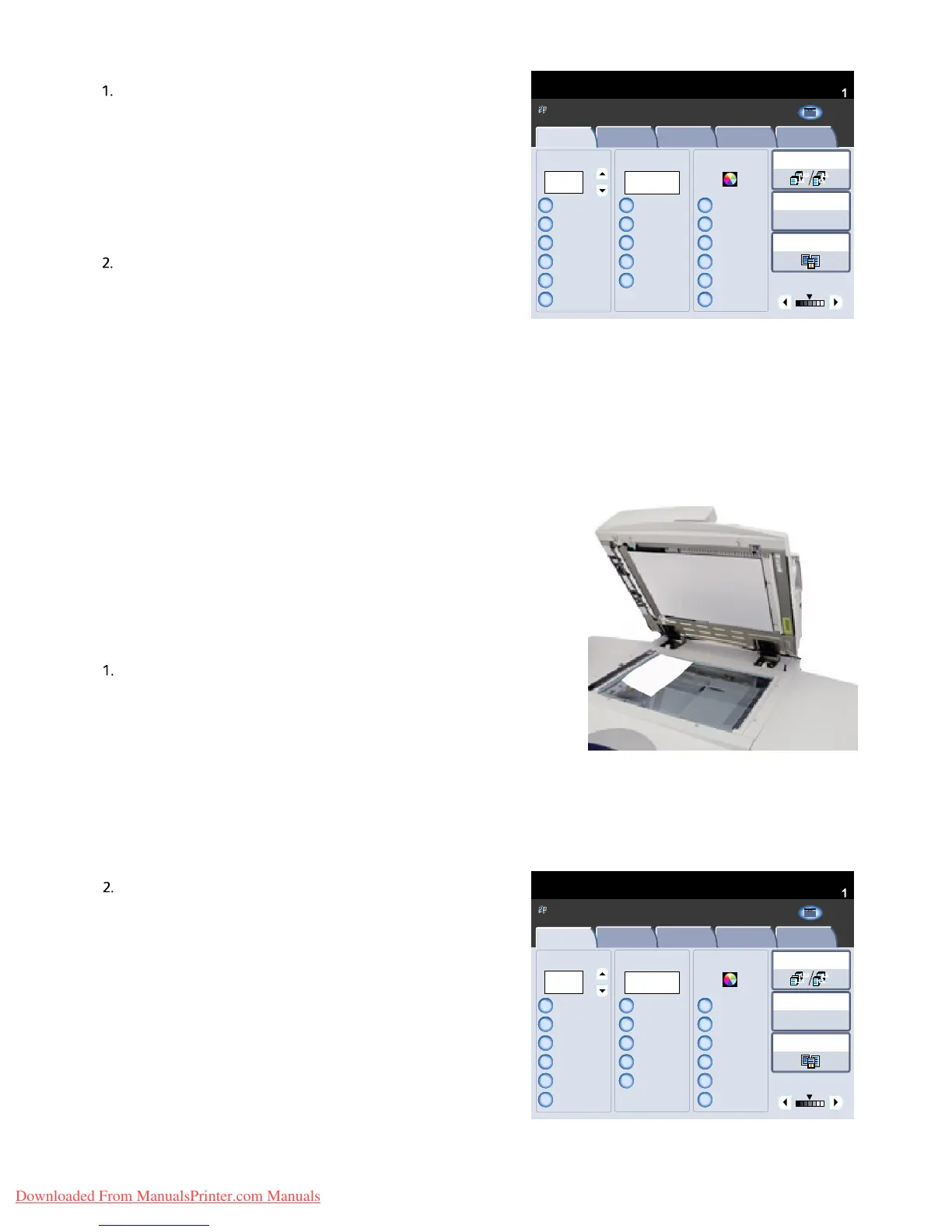User Guide4-4
Co
Xerox 700 Di
ital Color Press
1.2.3
1.2.3
Paper SupplyReduce / Enlarge Output Color
Copy Output
100%
%
Auto%
64%
78%
129%
More...
More...
Auto Detect
Color
Black and White
More...
(Red/Black)
(Red)
2 Sided Copying
Original Type
Lighten / Darken
Auto Paper
Select
Quantity
Image Quality Layout
Adjustment
Output Format Job AssemblyCopy
Auto Paper Select
1 > 1 Sided
Copy
All Services
Ready To Copy
Copy
Network
Scanning
Home
Web
Applications
1.2.3
1.2.3
Paper SupplyReduce / Enlarge Output Color
Copy Output
100%
%
Auto%
64%
78%
129%
More...
More...
Auto Detect
Color
Black and White
More...
(Red/Black)
(Red)
2 Sided Copying
Original Type
Lighten / Darken
Auto Paper
Select
Quantity
Image Quality Layout
Adjustment
Output Format Job AssemblyCopy
Auto Paper Select
1 > 1 Sided
Copy
All Services
Ready To Copy
Copy
Network
Scanning
Home
Web
Applications
The Mixed Size Originals feature is switched on by selecting
the Layout Adjustment tab, touching the Original Size
button, then choosing the Mixed Size Originals button.
When you select Mixed Size Originals, the machine will
detect the size of the documents. This means that you can
either:
a. Select Auto% Reduce/Enlarge and a specific copy paper size. The image will be modified to fit the selected paper
or
b. Select the 100% Reduce/Enlarge ratio and Auto Paper Paper Supply. The machine will automatically make copies
that are the same size as the originals.
Document
lass
The document glass can be used to copy most documents but is most
frequently used for the more unusual document. Some examples are:
bound or stapled documents, any size up to 11 x 17 in./A3, heavyweight or
lightweight, very shiny, glossy, damaged, torn or crumpled documents.
With the exception of bound originals, simply place the document face
down on the document glass and register it to the left rear corner.
Close the document handler.
There are numerous options for copying bound originals that are
described in the Bound Originals section later in this module.
The machine can detect the size of the document if it is a
standard size. If the document is not a standard size the
machine will not know what size it is. This does not matter if
you select a specific reduction/enlargement and also select a
specific paper tray. However, you can tell the machine the size
of the document if you want to use the Auto features.
To input the size of the document select the Layout
Adjustment tab and the Original Size button.
Downloaded From ManualsPrinter.com Manuals
