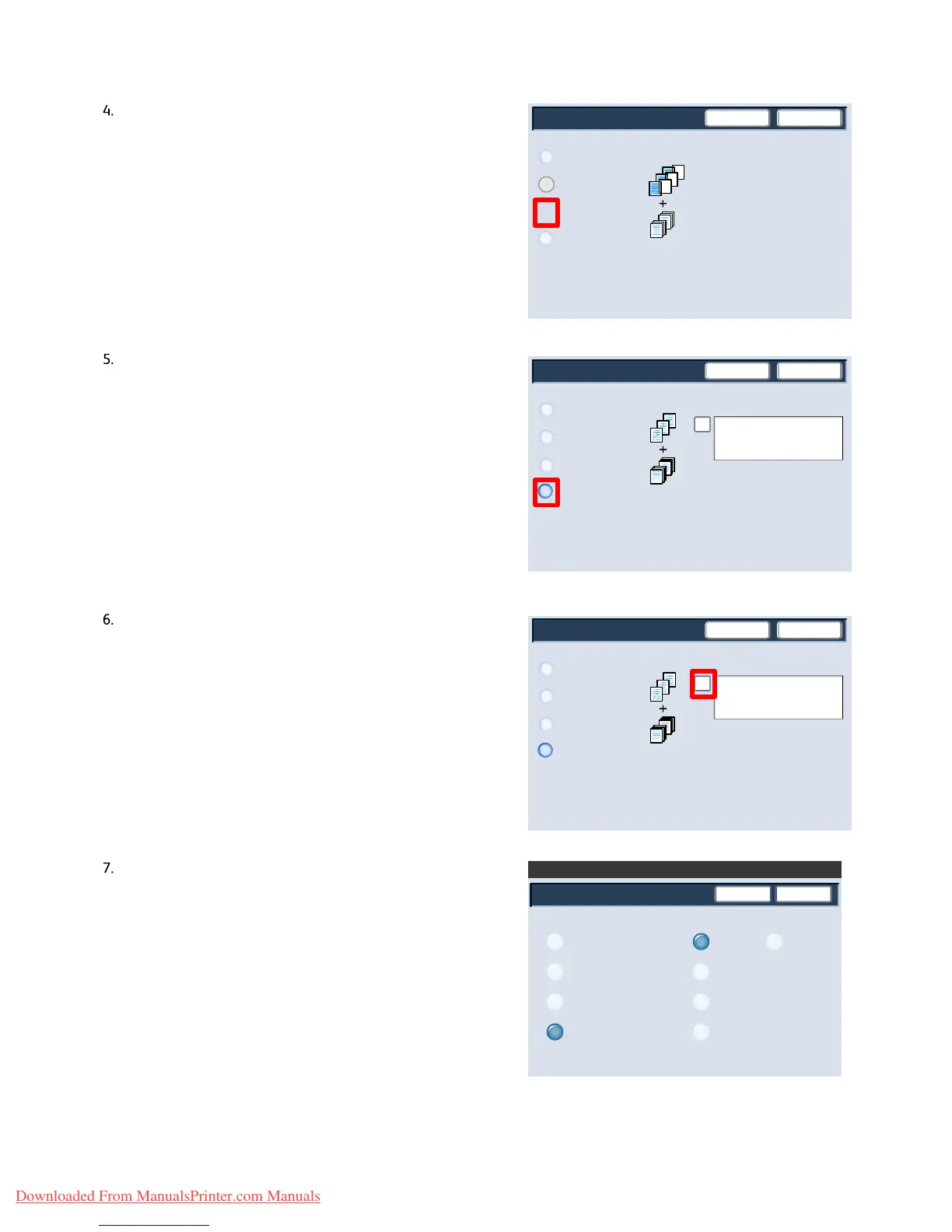User Guide4-34
Co
Xerox 700 Di
ital Color Press
SaveCancel
Handouts
No Separators
Blank Separators
Handouts
SaveCancel
Paper Supply
Handouts
No Separators
Blank Separators
Handouts
SaveCancel
Paper Supply
Handouts
No Separators
Blank Separators
Handouts
Paper Supply
SaveCancel
1
2
33
55
2
16
8.5 in.x11 in.
11 in.x17 in.
A4
8.5 in.x5.5 in.
8.5 in.x11 in.
11 in.x17 in.
A4
8.5 in.x5.5 in.
8.5 in.x11 in.
The Blank Separators and Handouts option will insert a
blank sheet of paper between each printed
transparency. In addition, a distribution set of copies
will also be printed on the stock you specify using the
Paper Supply Settings button.
Select the Transparency Set and Handouts button.
When you select the Transparency Set and Handouts
option, the transparencies will be produced without
separators. However, a distribution set of copies will be
printed on the stock you specify using the Paper
Supply button.
The system selects the highest priority tray for the
separator stock. Selecting the Paper Tray Settings
button allows you to change the separator stock
selection.
Select the Paper Supply button.
From this screen you can choose the tray that contains
the separator stock you want to use. The separator
stock should be the same size and orientation as the
transparency stock. If it is not the same, an error
message is displayed and the Start button is inhibited
until the conflict is resolved.
Downloaded From ManualsPrinter.com Manuals
