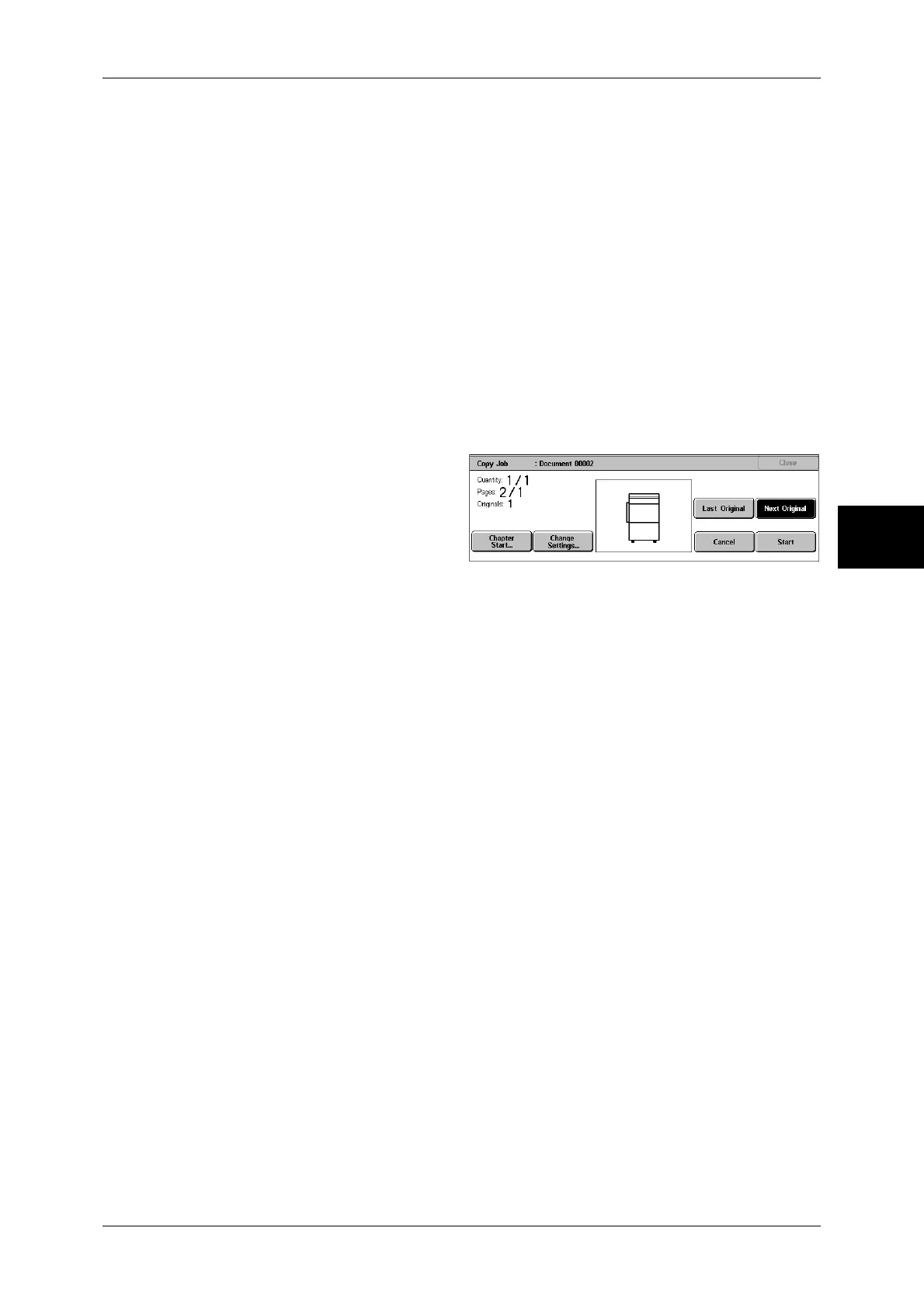Job Assembly
99
Copy
3
Booklet Creation
For information on the feature, refer to "Booklet Creation (Creating a Booklet)" (P.81).
Covers
For information on the feature, refer to "Covers (Attaching Covers to Copies)" (P.84).
Annotation
For information on the feature, refer to "Annotation (Adding a Stamp/a Date/Page Numbers to Copies)"
(P.88).
Watermark
For information about the feature, refer to "Watermark (Printing Control Numbers on the Background of
Copies)" (P.92).
[Copy Job] screen
The following describes the screen that appears while the Build Job is being executed.
Chapter Start...
Displays the [Build Job - Chapter Start/Separators] screen.
Refer to "[Build Job - Chapter Start/Separators] Screen" (P.100).
Change Settings...
Displays the [Copy] screen allowing you to change the settings. After changing the
settings as necessary, press the <Start> button on the control panel to start scanning
the document.
Last Original
Ends scanning the document and starts copying.
Next Original
Select this button when you have more documents to scan. This item is selected when
using the Build Job feature.
Cancel
Clears the data scanned by the Build Job feature and cancels the job.
Note • The same operation is performed if you press the <C (Clear)> or <Clear All> button on the
control panel.
Start
After loading the next document, select [Start] to scan the next document.
Note • The same operation is performed if you press the <Start> button on the control panel.
