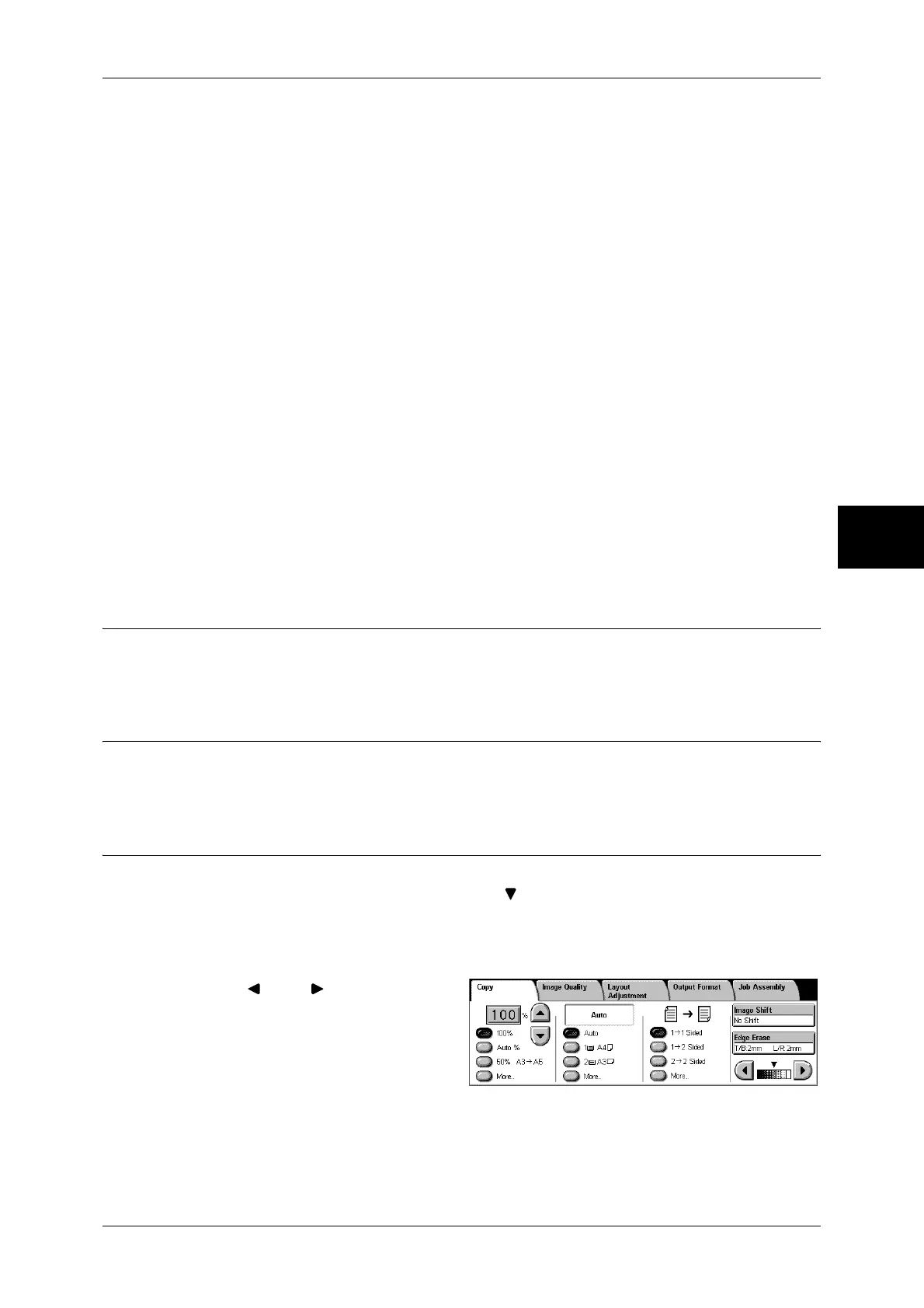Copy
67
Copy
3
2 J 1 Sided
Makes a copy of a 2-sided document on one side of paper.
Originals
z
Head to Head
Select this item when the front and back faces of the document are in the same
orientation.
z
Head to Toe
Select this item when the front and back faces of the document are in opposite
orientations.
This item appears when [2 J 2 Sided] or [2 J 1 Sided] is selected.
Copies
z
Head to Head
Select this item when you want the orientation of the front and back sides of the copy
to be the same as that of the document.
z
Head to Toe
Select this item when you want the orientation of the front and back sides of the copy
to be the opposite of that of the document.
This appears when [1 J 2 Sided] or [2 J 2 Sided] is selected.
Image Shift (Adjusting the Image Position)
This feature is the same as [Image Shift] of the [Layout Adjustment] screen. Refer to "Image Shift
(Adjusting the Image Position)" (P.74).
Edge Erase (Erasing Edges and Margin Shadows in the Document)
This feature is the same as [Edge Erase] of the [Layout Adjustment] screen. Refer to "Edge Erase
(Erasing Edges and Margin Shadows of the Document)" (P.74).
Lighten/Darken (Adjusting the Copy Density)
This feature allows you to select a copy-density level from seven levels. The copy
density becomes darker when you move [ ] to the left and lighter when you move it to
the right.
Note • [Lighten/Darken] on the [Copy] screen and [Lighten/Darken] of [Image Options] on the
[Image Quality] screen are the same.
1
Use [ ] and [ ] to select a copy-
density level from the seven levels.
