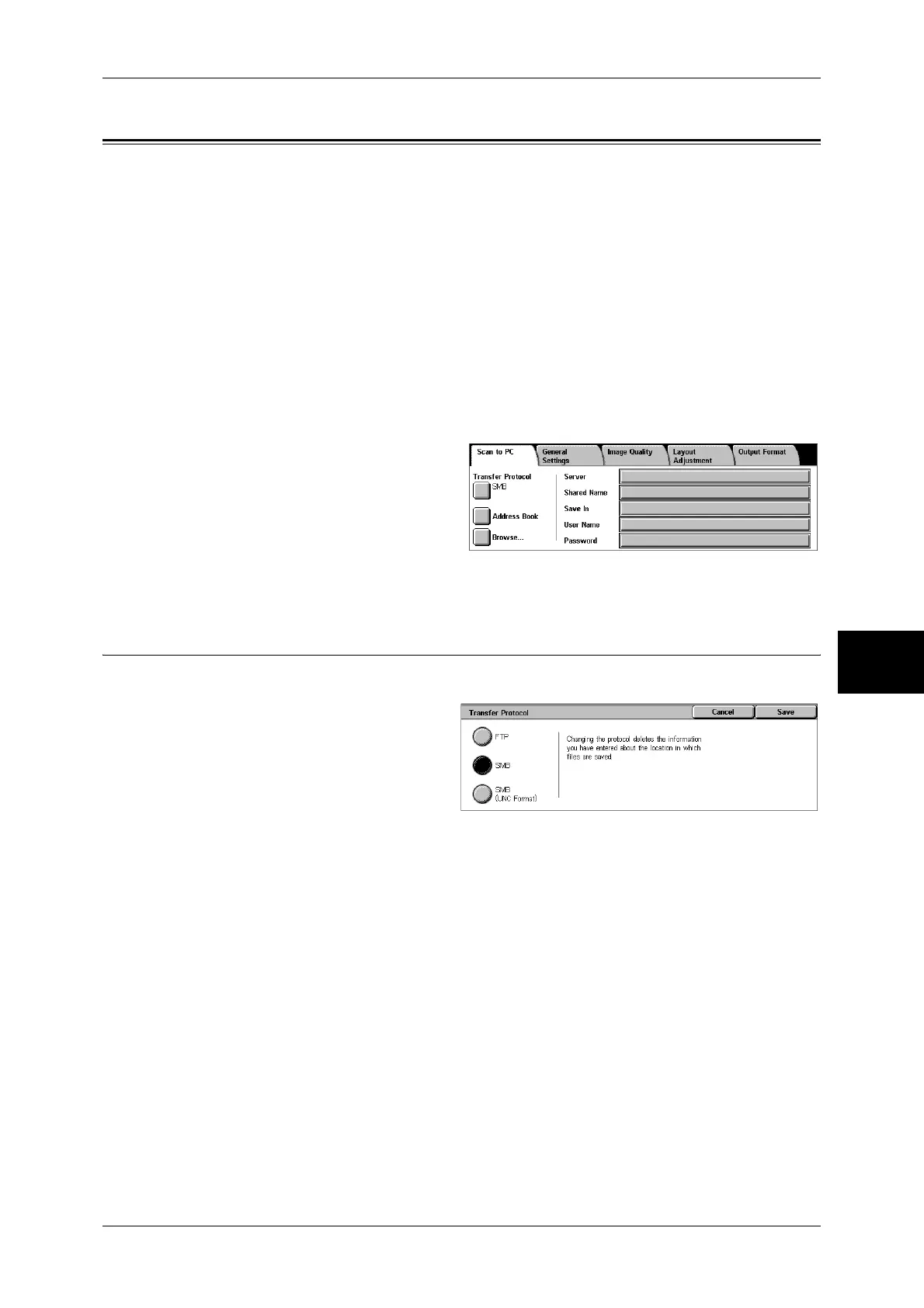Scan to PC
187
Scan
5
Scan to PC
You can convert scanned data to TIFF, DocuWorks, or PDF format, and then use the
FTP or SMB protocol to send the data to a computer on the network. The following
shows the reference section for each feature.
Note • Before scanning, a shared folder must be created on the computer for saving scanned data.
If the FTP protocol is used, the FTP service must be set. For information on the computer
settings, refer to the documentation supplied with your operating system. For information on
compatible operating systems, refer to "Scan Feature Specifications" (P.541).
• This feature does not appear for some models. An optional package is necessary. For more
information, contact our Customer Support Center.
Transfer Protocol...................................................................................................................... 187
Address Book ........................................................................................................................... 188
Browse...................................................................................................................................... 188
Specifying a Destination .......................................................................................................... 188
1
Select [Scan to PC] from the [All
Services] screen.
2
Specify a forwarding destination on
the [Scan to PC] screen.
Note • The setup fields displayed on
the screen depend on the
selected protocol.
Transfer Protocol
You can select a transfer protocol using the following procedure.
1
Select [Transfer Protocol].
2
Select any item.
FTP
Transfers using the FTP protocol.
SMB
Transfers using the SMB protocol.
SMB (UNC Format)
Transfers using the SMB protocol (UNC Format).
UNC stands for Universal Naming Convention and its format is as follows:
\\host name\shared name\directory name.