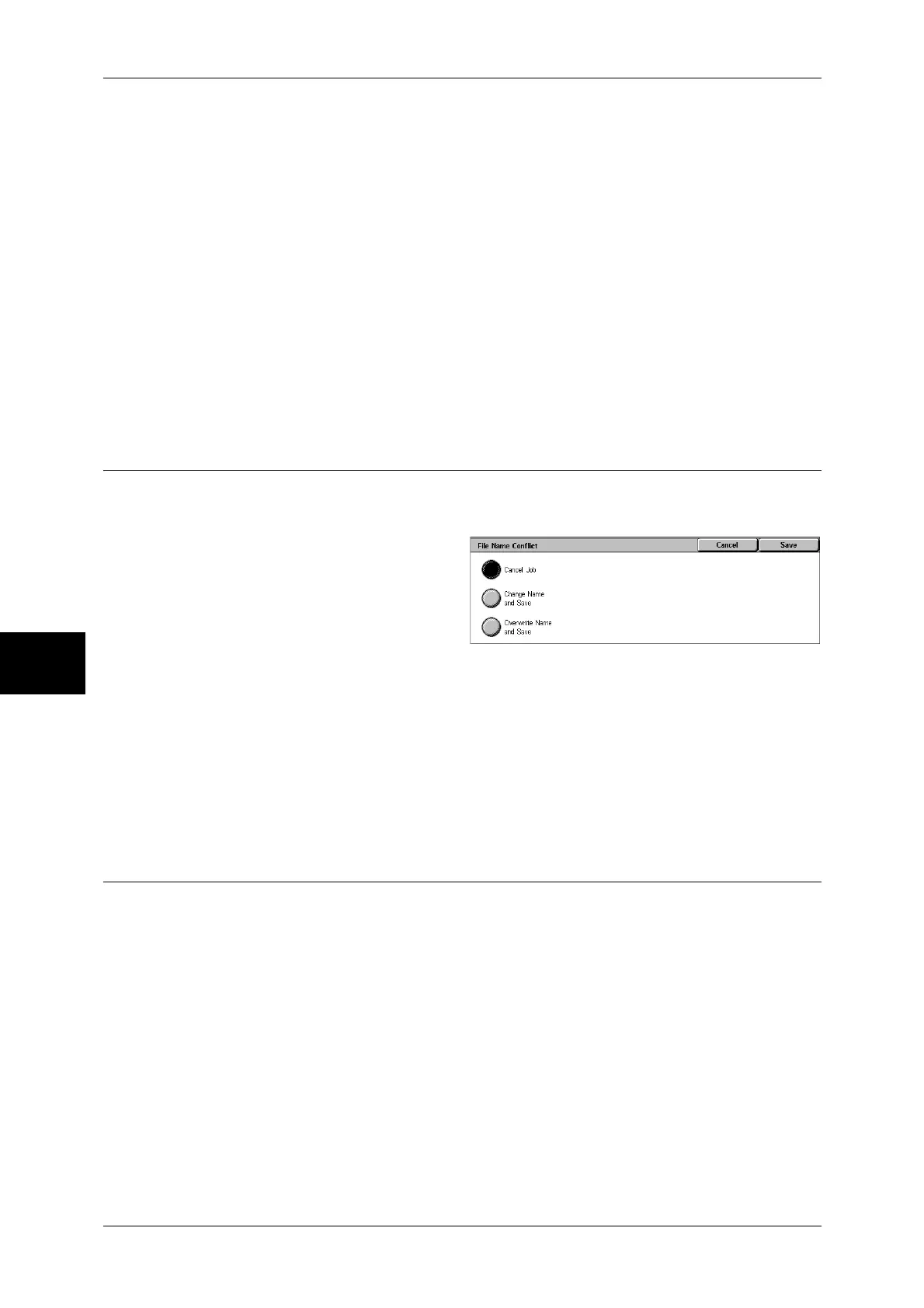5 Scan
204
Scan
5
[Reply To] box
Touching the [Reply To] box displays the keyboard screen allowing you to enter an
reply address.
Clear Field
Deletes the address entered in [Reply To].
Reply To Me
Uses the address specified in [From] as a reply address.
Note • This button is enabled only when an address is set for [From] on the [E-mail] screen.
Address Book
Allows you to select a reply address from the Address Book.
Refer to "Address Book" (P.180).
File Name Conflict (Setting the Action to be Taken for File Name Conflict)
When using the [Scan to PC] feature, you can set the action to be taken when the file
name conflicts with another file stored in the destination.
1
Select [File Name Conflict].
2
Select any item.
Cancel Job
The job is cancelled and the file is not saved.
Change Name and Save
The file name is automatically changed and saved. The machine adds a number (0001
- 9999) to the end of the file name.
Overwrite Name and Save
The existing file is replaced with the new one.
Document Name (Specifying a Name for the File to be Saved)
When using the [Scan to Mailbox] feature, you can specify a name for the document to
be saved.
Auto Set
The file name is "img-xxx" (where xxx is the date and time).
To set the file name
1
Select [Document Name].
2
Enter a name of up to 28 characters using the displayed keyboard.
For information on how to enter characters, refer to "Entering Text" (P.266).
