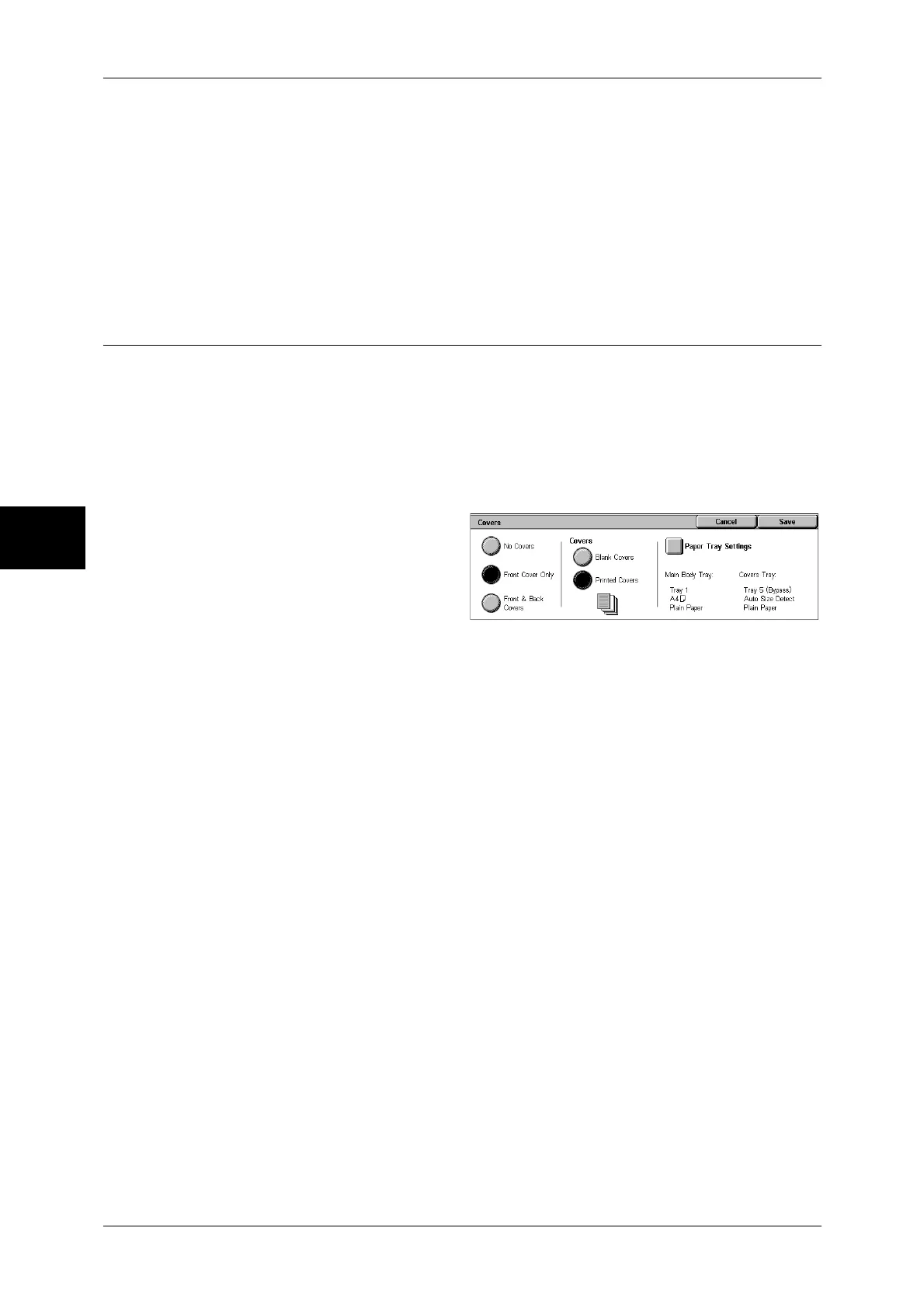3 Copy
84
Copy
3
No Fold & Staple
Does not fold or staple copy sheets.
Folding Only
Folds copy sheets in half.
Fold & Staple
Folds copy sheets in half and staples at the center.
Covers (Attaching Covers to Copies)
This feature allows you to attach covers to copies.
A different type of paper (such as colored paper and heavyweight paper) can be used
as the front and back covers of copies.
Note • This feature does not appear for some models. An optional package is necessary. For more
information, contact our Customer Support Center.
• When the 2-Sided Copy feature is used, 2-Sided copies are also made on the front and back
covers.
1
Select [Covers].
2
Select any item.
No Covers
Does not attach covers.
Front Cover Only
Attaches a front cover to copies. You can use a different type of paper as the cover. If
[Printed Covers] is selected under [Covers], the first page of the original document is
copied onto the front cover.
Front & Back Covers
Attaches front and back covers to copies. You can use a different type of paper as the
covers. If [Printed Covers] is selected under [Covers], the first and last pages of the
original document are copied onto the front and back covers respectively.
Covers
z
Blank Covers
Blank sheets of paper are attached as covers.
z
Printed Covers
The first page of the document is copied on the front side of a cover sheet. To make
the back side of the cover sheet blank, insert a blank page after the first page of the
original document.
Paper Tray Settings
Displays the [Covers-Paper Tray Settings] screen.
Select the tray to be used for body pages from [Main Body Tray], and a tray for covers
from [Covers Tray]. The orientation and size of paper loaded in the trays must be the
same.
When [Bypass...] is selected, the [Tray 5 (Bypass)] screen appears. For more information, refer to "[Tray
5 (Bypass)] Screen" (P.65).
Important • [Auto Size Detect] of [Tray 5 (Bypass)] cannot be selected as [Covers Tray].