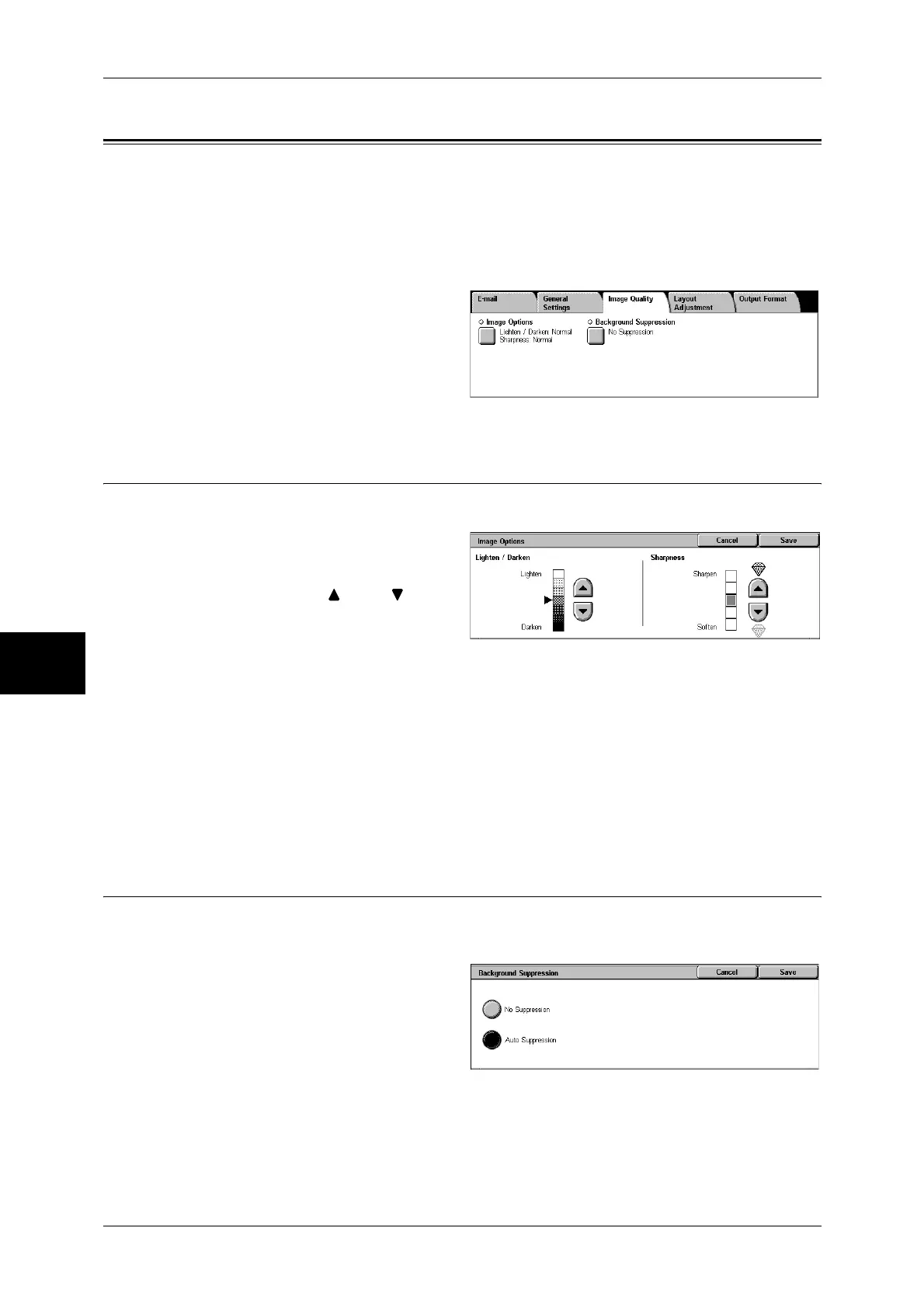5 Scan
196
Scan
5
Image Quality
On the [Image Quality] screen under [E-mail], [Scan to Mailbox], or [Scan to PC], you
can set the image quality features. The following shows the reference section for each
feature.
Image Options (Adjusting Scan Density and Image Sharpness) ..............................................196
Background Suppression (Erasing the Background Color of Documents)...............................196
1
On the [All Services] screen, select
[E-mail], [Scan to Mailbox], or
[Scan to PC].
2
Select the [Image Quality] tab, and
then select a feature on the [Image
Quality] screen.
Image Options (Adjusting Scan Density and Image Sharpness)
You can adjust the scan density and image sharpness.
1
Select [Image Options].
2
Adjust the scan density and
sharpness with [ ] and [ ].
Lighten/Darken
You can select a scan density level from among 7 levels between [Lighten] and
[Darken].
Moving the arrow mark to the upper position makes the scan density lighter, and
moving to the lower position makes darker.
Sharpness
You can select a sharpness level from 5 levels between [Soften] and [Sharpen].
Selecting an upper cell on the bar makes the contours of images sharper, and selecting
a lower cell makes softer.
Background Suppression (Erasing the Background Color of Documents)
This feature allows you to suppress the background color of a document such as
newspaper and colored paper.
1
Select [Background Suppression].
Background Suppression
z
No Suppression
Scans the document
backgrounds with no filtering.
z
Auto Suppression
Suppresses the color of the document background.
