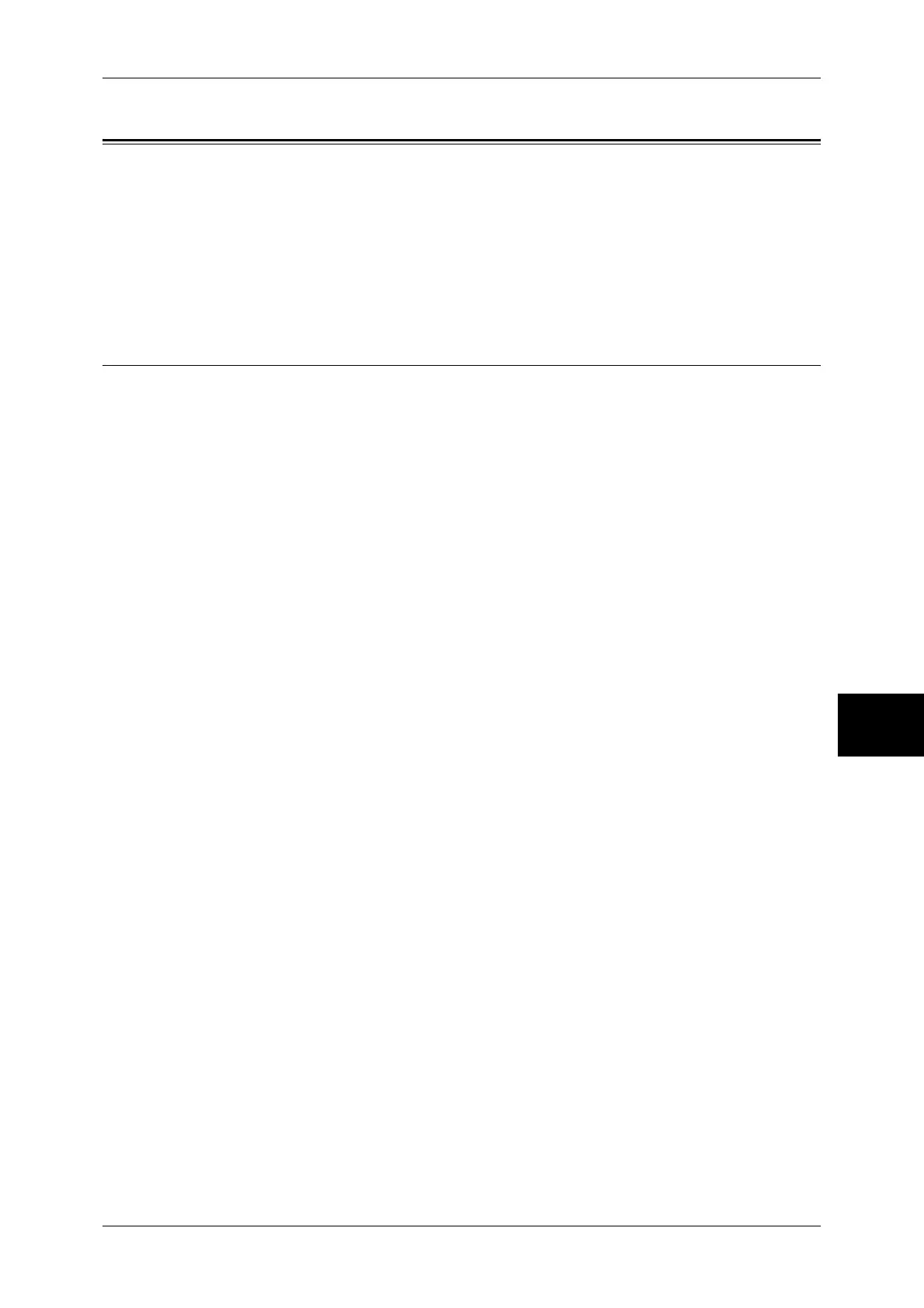Simple Operating Procedures
593
Appendix
16
Simple Operating Procedures
This section lists the procedures that are most frequently asked, particularly those in
relation to the system settings.
Press the buttons in the sequence indicated by arrows.
Note • The <Log In/Out> button is described as <Log In/Out>.
• The <Machine Status> button is described as <Machine Status>.
• The default user ID setting is “11111”.
Fax Settings
To change the name (company name) displayed on a recipient's machine
Log In/Out J Enter the user ID J [System Settings] J [System Settings] J
J
[Fax Mode Settings] J [Local Terminal Information] J [Local Name]
For more information, refer to "Local Name" (P.313).
To change the name (company name) printed upon transmission
Log In/Out J Enter the user ID J [System Settings] J [System Settings] J
J
[Fax Mode Settings] J [Local Terminal Information] J [Company Logo]
For more information, refer to "Company Logo" (P.313).
To have the name (company name) not printed upon transmission
Log In/Out J Enter the user ID J [System Settings] J [System Settings] J
J
[Fax Mode Settings] J [Fax Defaults] J [Send Header] J [Off]
For more information, refer to "Send Header" (P.307).
To change the dialing method (tone-dialing/pulse-dialing)
Log In/Out J Enter the user ID J [System Settings] J [System Settings] J
J
[Fax Mode Settings] J [Local Terminal Information] J [G3 Line 1, 2, 4 - Dial Type]
For more information, refer to "G3 Line 1, 2, 4 - Dial Type" (P.313).
To change the line type (extension/outside)
Log In/Out J Enter the user ID J [System Settings] J [System Settings] J
J
[Fax Mode Settings] J [Local Terminal Information] J [G3 Line 1, 2, 4 - Line Type]
For more information, refer to "G3 Line 1, 2, 4 - Line Type" (P.314).
To register an address number
Log In/Out J Enter the user ID J [System Settings] J [Setup Menu] J [Address Book]
* When [Setup Menu] is being displayed on the [All Services] screen: [Setup Menu] J [Address Book]
For more information, refer to "Address Book" (P.328).
To print an address numbers list
Machine Status J [Billing Meter/Print Report] J [Print Report/List] J
J
[Fax Mode Settings] J [Address Book]
For more information, refer to "Address Book" (P.378).