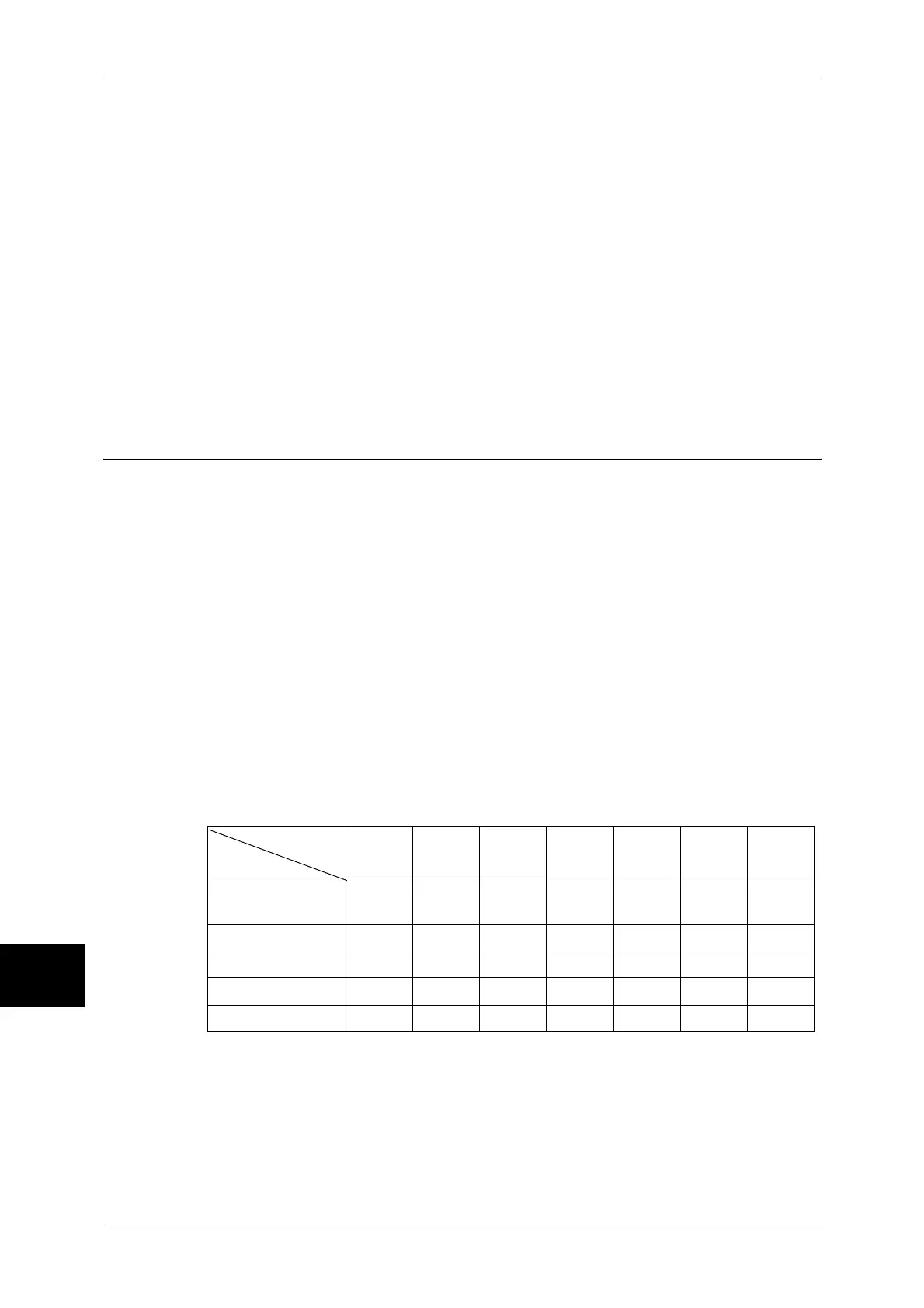10 System Settings
324
System Settings
10
Create/Change Link
A screen for linking a job flow sheet appears. You can select from the existing job flow sheets
or create a new job flow sheet.
For information about the operation, refer to "Job Flow Sheets" (P.324).
Auto Start
If you select the [Auto Start] check box, when a document is stored in the mailbox, the
procedure registered in the job flow is automatically started.
When the [Delete Mailbox] Button is Selected
Selecting this button deletes the selected mailbox.
Any documents stored in the mailbox are also deleted.
If [Login Setup/Auditron Mode] is set to [Off], all the job flow sheets created on the [Mailbox]
screen and then stored in the mailbox are deleted as well.
Important • Once documents or job flow sheets are deleted, they cannot be recovered.
Job Flow Sheets
Job flow is a feature for executing a series of registered actions.
The target of a job flow is documents stored in a mailbox. A job flow can be executed
by using one of the following three methods: 1) by automatically starting a job flow
when a document is stored in a mailbox, 2) by selecting a document stored in a mailbox
to manually execute the associated job flow, and 3) by selecting a document stored in
a mailbox and a job flow manually.
To start a job flow, you must link the job flow to a mailbox. Documents are automatically
processed by the job flow sheet when they are stored in the mailbox.
Note • To link a mailbox with a job flow sheet created with [Job Flow Sheets], start from [Send from
Mailbox]. For more information, refer to "Configuring/Starting Job Flow" (P.213).
Features that can be registered are listed below.
z
Forwarding destination (fax, iFax)
z
Multiple forwarding destinations, multiple processing execution
z
Print
Depending on how a document is stored in a mailbox, the available features vary as follows.
O: Available
X: Not available
U: Available depending on System Administration mode settings
*1 Load an A4 document in landscape orientation when TIFF-S has been selected for iFax forwarding profile. Loading
the document in portrait orientation will reduce the size of the iFax image.
Output
Input
Print Fax
iFax
*1
Mail FTP SMB
Fax
Server
Fax Documents for
Private Polling
OOOXXXX
Scanning O O O XXXX
Fax to Mailbox OOOXXXX
iFax Received O O
U
XXXX
Print Stored XXXXXXX
