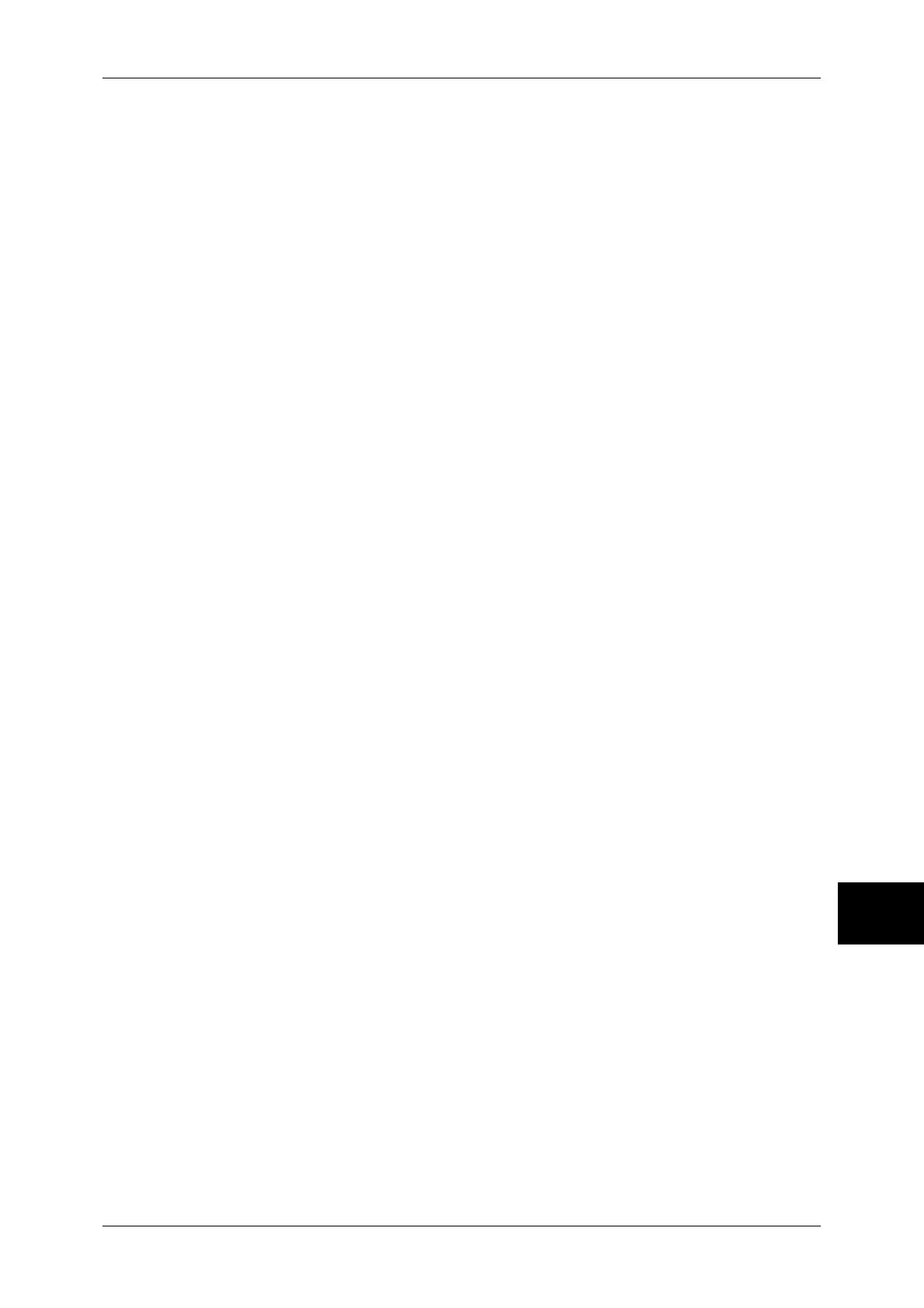Changing the Paper Sizes for the Trays
249
Paper and Other Media
9
6
Push the tray in gently until it comes to a stop.
Note • Affix the paper size label to the front of the paper tray.
7
When you changed the paper type, set the new paper type for the tray.
For information on setting paper types, refer to "Changing the Paper Settings" (P.250).