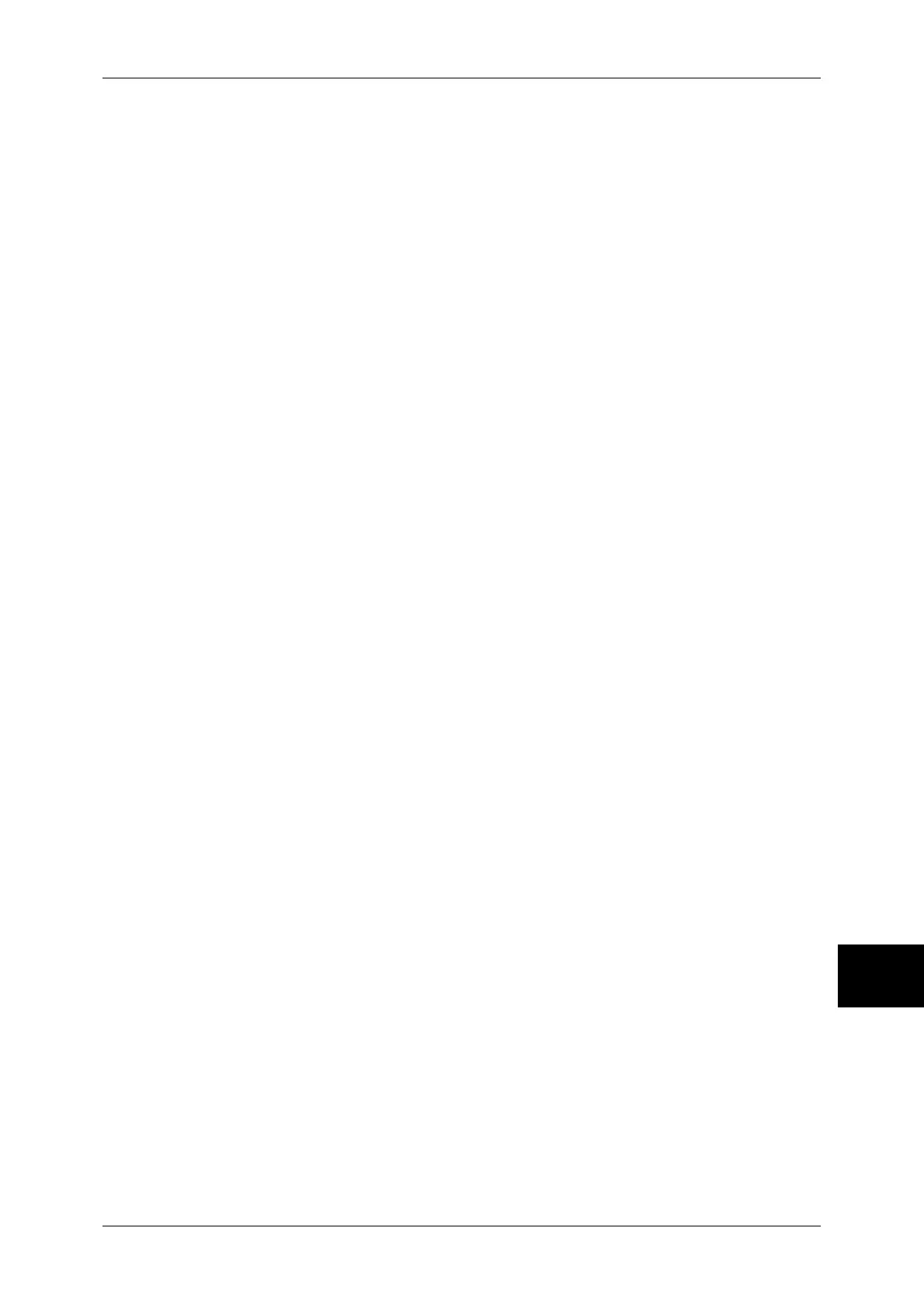Setup Menu
327
System Settings
10
Address Number
Specify an address with an address number. Enter the address number with the numeric
keypad, and select [Save]. The specified address appears in [Recipient Name/E-mail
Address] on the [Send as iFax] screen.
New Recipient
Specify a new address. Select the item you want to change, and select [Change Settings].
The specified address appears in [Recipient Name/E-mail Address] on the [Send as iFax]
screen.
Detailed Settings
z
iFax Comment (Mail Contents)
Enter a comment by using the keyboard displayed.
z
iFax Profile
Select an iFax profile.
A profile controls the image resolution, paper size, and other attributes when data is sent or
received by iFax-compatible machines.
z
Resend Attempts
Set whether to try again if a transmission fails. If you select [On], also set [Resend Attempts]
and [Resend Interval (Seconds)].
- Resend Attempts
Set the transmission retry count in the range of 1 to 5.
- Resend Interval (Seconds)
Set the transmission retry interval in the range of 30 to 300 seconds.
Delete Recipient
Deletes all information for the selected addresses.
Change Settings
Confirm or change the selected recipients.
For information about the method for confirm/change, refer to "Address Book" (P.328).
Print
Makes print settings. When [On] is selected, you then configure print settings.
Quantity
Set the number of copies from 1 to 999, in 1 copy increments.
Paper Supply
Select the printing paper tray. When [Auto Paper] is selected, the same paper size as the
original size is printed.
Note • When printing the fax document for Private Polling and Fax to Mailbox, if [Tray Mode] in
[Receive Paper Size] is selected, the document will be printed automatically on the paper
loaded on Tray 5 (Bypass) in case the specified paper tray cannot be used. For information
on [Receive Paper Size] settings, refer to "Receiving Paper Size" (P.310)
z
Auto Paper
Automatically selects a suitable paper tray.
z
Trays 1 to 4
Allows you to select a tray from Trays 1 to 4.
z
Bypass
Prints on paper loaded in the Tray 5 (Bypass).
2 Sided Printing
Sets the 2-sided printing option.
