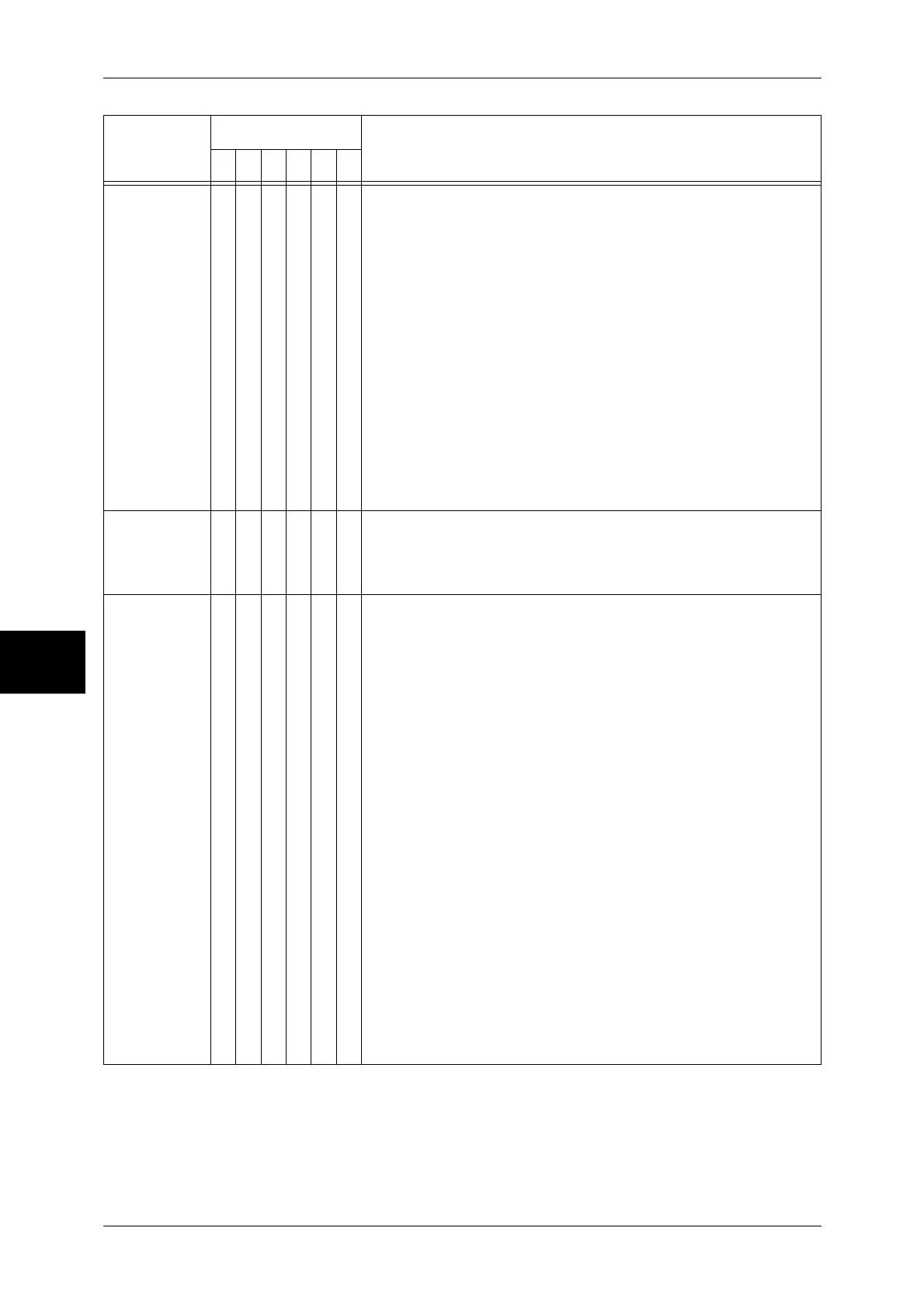15 Problem Solving
460
Problem Solving
15
016-703
O O [Cause] The hard disk has not been installed or the machine
received e-mail which specified an invalid mailbox number.
[Remedy] For error upon fax or iFax transmission:
Contact our Customer Support Center.
For error upon e-mail/fax/iFax reception:
Take one of the following actions:
z
Register the specified mailbox number, and request the
sender to send the e-mail/fax/iFax again.
z
Request the sender to send to an available mailbox.
If the problem persists, contact our Customer Support
Center.
For error upon using the Delayed Print feature:
Check if the hard disk has been installed on the machine. If
the Delayed Print feature is disabled with the hard disk
installed, contact our Customer Support Center. If the hard
disk is not installed, set [Hard Disk] to [Off] on the [Printer]
tab of the print driver. A HDD Extension Kit is required for
the Delayed Print feature.
016-704
O [Cause] The mailbox is full, and hard disk capacity is insufficient.
[Remedy] Remove unnecessary documents from the mailbox, and
save the document.
Refer to "Printing/Deleting Documents in the Mailbox" (P.210).
016-705
O O [Cause] One of the following may be the cause:
1) You have specified the mailbox registry for the scanned
document to the machine. However, optional Scanner Kit
is not installed.
2) You have not used the print driver for this machine.
3) The machine received a Secure Print, Mailbox Print,
Charge Print, or Private Print job with no HDD Extension
Kit installed.
[Remedy] For 1), press the <All Services> button, and check if [Scan
to PC] is displayed. If [Scan to PC] is displayed, then
check if the scanned document can be stored in a mailbox.
If unable to store in the mailbox, install optional Scanner
Kit.
For 2), use the print driver appropriate for this machine.
For 3), Check if the HDD Extension Kit is installed on the
machine.
- If the HDD Extension Kit is not installed and you do not
need to use the feature, select [off] under [Hard Disk] on
the [Printer] tab of the print driver.
- If the HDD Extension Kit is not installed and you need to
use the feature, install the HDD Extension Kit.
- If the HDD Extension Kit is installed and you need to use
the feature, select [on] under [Hard Disk] on the [Printer]
tab of the print driver.
If the error persists even after following the listed solutions,
contact our Customer Support Center.
Error Code
Category
Cause and Remedy
CPFSMO
* If the error persists after following the listed solution, contact our Customer Support Center. The contact number is
printed on the label or card attached on the machine.
