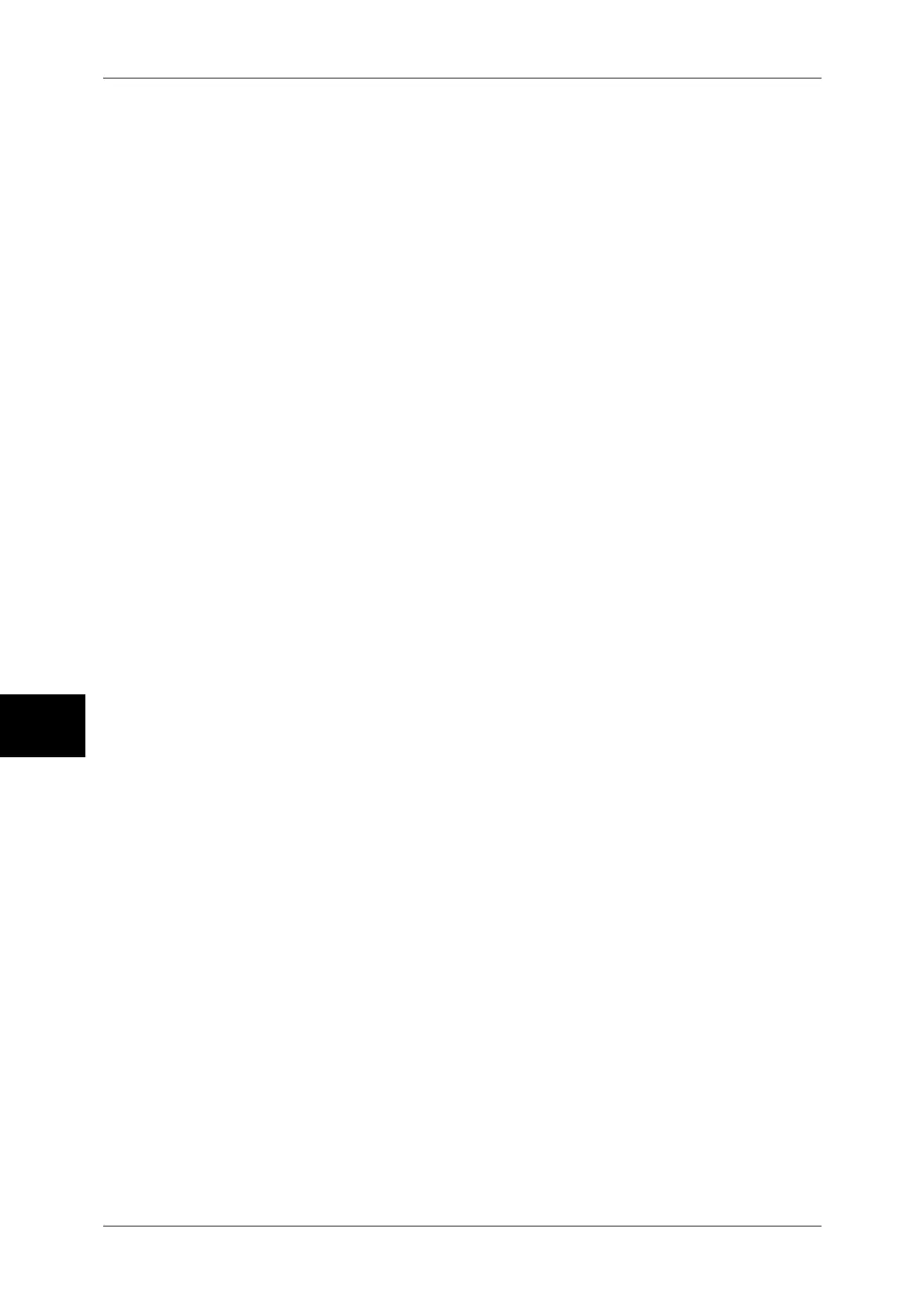16 Appendix
596
Appendix
16
To customize the screen displayed after auto clear
Log In/Out J Enter the user ID J [System Settings] J [System Settings] J
J
[Common Settings] J [Screen/Button Settings] J [Screen After Auto Clear]
For more information, refer to "Screen After Auto Clear" (P.271).
To change the feature buttons displayed on the [All Services] screen
Log In/Out J Enter the user ID J [System Settings] J [System Settings] J
J
[Common Settings] J [Screen/Button Settings] J [All Services]
For more information, refer to "All Services" (P.271).
To change the features assigned to the custom buttons
Log In/Out J Enter the user ID J [System Settings] J [System Settings] J
J
[Common Settings] J [Screen/Button Settings] J [Custom Button 1] to [Custom Button 3]
For more information, refer to "Custom Buttons 1 to 3" (P.271).
To check the completion of a job
Job status J [Completed Jobs]
For more information, refer to "Checking Completed Jobs" (P.350).
To display only the specified jobs on the Job Status screen (completed jobs)
Log In/Out J Enter the user ID J [System Settings] J [System Settings] J
J
[Common Settings] J [Screen/Button Settings] J [Job Type on Job Status Screen]
For more information, refer to "Job Type on Job Status Screen" (P.271).
