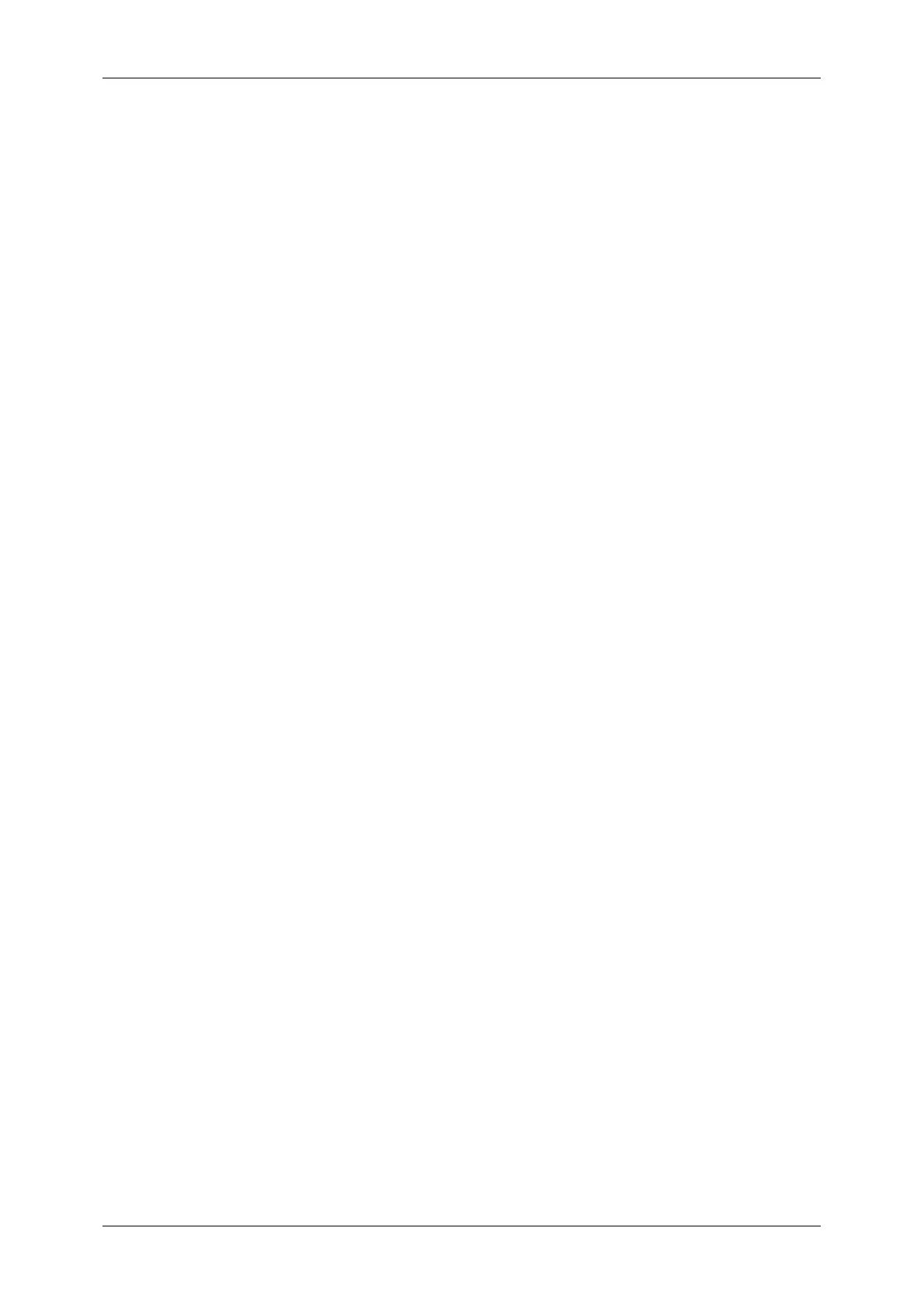Table of Contents
5
Add Me................................................................................................................ 183
Recipient(s)......................................................................................................... 183
[Change Recipient Settings] Screen ................................................................... 184
From.................................................................................................................... 184
Subject ................................................................................................................ 185
Message ............................................................................................................. 185
Scan to Mailbox ....................................................................................................... 186
Scan to PC .............................................................................................................. 187
Transfer Protocol ................................................................................................ 187
Address Book...................................................................................................... 188
Browse... ............................................................................................................. 188
Specifying a Destination ..................................................................................... 188
General Settings...................................................................................................... 190
Lighten/Darken (Adjusting the Scan Density) ..................................................... 190
2 Sided Originals (Scanning Both Sides of a Document) ................................... 190
Original Type (Selecting the Document Type) .................................................... 192
File Format (Selecting a File Format for Output Data)........................................ 192
Image Quality .......................................................................................................... 196
Image Options (Adjusting Scan Density and Image Sharpness) ........................ 196
Background Suppression (Erasing the Background Color of Documents) ......... 196
Layout Adjustment................................................................................................... 197
Scan Resolution (Specifying a Scanning Resolution)......................................... 197
2 Sided Originals (Scanning Both Sides of a Document) ................................... 197
Book Scanning (Scanning Facing Pages on Separate Sheets).......................... 198
Original Size (Specifying a Scan Size) ............................................................... 199
Mixed Sized Originals (Scanning Different Size Documents Simultaneously).... 199
Edge Erase (Erasing Edges and Margin Shadows in the Document) ................ 200
Reduce/Enlarge (Specifying a Scanning Ratio).................................................. 201
Output Format ......................................................................................................... 202
Read Receipts .................................................................................................... 202
Split Send (Sending in Sections) ........................................................................ 203
File Name (Specifying a Name for the File to be Sent)....................................... 203
Reply To (Specifying a Reply Address) .............................................................. 203
File Name Conflict (Setting the Action to be Taken for File Name Conflict) ....... 204
Document Name (Specifying a Name for the File to be Saved) ......................... 204
6 Send from Mailbox ................................................................................................ 205
Mailbox Operating Procedure.................................................................................. 206
Step 1 Opening the [Send from Mailbox] Screen................................................ 206
Step 2 Selecting a Mailbox ................................................................................. 206
Step 3 Checking/Selecting Mailbox Documents ................................................. 206
Step 4 Operating Mailbox Documents ................................................................ 207
Selecting a Mailbox ................................................................................................. 208
Checking/Selecting Mailbox Documents ................................................................. 209