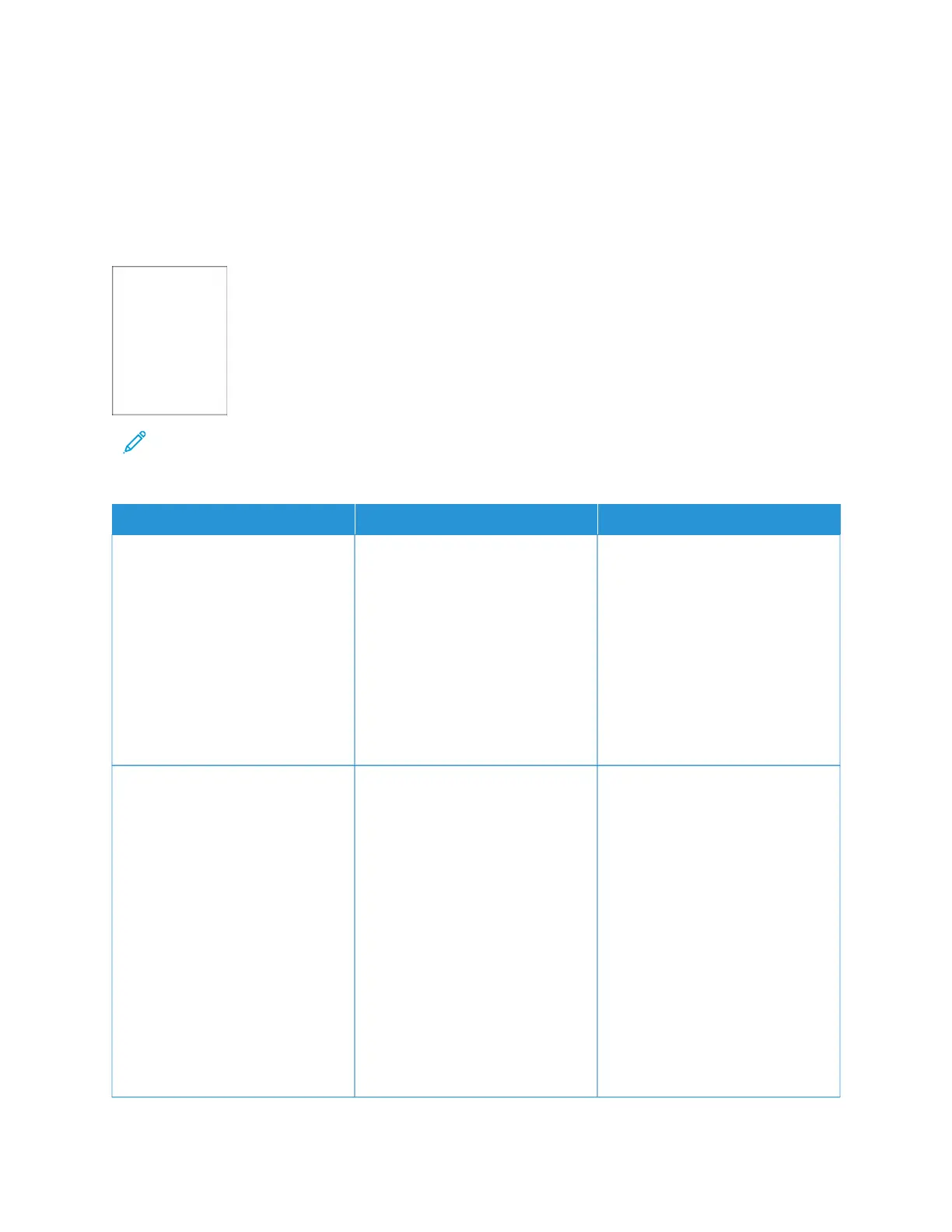Printing problems
PRINT QUALITY IS POOR
Blank or white pages
Note: Before solving the problem, print the Print Quality Test Pages. From the control panel, navigate to
SSeettttiinnggss > TTrroouubblleesshhoooottiinngg > PPrriinntt QQuuaalliittyy TTeesstt PPaaggeess. For non-touch-screen printer models, press OOKK to
navigate through the settings.
AACCTTIIOONN YYEESS NNOO
SStteepp 11
1 Check if the printer is using a
genuine and supported Xerox
toner cartridge.
If the cartridge is not supported,
then install a supported one.
2 Print the document.
Is the printer printing blank or white
pages?
Go to step 2. The problem is solved.
SStteepp 22
1 Remove the imaging unit.
Do not expose the imaging unit
to direct light for more than 10
minutes. Extended exposure to
light may cause print quality
problems.
Do not touch the
photoconductor drum under the
imaging unit. Doing so may
affect the quality of future print
jobs.
2 Check the imaging unit for signs
of damage.
Go to step 3. The problem is solved.
226
Xerox
®
B305/B315 Multifunction Printer User Guide
Troubleshoot a problem