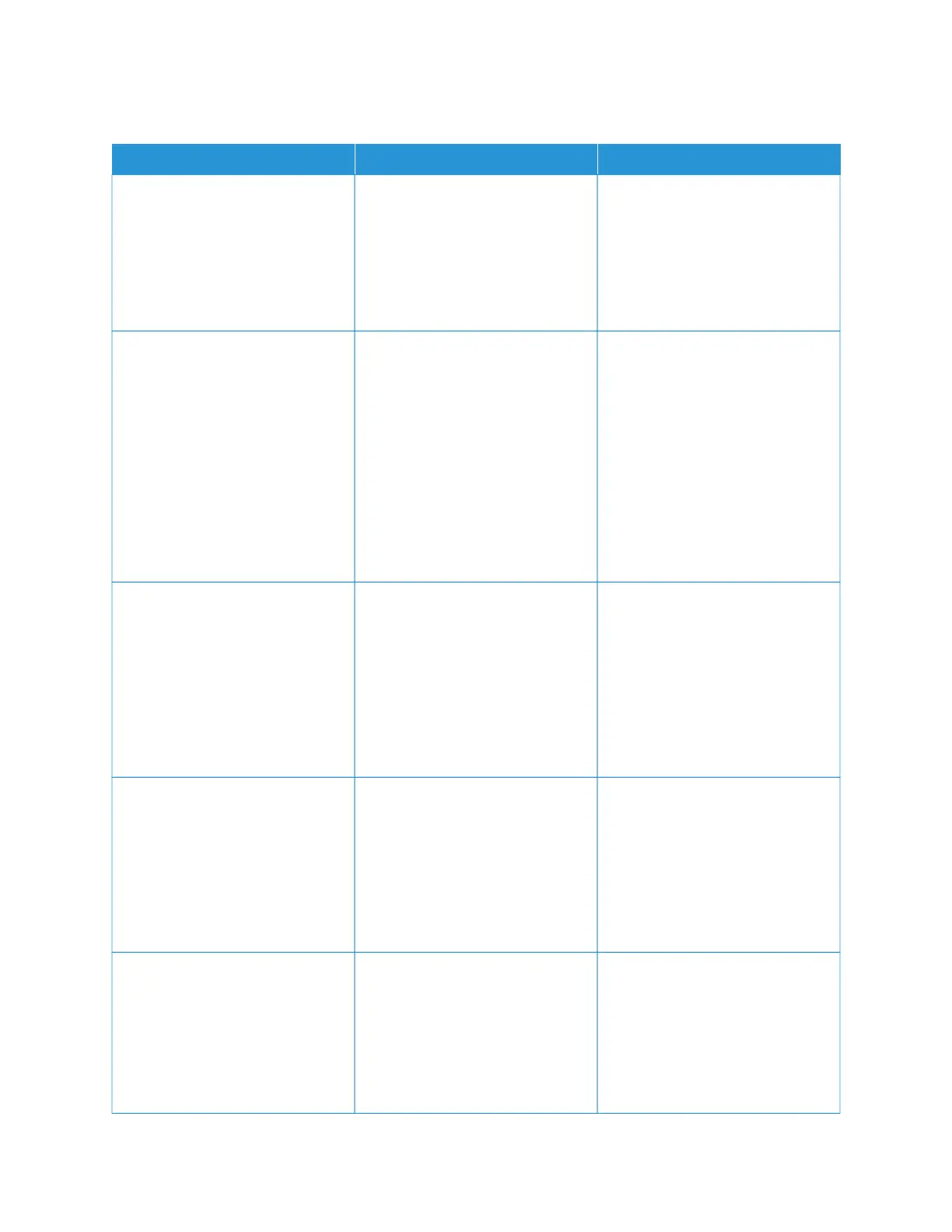SLOW PRINTING
AACCTTIIOONN YYEESS NNOO
SStteepp 11
Make sure that the printer cable is
securely connected to the printer
and to the computer, print server,
option, or other network device.
Is the printer printing slow?
Go to step 2. The problem is solved.
SStteepp 22
1 Make sure that the printer is not
in Quiet Mode.
From the home screen, touch
SSeettttiinnggss > DDeevviiccee >
MMaaiinntteennaannccee > CCoonnffiigg MMeennuu
> DDeevviiccee OOppeerraattiioonnss > QQuuiieett
MMooddee.
2 Print the document.
Is the printer printing slow?
Go to step 3. The problem is solved.
SStteepp 33
1 Depending on your operating
system, specify the print
resolution from the Printing
Preferences or Print dialog.
2 Set the resolution to 660000 ddppii.
3 Print the document.
Is the printer printing slow?
Go to step 4. The problem is solved.
SStteepp 44
1 From the home screen, touch
SSeettttiinnggss > PPrriinntt > QQuuaalliittyy >
PPrriinntt RReessoolluuttiioonn.
2 Set the resolution to 660000 ddppii.
3 Print the document.
Is the printer printing slow?
Go to step 5. The problem is solved.
SStteepp 55
1 Depending on your operating
system, specify the paper type
from the Printing Preferences or
Print dialog.
• Make sure that the setting
matches the paper loaded.
Go to step 6. The problem is solved.
Xerox
®
B305/B315 Multifunction Printer User Guide 255
Troubleshoot a problem
