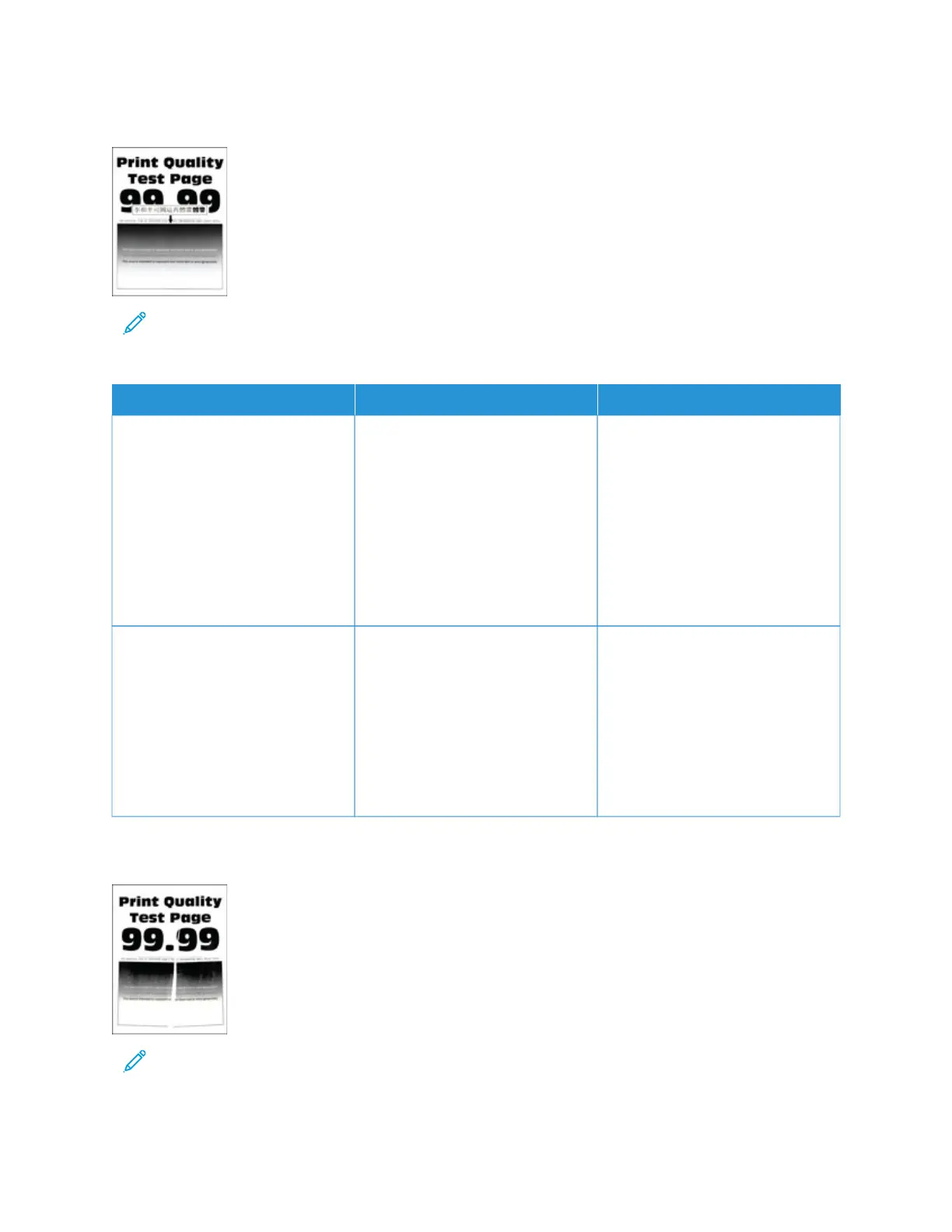Fine lines are not printed correctly
Note: Before solving the problem, print the Print Quality Test Pages. From the control panel, navigate to
SSeettttiinnggss > TTrroouubblleesshhoooottiinngg > PPrriinntt QQuuaalliittyy TTeesstt PPaaggeess. For non-touch-screen printer models, press OOKK to
navigate through the settings.
AACCTTIIOONN YYEESS NNOO
SStteepp 11
1 Check if the printer is using a
genuine and supported Xerox
toner cartridge.
If the cartridge is not supported,
then install a supported one.
2 Print the document.
Are fine lines not printed correctly?
Go to step 2. The problem is solved.
SStteepp 22
1 Increase toner darkness.
From the control panel, navigate
to: SSeettttiinnggss > PPrriinntt > QQuuaalliittyy >
TToonneerr DDaarrkknneessss
2 Print the document.
Are fine lines not printed correctly?
Contact Customer Support. The problem is solved.
Folded or wrinkled paper
Note: Before solving the problem, print the Print Quality Test Pages. From the control panel, navigate to
SSeettttiinnggss > TTrroouubblleesshhoooottiinngg > PPrriinntt QQuuaalliittyy TTeesstt PPaaggeess. For non-touch-screen printer models, press OOKK to
navigate through the settings.
230
Xerox
®
B305/B315 Multifunction Printer User Guide
Troubleshoot a problem
