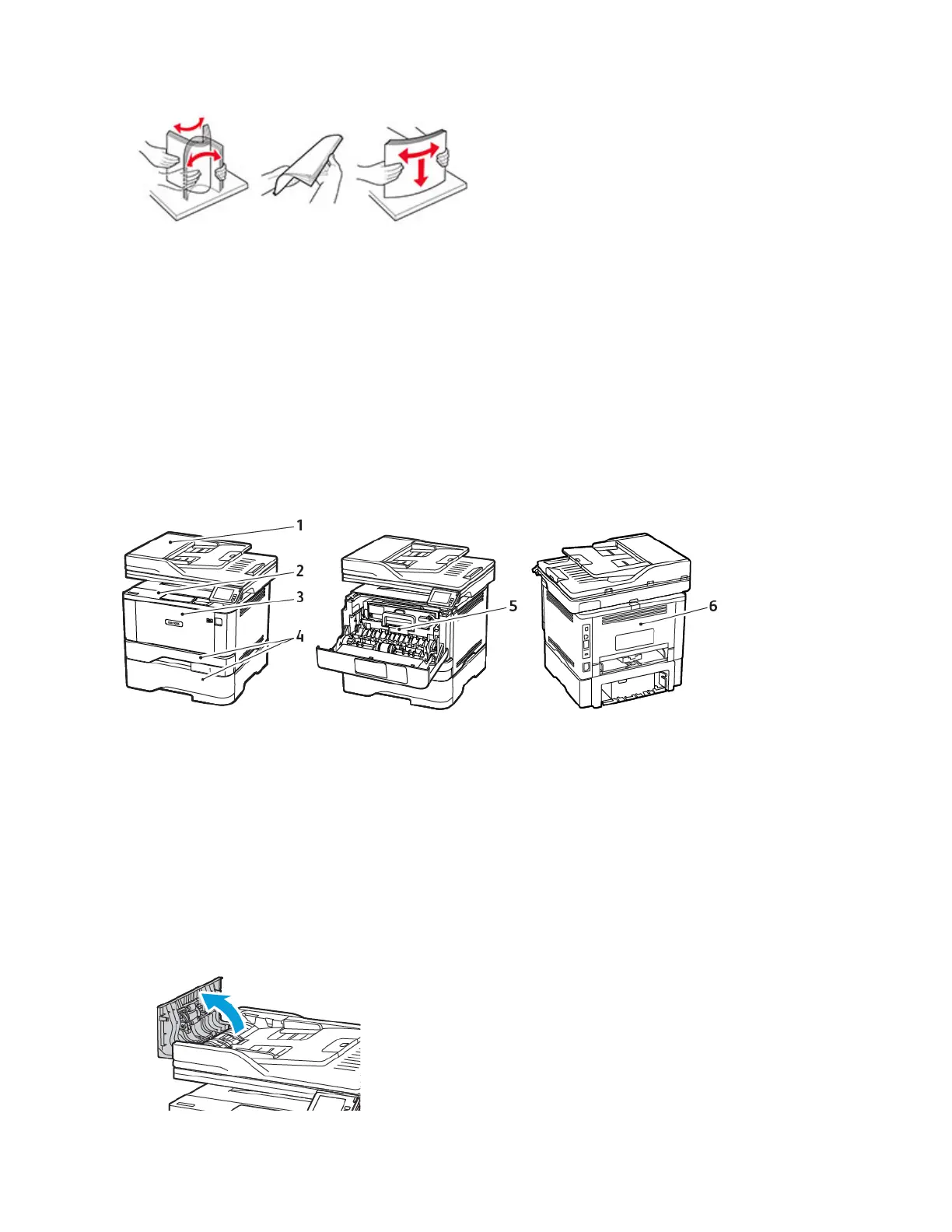• Do not use paper that has been cut or trimmed by hand.
• Do not mix paper sizes, weights, or types in the same tray.
• Make sure that the paper size and type are set correctly on the computer or printer control panel.
• Store paper according to manufacturer recommendations.
IDENTIFYING JAM LOCATIONS
• When Jam Assist is set to On, the printer flushes blank pages or pages with partial prints after a jammed page
has been cleared. Check your printed output for blank pages.
• When Jam Recovery is set to On or Auto, the printer reprints jammed pages.
1. Automatic document feeder
2. Standard bin
3. Multipurpose feeder
4. Trays
5. Duplex unit
6. Rear door
PAPER JAM IN THE AUTOMATIC DOCUMENT FEEDER
1. Remove all original documents from the ADF tray.
2. Open the ADF cover.
Xerox
®
B305/B315 Multifunction Printer User Guide 269
Troubleshoot a problem
