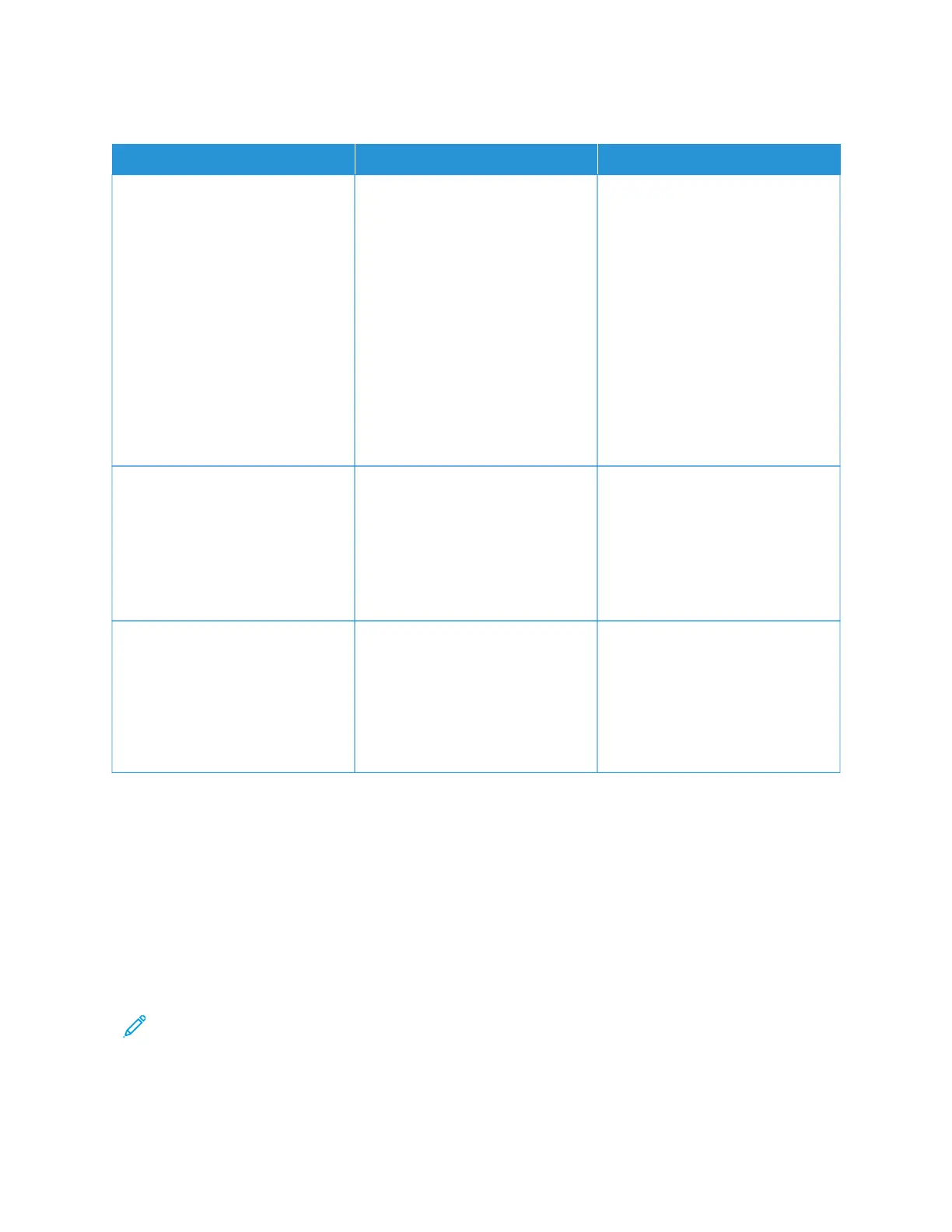SCANNER DOES NOT RESPOND
AACCTTIIOONN YYEESS NNOO
SStteepp 11
1 Check if the power cord is
connected properly to the
printer and the electrical outlet.
To avoid the risk of fire or
electrical shock, connect the
power cord to an appropriately
rated and properly grounded
electrical outlet that is near the
product and easily accessible.
2 Copy or scan the document.
Is the scanner responding?
The problem is solved. Go to step 2.
SStteepp 22
1 Check if the printer is turned on.
2 Resolve any error messages that
appear on the display.
3 Copy or scan the document.
Is the scanner responding?
The problem is solved. Go to step 3.
SStteepp 33
1 Turn off the printer, wait for
about 10 seconds, and then
turn the printer on.
2 Copy or scan the document.
Is the scanner responding?
The problem is solved. Contact Customer Support.
ADJUSTING SCANNER REGISTRATION
1. From the control panel, navigate to: SSeettttiinnggss > DDeevviiccee > MMaaiinntteennaannccee > CCoonnffiigg MMeennuu > SSccaannnneerr
CCoonnffiigguurraattiioonn > SSccaannnneerr MMaannuuaall RReeggiissttrraattiioonn
2. Touch PPrriinntt QQuuiicckk TTeesstt.
3. Place the Print Quick Test page on the scanner glass, and then touch FFllaattbbeedd RReeggiissttrraattiioonn.
4. Touch CCooppyy QQuuiicckk TTeesstt.
5. Compare the Copy Quick Test page with the original document.
Note: If the margins of the test page are different from the original document, then adjust Left Margin and
Top Margin.
6. Repeat and until the margins of the Copy Quick Test page closely match the original document.
Xerox
®
B305/B315 Multifunction Printer User Guide 303
Troubleshoot a problem
