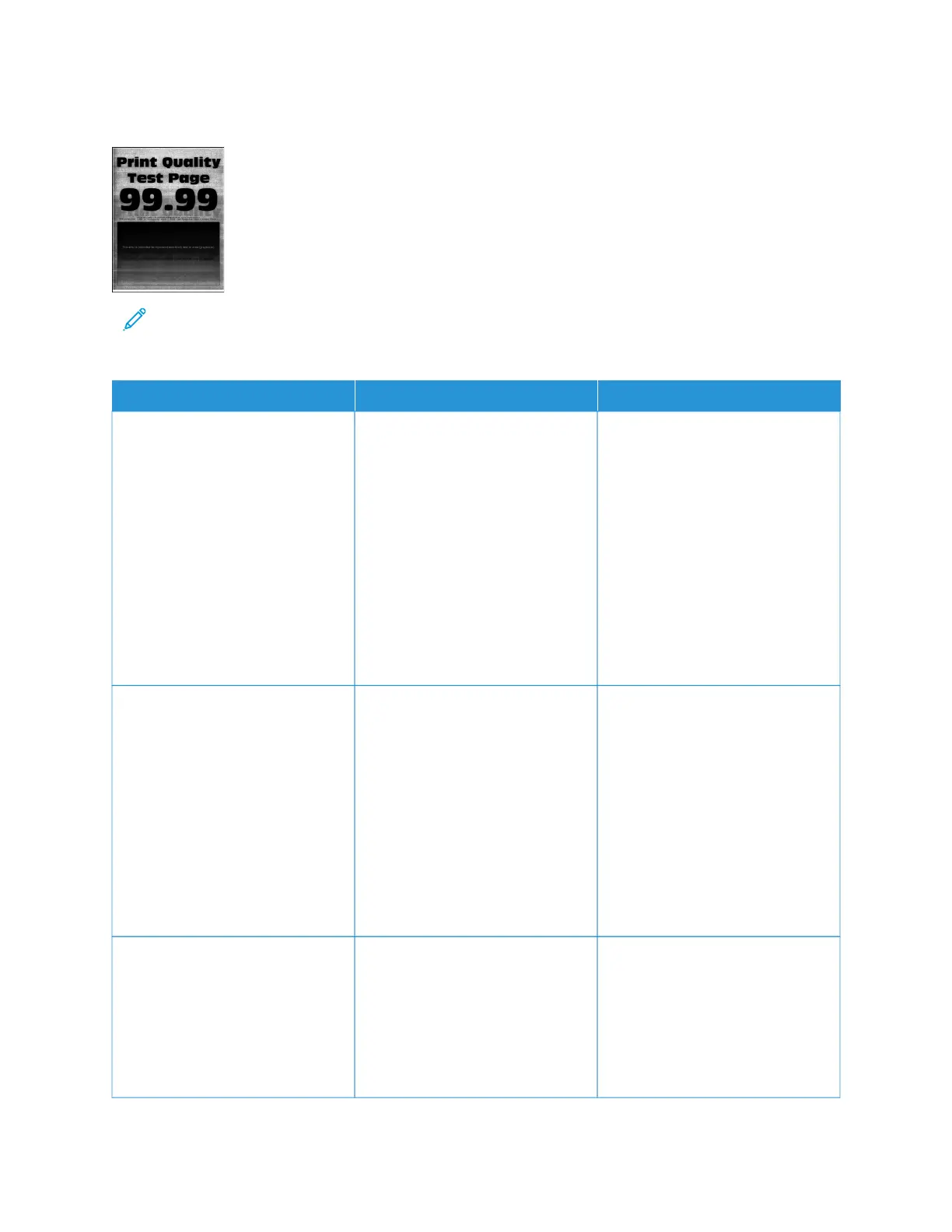Gray background
Note: Before solving the problem, print the Print Quality Test Pages. From the control panel, navigate to
SSeettttiinnggss > TTrroouubblleesshhoooottiinngg > PPrriinntt QQuuaalliittyy TTeesstt PPaaggeess. For non-touch-screen printer models, press OOKK to
navigate through the settings.
AACCTTIIOONN YYEESS NNOO
SStteepp 11
1 Turn off the printer, wait for 10
seconds, and then turn on the
printer.
2 Decrease toner darkness.
From the control panel, navigate
to: SSeettttiinnggss > PPrriinntt > QQuuaalliittyy >
TToonneerr DDaarrkknneessss
3 Print the document.
Does gray background appear on
prints?
Go to step 2. The problem is solved.
SStteepp 22
1 Check if the printer is using a
genuine and supported Xerox
toner cartridge.
If the toner cartridge is not
supported, then install a
supported one.
2 Print the document.
Does gray background appear on
prints?
Go to step 3. The problem is solved.
SStteepp 33
1 Depending on your operating
system, specify the paper type
from the Printing Preferences or
Print dialog.
• Make sure that the setting
matches the paper loaded.
Go to step 4. The problem is solved.
232
Xerox
®
B305/B315 Multifunction Printer User Guide
Troubleshoot a problem
