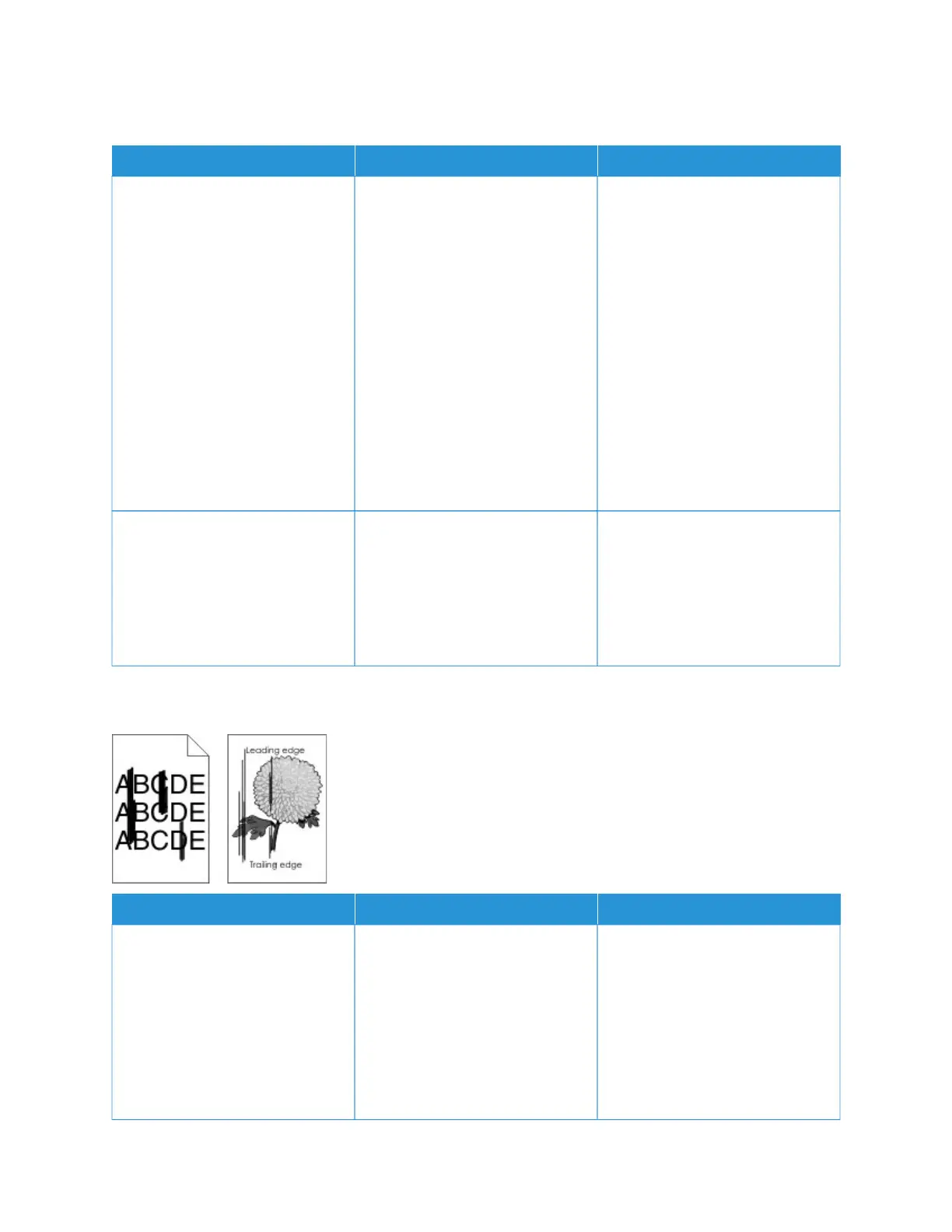POOR COPY QUALITY
AACCTTIIOONN YYEESS NNOO
SStteepp 11
1 Clean the scanner glass and the
ADF glass with a damp, soft,
lint-free cloth.If your printer has
a second ADF glass inside the
ADF, then also clean that glass.
For more information, see
Cleaning the Scanner.
2 Make sure that the document or
photo is loaded facedown on
the upper left corner of the
scanner glass.
3 Copy the document or photo.
Is the copy quality satisfactory?
The problem is solved. Go to step 2.
SStteepp 22
1 Check the quality of the original
document or photo.
2 Adjust the scan quality settings.
3 Copy the document or photo.
Is the copy quality satisfactory?
The problem is solved. Contact Customer Support.
VERTICAL DARK STREAKS ON OUTPUT WHEN SCANNING FROM THE ADF
AACCTTIIOONN YYEESS NNOO
1 Open the scanner cover.
2 Using a damp, soft, lint-free
cloth, wipe the ADF glass and
the ADF glass pad.
3 Close the scanner cover.
4 Scan the document.
Do vertical streaks appear on
scanned documents?
Contact Customer Support. The problem is solved.
Xerox
®
B305/B315 Multifunction Printer User Guide 301
Troubleshoot a problem
