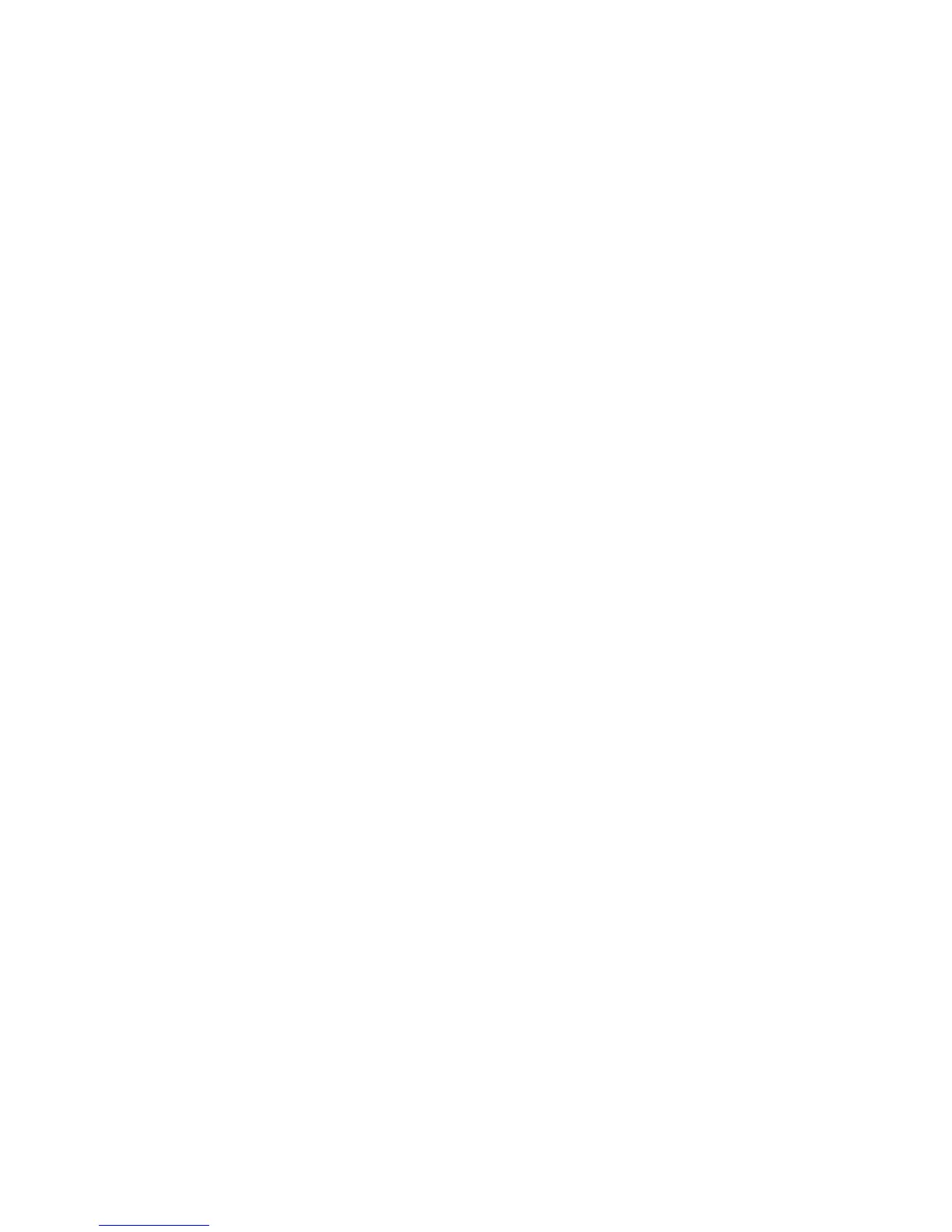Adjusting Copying Options
Phaser® 6180MFP Multifunction Printer
6-10
Printing Posters
The poster option enables you to copy one original onto several pages that can be assembled
into a poster. The current reduce/enlarge setting is applied.
To select the poster option:
1. On the control panel, press the Copy button.
2. Select
Poster, and then press the OK button.
3. Select one of the following options:
■ Off: Turns off poster printing.
■ 2x2: Copies the image to 4 sheets of paper.
■ 3x3: Copies the image to 9 sheets of paper.
■ 4x4: Copies the image to 16 sheets of paper.
4. Press Start to begin copying.
Repeating Images on a Sheet
You can have several copies of one original image copied onto one side of a sheet of paper.
This is useful when you want to make multiple copies of a small image.
To have the image repeated on a sheet:
1. On the control panel, press the Copy button.
2. Select
Repeat Image, and then press the OK button.
3. Select
On, and then press the OK button.
The number of repeated images that appear on the copy is automatically determined by the
size of the original. The Reduce/Enlarge setting is disabled when Repeat Image is enabled.
4. Press the Start button to begin copying.
Centering the Image
You can automatically center the copy image on the page. The printer automatically reduces or
enlarges the copied image to fit the currently loaded paper. To center the image, the original
image must be placed on the document glass.
To center the image:
1. On the control panel, press the Copy button.
2. Select
Auto Fit, and then press the OK button.
3. Select
On (to automatically center the image) or Off, and then press the OK button.
Note: When Auto Fit is enabled, the Reduce/Enlarge setting is disabled.
4. Press the Start button to begin copying.