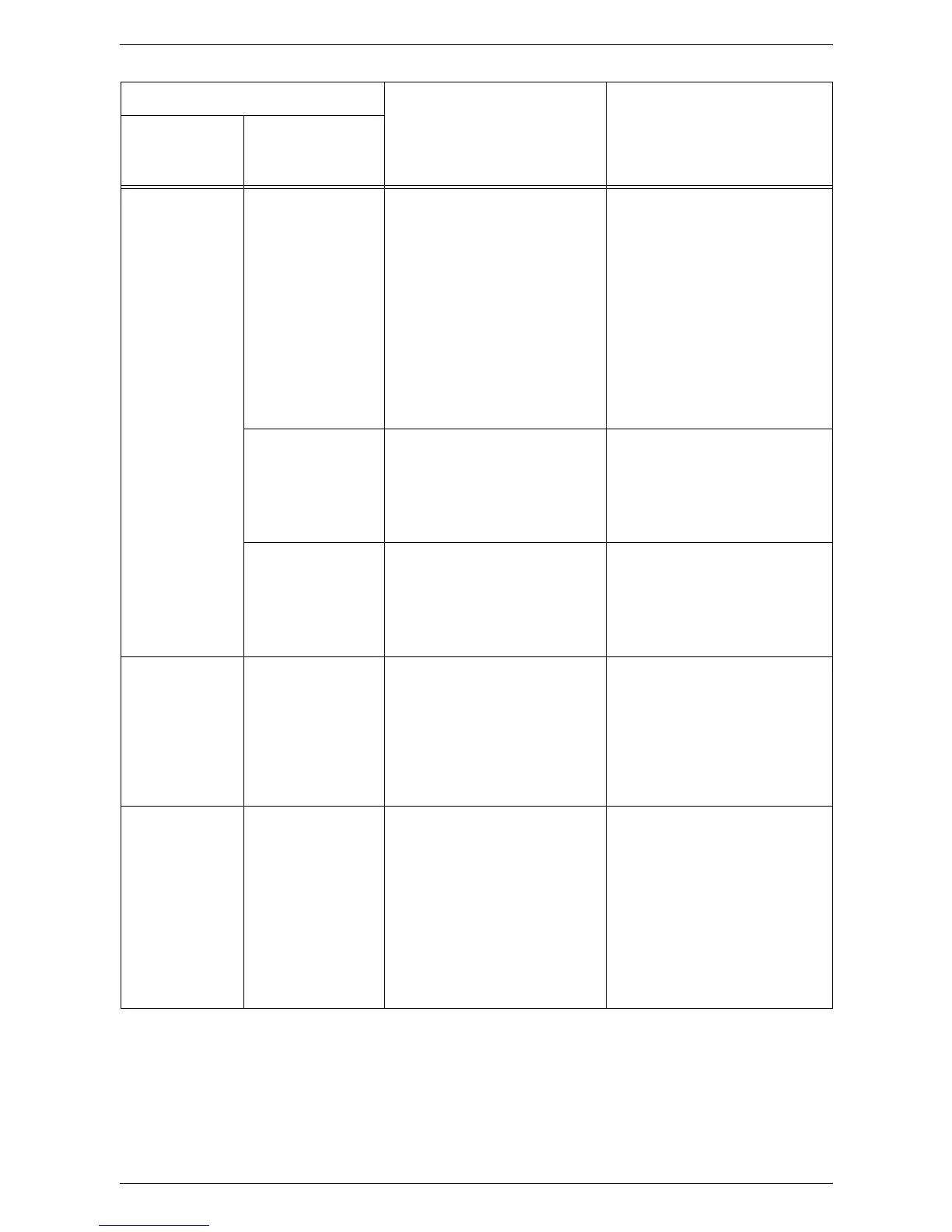9 Problem Solving
82
C8 003-963 When Automatic Paper
Selection (menu number: 164) is
enabled, the machine is unable
to select a tray, because the
machine does not support the
paper size that was specified by
the job, or because none of the
trays are loaded with the
appropriate size of paper.
Press the <Stop> button to
cancel the job.
Take one of the following
actions:
• Press the <Variable Ratio>
button or the <Reduce/
Enlarge> button to specify the
zoom ratio within the range of
50 to 200%.
• Change the paper size.
For information on how to
change the size of paper in the
tray, refer to the User Guide.
003-965 When Automatic Paper
Selection (menu number: 164) is
enabled, the selected tray runs
out of paper.
Press the <Stop> button to
cancel the job. Load paper in the
tray.
For information on how to load
paper in the trays, refer to the
User Guide.
003-966 When Automatic Paper
Selection (menu number: 164) is
enabled, the machine is unable
to select a tray, because none of
the trays are loaded with the
appropriate size of paper.
Press the <Stop> button to
cancel the job. Load a tray with
the desired size of paper.
For information on how to
change the size of paper in the
tray, refer to the User Guide.
E1 077-103
077-106
077-130
077-900
077-901
Paper is jammed around the
Fuser Unit or inside the Left
Side Cover.
Remove the jammed paper.
For information on how to
remove the jammed paper
around the Fuser Unit or inside
the Left Side Cover, refer to
E1:
Paper Jam around the Fuser Unit
and inside the Left Side Cover on
page 94
.
E2 071-101
077-903
Paper is jammed in or around
Tray 1.
Remove the jammed paper.
Check that the paper guides are
adjusted correctly.
For information on how to
remove the jammed paper in and
around Tray 1, refer to
E2: Paper
Jam inside the Left Side Cover
on page 96
.
For information on how to
correctly adjust the paper guides,
refer to the User Guide.
Error Code
Description Remedy
What appears
in the Display
What appears
in CentreWare
Internet Services
