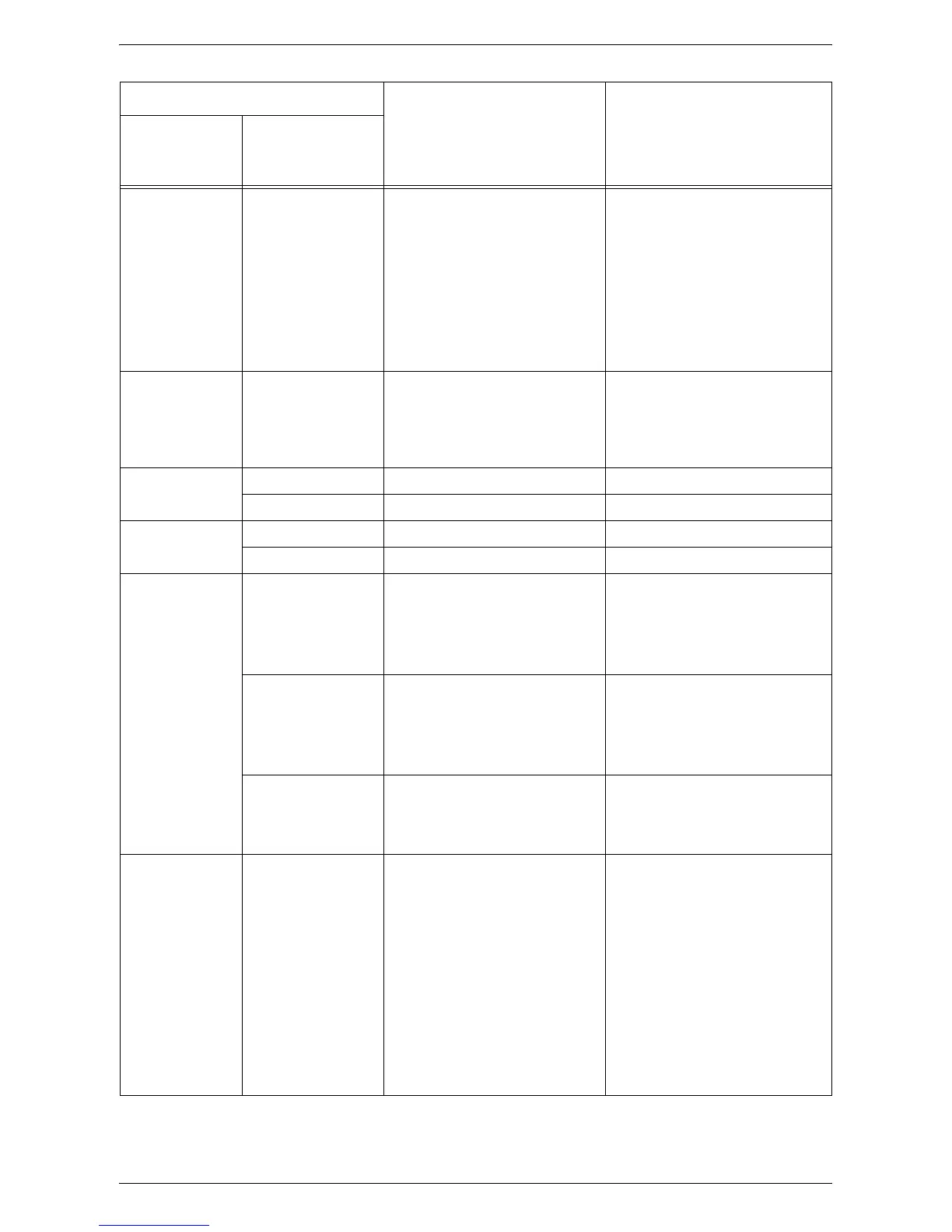Fault Clearance Procedure
83
E3 072-101
077-904
Paper is jammed in or around
Tray 2.
Remove the jammed paper.
Check that the paper guides are
adjusted correctly.
For information on how to
remove the jammed paper in and
around Tray 2, refer to
E3: Paper
Jam in Tray 2 on page 99
.
For information on how to
correctly adjust the paper guides,
refer to the User Guide.
E4 072-105 Paper is jammed inside the Left
Side Cover.
Remove the jammed paper.
For information on how to
remove the jammed paper, refer
to
E4: Paper Jam inside the Left
Side Cover on page 97
.
E5 077-300 The Front Cover is open. Close the Front Cover.
077-301 The Left Side Cover is open. Close the Left Side Cover.
E6 077-305 The Access Cover 2 is open. Close the Access Cover 2.
077-309 The Access Cover 1 is open. Close the Access Cover 1.
E8 003-500 When using the N-up feature,
the zoom ratio required to fit the
specified number of pages on a
sheet is outside the range of 50 -
200%.
Press any button to clear the
error. Check the selected
options, and try again.
For information about the N-up
feature, refer to the User Guide.
003-501 When using the N-up feature,
there is a mismatch between the
orientation of the loaded
documents and the paper in a
tray.
Press any button to clear the
error. Check the selected
options, and try again.
For information about the N-up
feature, refer to the User Guide.
003-502 There is a mismatch between
the orientation of the loaded
document and that of the paper
in a tray.
Press any button to clear the
error. Check the selected
options, and try again.
E9 003-795 The zoom ratio required to fit the
image on the paper under the
specified settings is outside its
range of 50 - 200%.
Press any button to clear the
error.
Take one of the following
actions:
• Press the <Variable Ratio>
button or the <Reduce/
Enlarge> button to specify the
zoom ratio within the range of
50 to 200%.
• Change the paper size.
For information on how to
change the size of paper in the
tray, refer to the User Guide.
Error Code
Description Remedy
What appears
in the Display
What appears
in CentreWare
Internet Services
