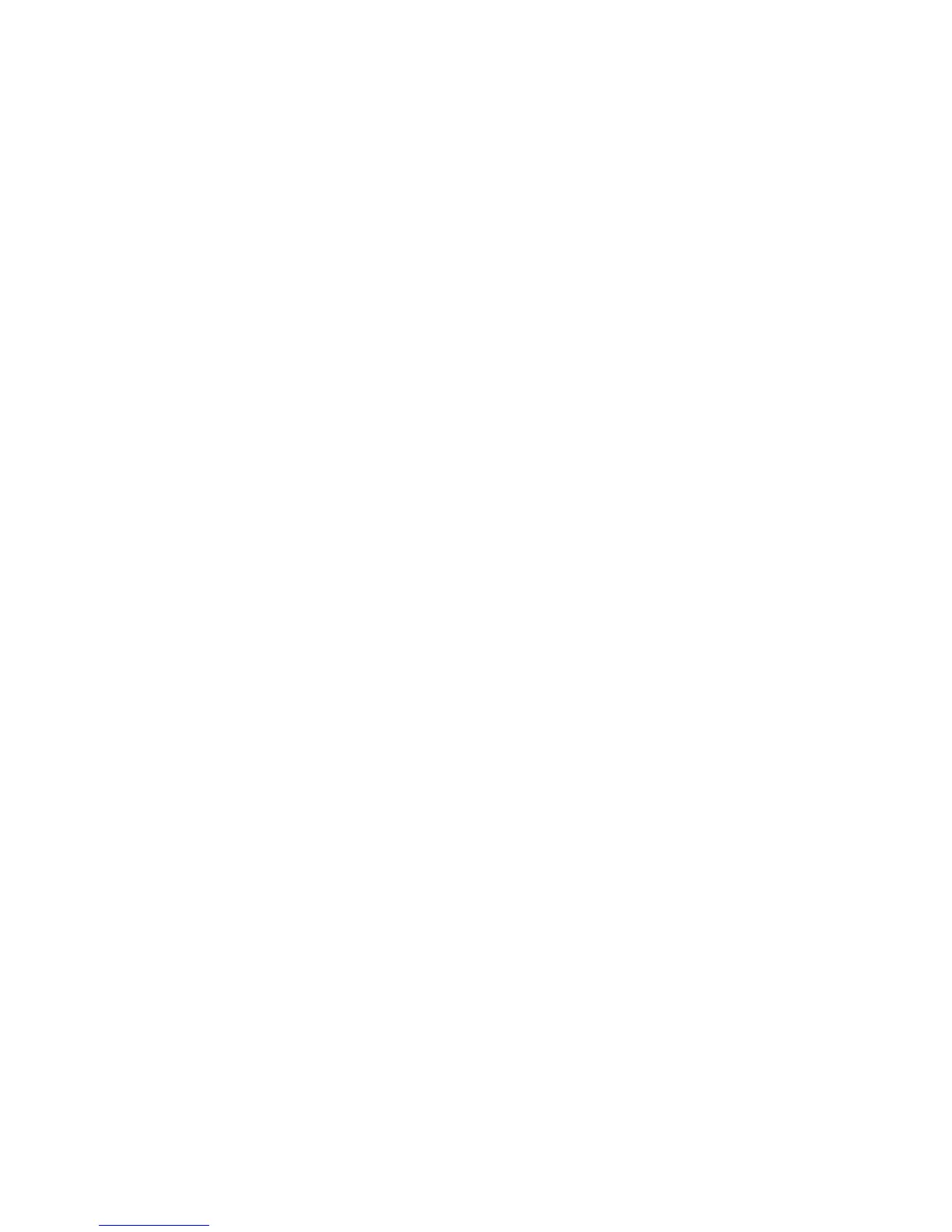Copy WorkCentre
®
XXXX
100 User Guide
Layout Adjustment
Setting the Original Orientation for Copies
When you press the Start button to make a copy, the device scans your originals and temporarily
stores the images. It then prints the images based on the selections made.
If Authentication or Accounting has been enabled on your device you may have to enter login
details to access the Copy features.
Use the Original Orientation option to specify the layout of the originals being scanned, whether
the image on the page is in portrait, landscape, upright or rotated orientation in relation to the
page itself. The orientation of the images on the originals must match the orientation selected. The
device uses this information to identify if the images require rotating to produce the required
output.
1. Load your documents face up in the document feeder input tray. Adjust the guide to just touch
the documents.
Or
Lift up the document feeder. Place the document face down onto the document glass and
register it to the arrow at the top left corner. Close the document feeder.
2. Press the Clear All button on the control panel to cancel any previous programming selections.
3. Press the Services Home button.
4. Select the Copy button on the touch screen.
5. Select the Layout Adjustment tab.
6. Select the Original Orientation button.
7. Select the Original Orientation option required.
• Portrait Originals the images on the originals are in a LEF orientation.
• Landscape Originals the images on the originals are in a SEF orientation.
• Upright Images the images on the originals are loaded in a upright orientation in the
Document Feeder.
• Sideways Images the images on the originals are loaded in a sideways orientation in the
Document Feeder.
Note: If you are using the Document Glass, the orientation is as seen before turning the original
over.
8. Select the OK button.
9. Enter the number of prints required using the numeric keypad on the control panel.
10. Press the Start button on the control panel to scan the original.
11. Remove the original from the document feeder or document glass when scanning has
completed. The job enters the job list ready for processing.
12. Press the Job Status button on the device control panel to view the job list and check the status
of the job.
13. If your job remains held in the Active Jobs list, the device needs you to supply additional
resources, such as paper or staples before it can complete the job. To find out what resources
are needed, select the job and then select the Details button. Once the resources are available
the job will print.
