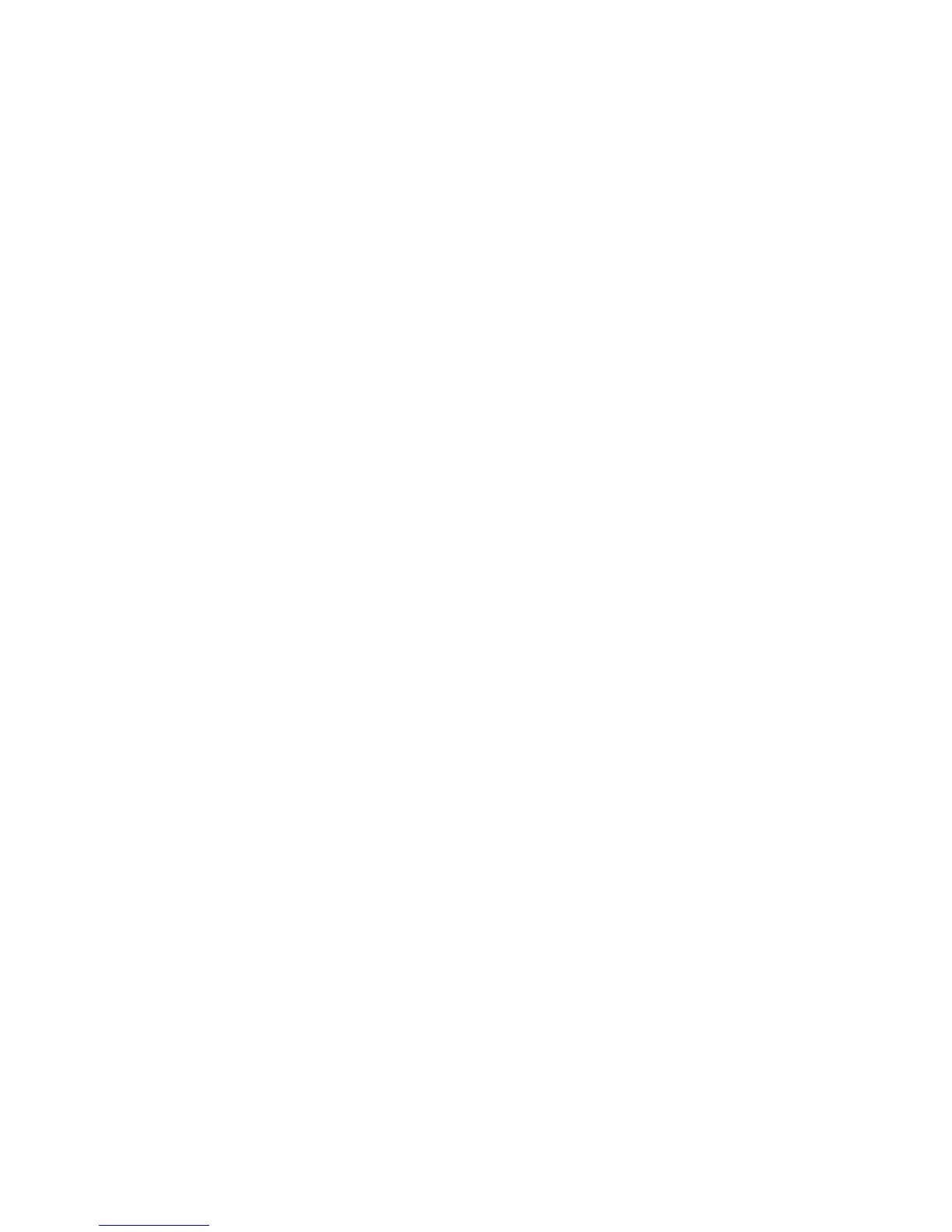Internet Services WorkCentre
®
XXXX
638 User Guide
using it. When the touch screen is blocked the user at the device will see a message on the touch
screen: Remote Session is active. Local Control Panel is not available. When you close the remote
session, the touch screen will be available to use again.
Only one person can open the Remote Control Panel at a time.
Note: This feature must be enabled by your System Administrator.
Refer to the System Administrator Guide for further information.
1. At your computer, open your web browser.
2. In the URL field, use your keyboard to enter http:// followed by the IP Address of the device. For
example: If the IP Address is 192.168.100.100, enter http://192.168.100.100.
Note: To find out the IP Address of your device, print a configuration report or ask your System
Administrator.
3. Press the Enter button on your keyboard to load the page.
4. Click the Support tab.
5. Click the Remote Control Panel tab.
6. If required, check the Block Local Control Panel checkbox.
7. Click the Open Remote Control Panel button.
8. Select the option(s) required.
9. When you have finished, click the Close button to close the Remote Control Panel window.
More Information
Using Internet Services to find System Administrator Contact Details
System Administrator Guide www.xerox.com/support.
Viewing Machine Information from the Machine Status Menu
Viewing Active Jobs using the Job Status Menu
Printing the Information Pages from the Machine Status Menu
Top right menu
Logging in to Internet Services
Internet Services uses the embedded web server on the device. This allows you to communicate
with the device over the internet or intranet through your web browser.
Your System Administrator can use Authentication (Login Method) to control access to particular
areas or features of the device. When Authentication is enabled, the area or feature is locked until
you login. It is possible to lock individual services on the device control panel (such as E-mail and
Workflow Scanning), or lock individual pathways, such as the Services Home button.
Your System Administrator can also control access to the print features of the device. Print features
include 1-sided printing, access to specific paper trays and the ability to print job types such as
delayed print, saved job and sample set.
Note: This option must be made available by your System Administrator.
