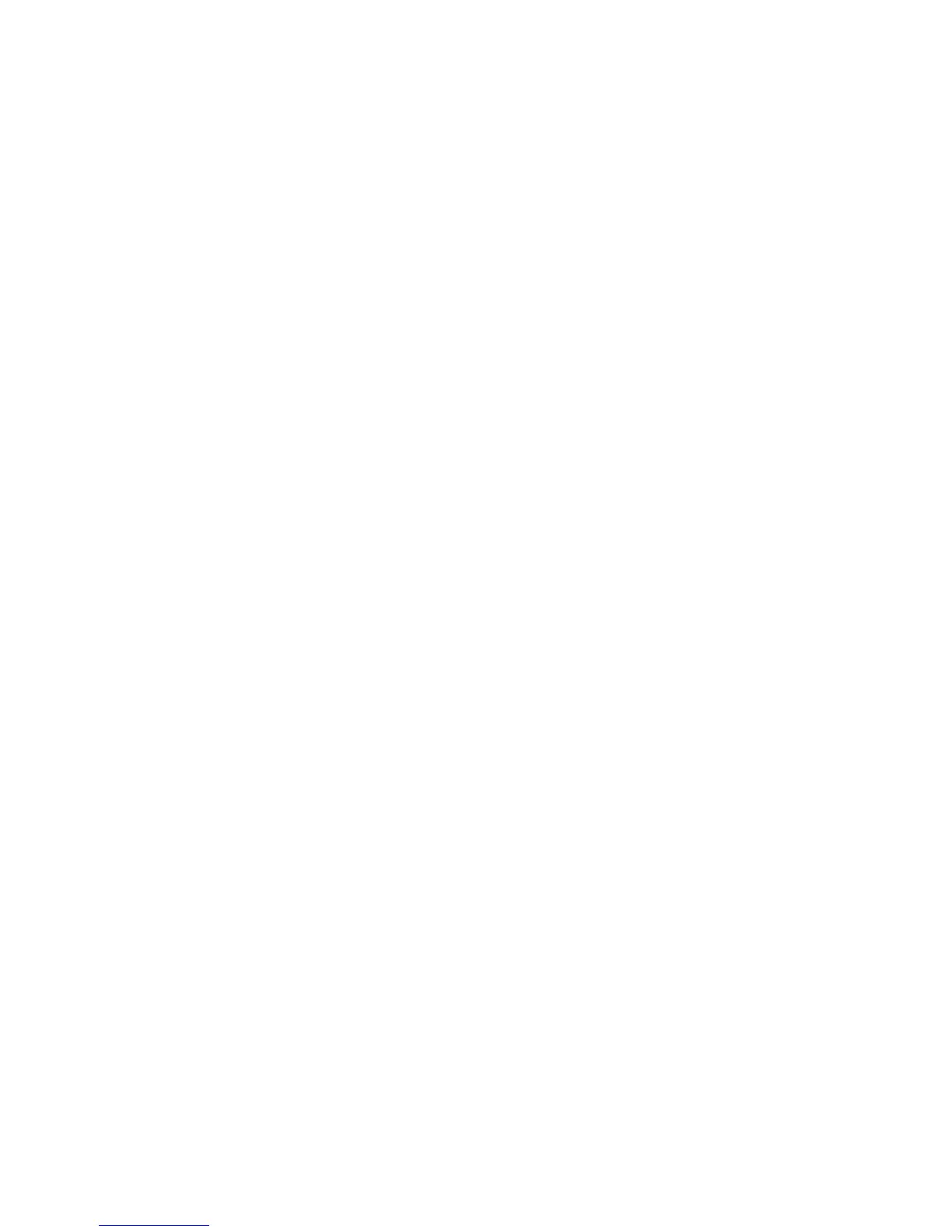Fax WorkCentre
®
XXXX
132 User Guide
System Administrator Guide www.xerox.com/support.
Using Dialing Characters in a Fax number (Embedded Fax)
Fax
Using Dialing Characters in a Fax number (Embedded Fax)
Use the Fax (Embedded Fax) service to scan your documents and send them to most types of fax
machines that are connected to the telephone network.
Note: This option must be made available by your System Administrator.
If Authentication or Accounting has been enabled on your device you may have to enter login
details to access the Fax features.
Use the Dialing Characters options to add special characters such as Dial Pause, Pulse to Tone, Mask
Data, or Wait for Dial Tone characters into fax numbers. More than one dialing character can be
inserted into a fax number.
1. Load your documents face up in the document feeder input tray. Adjust the guide to just touch
the documents.
Or
Lift up the document feeder. Place the document face down onto the document glass and
register it to the arrow at the top left corner. Close the document feeder.
2. Press the Clear All button on the control panel to cancel any previous programming selections.
3. Press the Services Home button.
4. Select the Fax button on the touch screen.
5. If required, select the Fax tab. This is usually the active tab when the Fax service opens.
6. Select the Dialing Characters... button.
7. Use the touchscreen number pad to enter the recipient’s fax number plus the additional dialing
characters.
• Dial Pause [,] adds a delay between numbers. The pause allows time to switch from an
inside to an outside line during automatic dialing. For additional pause time, add multiple
pauses. If you are using charge code numbers, enter a pause after the fax number but
before the charge code number.
• Pulse to Tone [:] switches between pulse and tone dialing.
• Mask Data [/] protects confidential information by changing each character displayed
into a *. This is useful if a special charge code or credit card number is required for a call.
Select the Mask Data [/] button before entering confidential numbers and again when
you have finished to turn off the masking.
• Space ( ) - characters are used to make the numbers entered easier to read but they are
ignored by the device during dialling.
• Wait for Dial Tone [=] suspends dialing until an expected network tone is detected. It can
also be used to detect a specific tone when accessing an outside line or other service.
8. Select the Add button.
• If you want to send the document to more than one recipient enter the additional details,
one recipient at a time, and select the Add button again until all the recipients have been
added.
9. Select the Close button to save the information you entered.