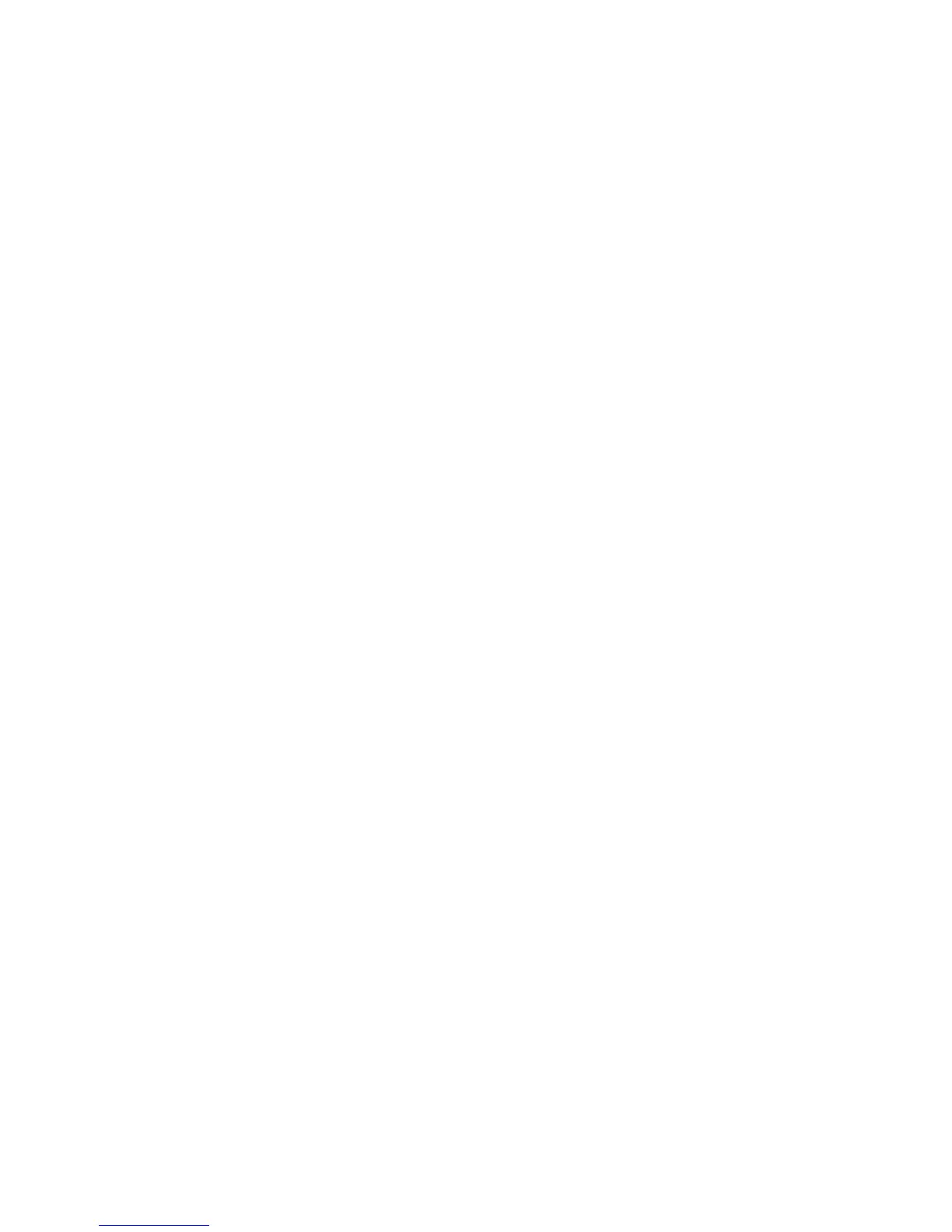Print WorkCentre
®
XXXX
User Guide 501
The advanced features are only likely to be needed by your System Administrator, IT Administrator
or Xerox support team.
More Information
Printing a Document using the Mac Print Driver
System Administrator Guide www.xerox.com/support.
Using Internet Services to find System Administrator Contact Details
Other Options
Accessing the Mac Print Driver Help Pages
You can print to the device from your computer through a print driver. The Xerox Mac print driver
allows you to use the specific features available on your device.
If Authentication has been enabled on your device you may have to login at the device to see or
release your jobs.
If Accounting has been enabled you may have to enter login details at the print driver before you
can send your job.
Use the help button to open the Xerox online help. You will need to be connected to the internet to
use this help feature.
1. Open the document to be printed. From most applications select File, then select Print from
the file menu.
2. Select the Xerox driver from the list of print drivers available.
3. Select Xerox Features from the print driver properties menu - the name of the menu will vary
depending on the application you are printing from. From most applications select the
dropdown menu that states Copies and Pages, or that states the application name.
4. Click the ? button. You will be directed to the Xerox online help in your default internet browser.
More Information
Printing a Document using the Mac Print Driver
System Administrator Guide www.xerox.com/support.
Using Internet Services to find System Administrator Contact Details
Logging into a Print Driver using Xerox Standard Accounting or Network Accounting
Viewing the Device Status using the Mac Print Driver
You can print to the device from your computer through a print driver. The Xerox Mac print driver
allows you to use the specific features available on your device.
If Authentication has been enabled on your device you may have to login at the device to see or
release your jobs.
If Accounting has been enabled you may have to enter login details at the print driver before you
can send your job.
Use the Status section to view the basic status of your device, such as the content of the paper trays.
Use the More Status option to see more detailed information including any alerts or warnings, an
active jobs list and a completed jobs list.
