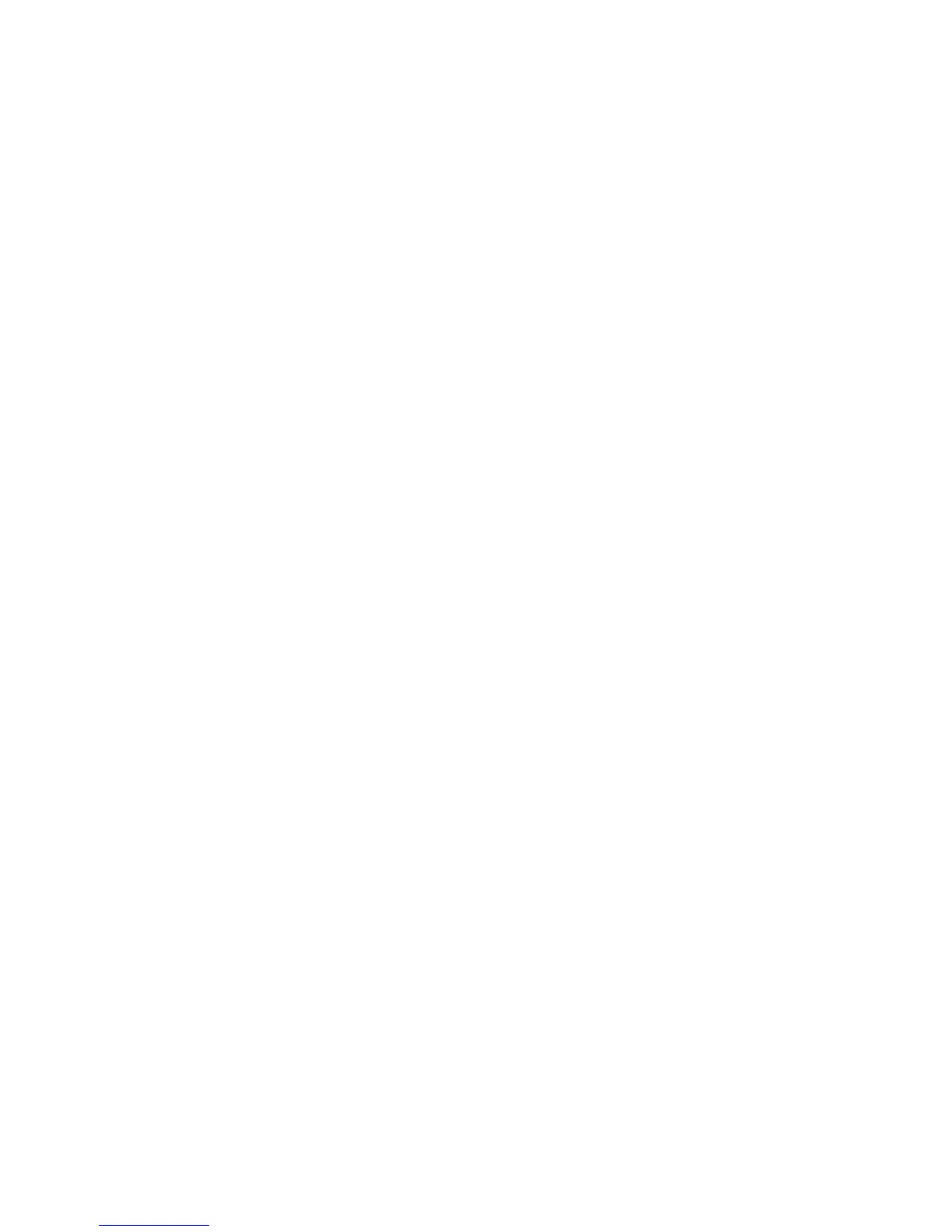Fax WorkCentre
®
XXXX
208 User Guide
• Move the indicator towards Highest Quality / Largest File Size to produce the largest files
with the maximum image quality. Large files are not ideal for sharing and transmitting over
a network.
14. Select the OK button.
15. Press the Start button on the control panel to scan the original.
16. Remove the original from the document feeder or document glass when scanning has
completed.
17. Press the Job Status button on the device control panel to view the job list and check the status
of the job.
More Information
Using a User ID to Log In at the Device
Sending an E-mail
Explaining the Fax Options
Specifying the Internet Fax Resolution
Layout Adjustment
Setting the Original Orientation for Internet Faxes
Internet Fax is similar to the E-mail feature in that it sends documents across the internet or intranet
using e-mail addresses. There are several key differences between Internet Fax and the E-mail
feature.
• Use Internet Fax if you need tracking evidence to confirm your document has been delivered,
this is useful for audit purposes.
• Use Internet Fax if you need to send to and receive from other Internet Fax enabled devices.
Note: This option must be made available by your System Administrator.
If Authentication or Accounting has been enabled on your device you may have to enter login
details to access the Internet Fax features.
Use the Original Orientation option to specify the layout of the originals being scanned, whether
the image on the page is in portrait, landscape, upright or rotated orientation in relation to the
page itself. The orientation of the images on the originals must match the orientation selected. The
device uses this information to identify if the images require rotating to produce the required
output.
1. Load your documents face up in the document feeder input tray. Adjust the guide to just touch
the documents.
Or
Lift up the document feeder. Place the document face down onto the document glass and
register it to the arrow at the top left corner. Close the document feeder.
2. Press the Clear All button on the control panel to cancel any previous programming selections.
3. Press the Services Home button.
4. Select the Internet Fax button.
5. If required, select the Internet Fax tab. This is usually the active tab when the Internet Fax
service opens.
6. Select the New Recipient... button.
