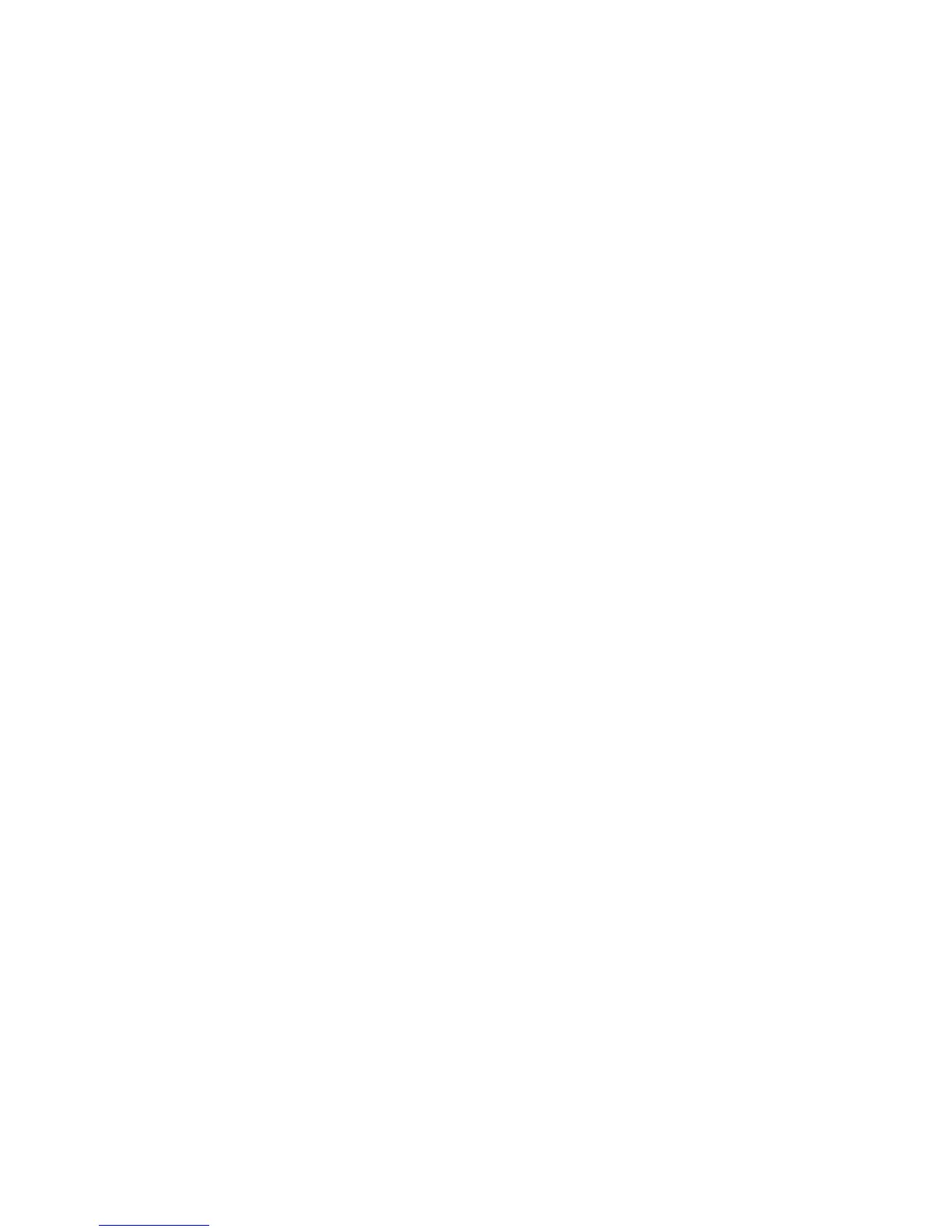Print WorkCentre
®
XXXX
User Guide 407
Refer to the System Administrator Guide for further information.
1. Open the document to be printed. From most applications select the Office button or select
File, then select Print from the file menu.
2. Select the Xerox PS driver from the list of print drivers available.
3. Open the print driver Properties window - the method will vary depending on the application
you are printing from. From most Microsoft applications select the Properties or Preferences
button to open the window.
4. View the device status icons in the bottom right corner of the driver window (above the OK and
Cancel buttons).
5. If required, click on the More Status [...] button next to the status display.
More Information
Printing a Document using the PostScript Print Driver
System Administrator Guide www.xerox.com/support.
Using Internet Services to find System Administrator Contact Details
Logging into a Print Driver using Xerox Standard Accounting or Network Accounting
XPS Print Driver
Printing a Document using the XPS Print Driver
You can print to the device from your computer through a print driver. There are a variety of Xerox
print drivers available for the device to support all the popular operating systems. The Xerox print
drivers allow you to use the specific features available on your device.
Your System Administrator may have loaded a specific print driver on your computer. However, if
the choice of driver is yours, the following information may help you decide which driver to install.
• PS (PostScript) gives you the most options to scale and manipulate images; it offers more
precision with high-end graphics. PostScript also provides you with different types of error-
handling and font substitution options.
• PCL (Printer Control Language) generally has fewer advanced features than PostScript. PCL
drivers process most jobs faster than other drivers. This driver is suitable for most every-day
printing tasks.
• XPS (XML Paper Specification) is an open specification for a page description language and
a fixed document format originally developed by Microsoft. Use this driver to improve the
speed and quality of XPS files that you print.
• Mac is a PostScript driver that has been specifically designed to work on Macs.
Note: To print an XPS document, your device needs to have the optional XPS feature installed.
Refer to the System Administrator Guide for further information.
