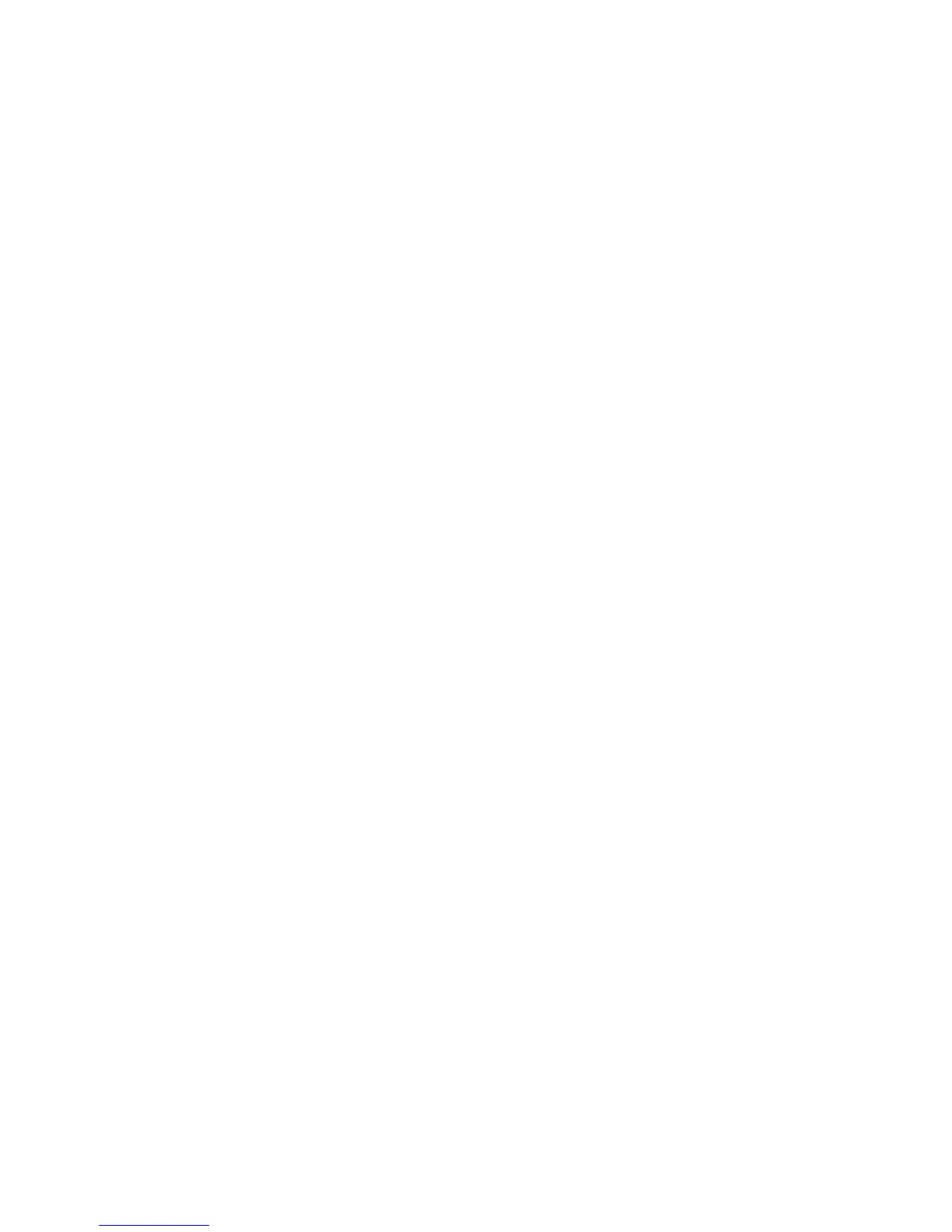Print WorkCentre
®
XXXX
User Guide 299
Tab menu
Printing Options
Job Type
Using the Job Type Feature with the PCL Print Driver
You can print to the device from your computer through a print driver. There are a variety of Xerox
print drivers available for the device to support all the popular operating systems. The Xerox print
drivers allow you to use the specific features available on your device.
If Authentication has been enabled on your device you may have to login at the device to see or
release your jobs.
If Accounting has been enabled you may have to enter login details at the print driver before you
can send your job.
Use the Job Type option to specify how your job should be treated by the device, for example
whether it should be treated as a confidential document (Secure Print) or a proof print (Sample
Set).
Use the Normal Print job type to tell the device to print your job as soon as it arrives at the top of
the print queue.
Use the Secure Print option to have your job held at the device until you enter a passcode to release
it. This feature prevents confidential documents printing to the output tray until you are ready to
release and collect them. This feature is also useful if you want to control when your jobs are
released for printing, even if they are not confidential.
Note: If you send more than one Secure Print job using the same passcode, when you go to the
device you will only need to enter the code once to release all the jobs for printing.
Use the Sample Set option to print one copy of a multiple-copy print job. When you collect the print
you can check it has printed as you expected before approving the rest of the job for printing. If the
first copy is not correct you can cancel the rest of the copies and resubmit the job with different
print settings.
Use the Delay Print option to print your document at a specified time, up to 24 hours after the
original job submission. This is useful if you want to print large jobs during quiet times in your office,
or if you want all your jobs to print at the same time.
Use the Saved Job option to store your job on the device's hard drive so that it can then be printed
on demand when required or printed from Internet Services.
Note: Your System Administrator must enable the Job Storage feature on your print driver before
you can use the Saved Job option. If you are able to update your own driver settings, this feature
can be found by opening the drivers window, right clicking the driver, selecting Printer Properties
and then the Configuration tab. Use the dropdown menu to set the Job Storage Module status in
the Installable Options section to Installed.
Use the Fax option in your print driver to send a document to a fax address. The job is sent from
your computer to the device in the same way as a print job, but instead of being printed it is then
faxed over a telephone line to the specified fax destination.
